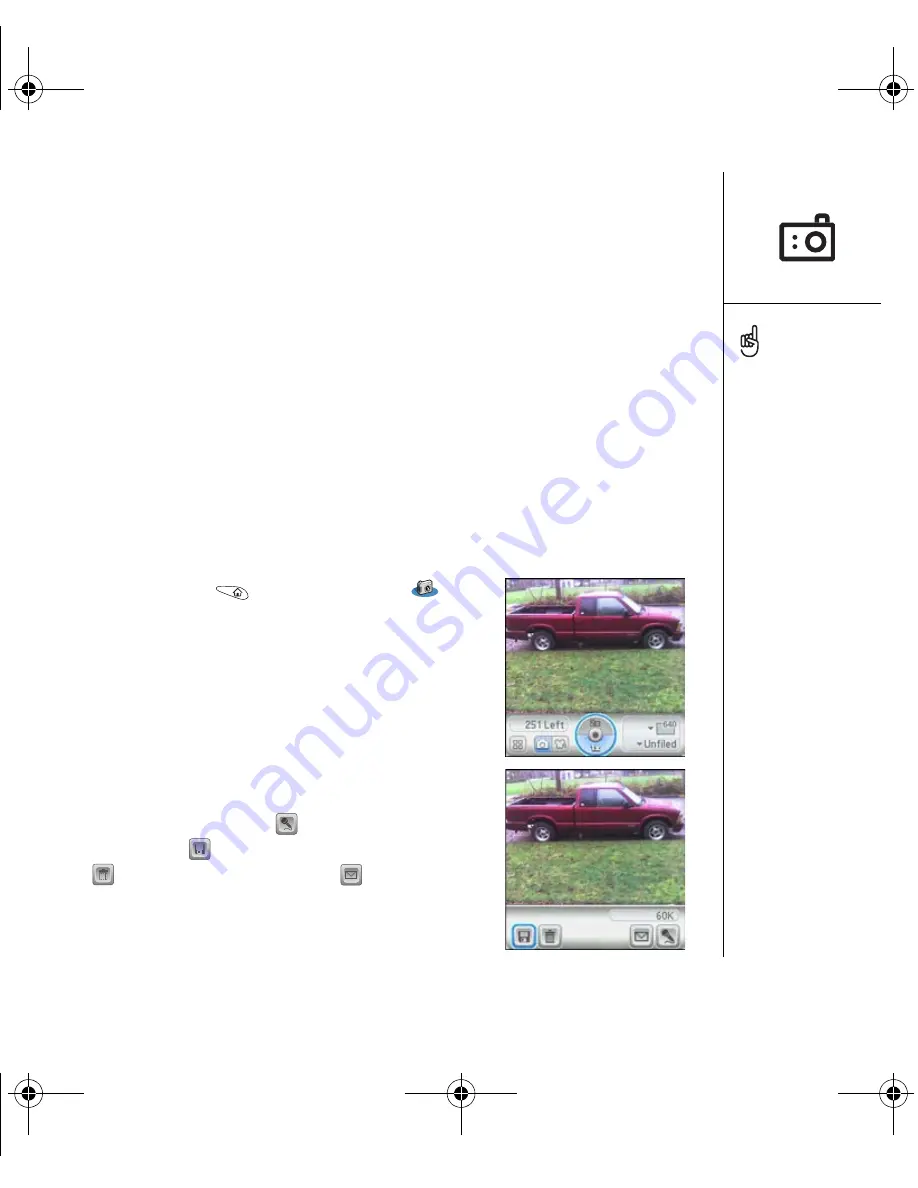
Taking photos and videos :: 87
Taking photos and videos
If your Treo 650 smartphone does not have a built-in camera, then the sections in this
chapter about taking photos and recording videos do not apply to you. Even if your
phone does not have a camera, you can still receive and view photos and videos, or
send photos and videos to other people as email attachments.
You can also use photos to personalize your phone (such as wallpaper or
photo caller ID; see “Assigning a caller ID photo” on page 136 for details). You
can also move photos and videos to a computer by synchronizing your phone with
your computer.
Taking a photo
You can store photos on your phone or on an expansion card.
1. Go to Applications
and select Camera
.
2. Select the Album pick list and select the album
where you want to save the photo.
3. (Optional) Adjust the zoom and resolution settings.
4. Point the lens on the back of your Treo smartphone
at the subject you want to photograph.
5. Press Center to capture the photo.
6. After you take the photo, choose from the following
options:
• (Optional) Select Audio
to add a voice caption.
• Select Save
to keep the photo, select Delete
to discard it, or select Send
to send the
photo as a Messaging attachment.
Photos are 16-bit color at a
maximum of 640 x 480
pixels (0.3 megapixels)
in VGA resolution or 320 x
240 pixels in QVGA
resolution. Videos are 320
x 240 pixels in CIF
resolution or 176 x 144
pixels QCIF in resolution.
You can also send videos
by syncing your phone with
your computer.
OutkastUG.book Page 87 Wednesday, March 2, 2005 1:25 PM
















































