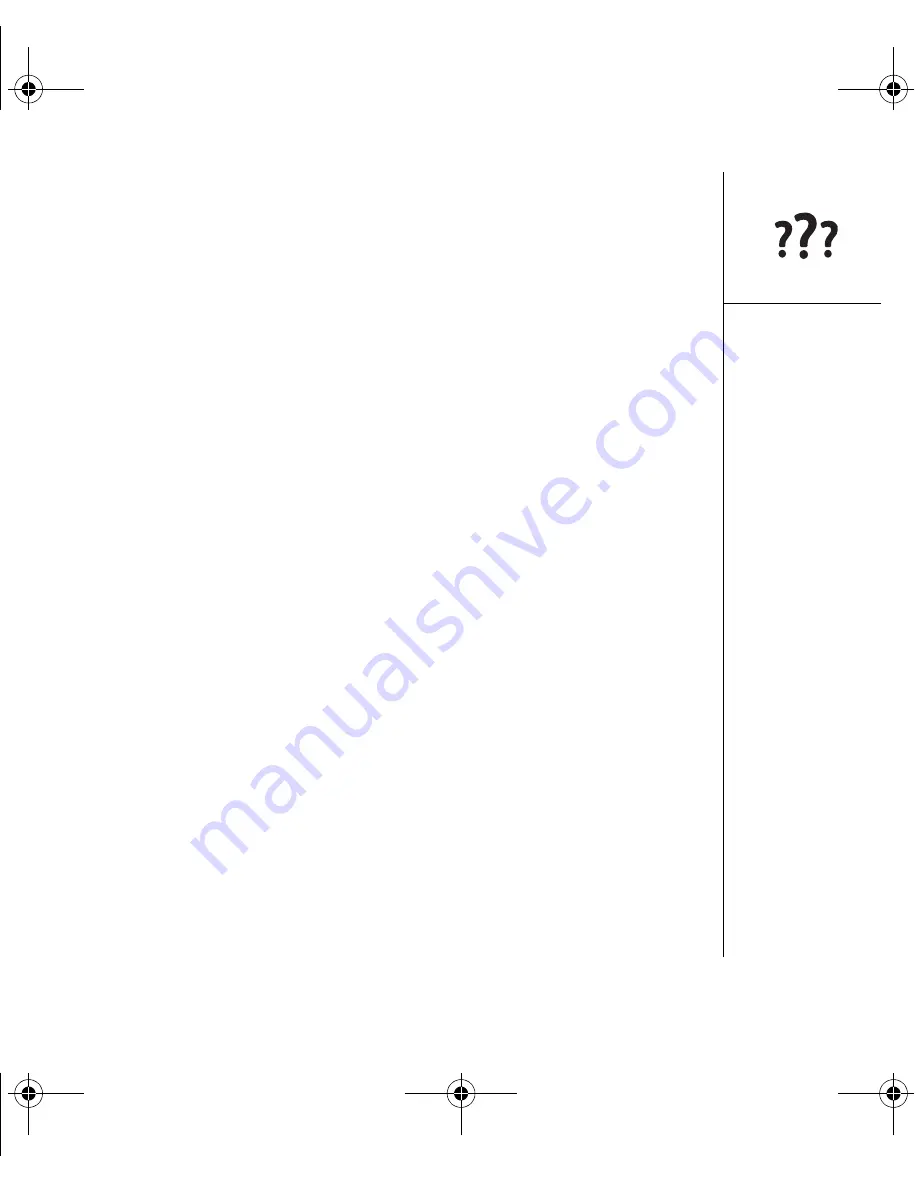
Upgrading from another Palm Powered
™
device :: 157
• Move third-party applications to an expansion card.
• Purge old info in applications such as Calendar (Date Book), To Do, and email.
Refer to the documentation that came with your old device for instructions on
the items listed above.
3. Synchronize your old device with your old desktop software to back up your
information one last time.
4. Install the desktop synchronization software from the palmOne Software
Installation CD (see “Installing the desktop synchronization software on your
computer” on page 30).
5. During the installation process, sync your new Treo smartphone with your new
desktop software as instructed. When prompted to select a username for your new
smartphone, be sure to select the existing username for your old device.
6.
(Mac users only)
If you have pictures on your old device, copy them from your old
device to an expansion card or beam them to your new Treo 650 smartphone.
7. If you plan to continue using your old device, perform a hard reset (see “Performing
a hard reset” on page 163) to remove its associated username. Each device you
synchronize with your computer must have a unique name. The next time you
synchronize your old device with your computer, be sure to assign it a new
username.
If any third-party applications are quarantined during the installation, do not manually
install any of the quarantined files. Contact the third-party developer for software
updates and info about compatibility with your Treo 650 smartphone.
What’s new on your Treo™ 650 smartphone
After upgrading, there are a few things you need to know about your new Treo
smartphone. If you're upgrading from a Treo 600 smartphone, all of the following
items apply to you. If you're upgrading from another device, some of these items may
not apply to you.
OutkastUG.book Page 157 Wednesday, March 2, 2005 1:25 PM






























