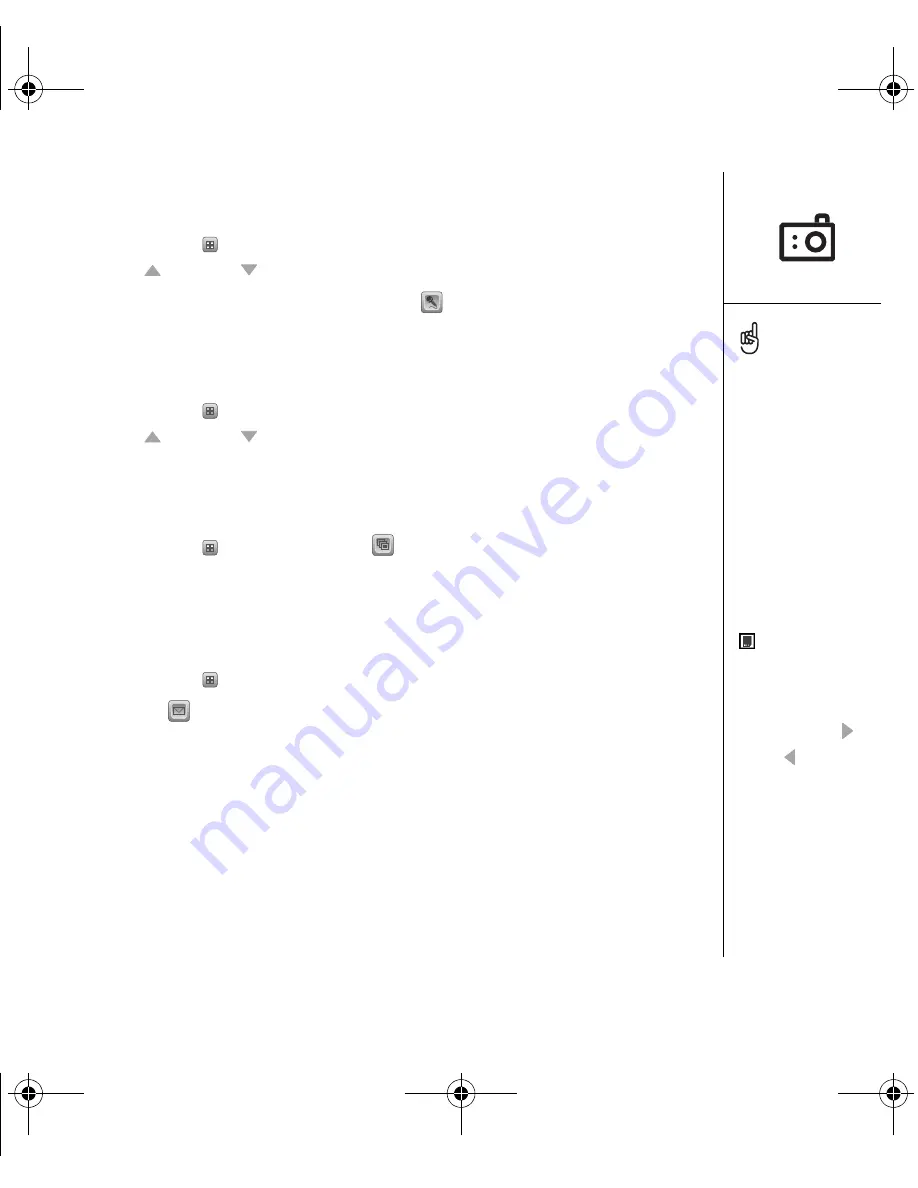
Taking photos and videos :: 89
Viewing a photo
1. From the Gallery
, select the photo you want to view.
2. Press Up
or Down
to zoom in and out.
3. If the photo has a voice caption, select Audio
to hear it.
4. Select Done.
Viewing a video
1. From the Gallery
, select the video you want to view.
2. Press Up
or Down
to adjust the volume.
3. Select Done.
Viewing a slide show
1. From the Gallery
, select Slide show
.
2. Tap the screen to return to the thumbnail view.
Sending a photo or video
You can send a photo to other photo-enabled mobile phones or to an email address.
1. From the Gallery
, highlight the photo or video you want to send.
2. Select Send
.
3. If you are sending a photo, the Messaging application opens. Add an address and
send the message. (See “Creating and sending messages” on page 65 for details.)
4. Add an address and send the message.
To change the Gallery
display format, select List
and Thumb.
To view a different album,
select the Album pick list in
the upper-right and select
the album you want to view.
To view an album stored on
an expansion card, insert
the card and select Card
in the upper-right
corner.
To view other full-size
photos, press Right
and Left .
To rotate a photo, open the
Media menu and select
Rotate Picture. Select the
photo you want to rotate,
and then select the
orientation.
OutkastUG.book Page 89 Wednesday, March 2, 2005 1:25 PM






























