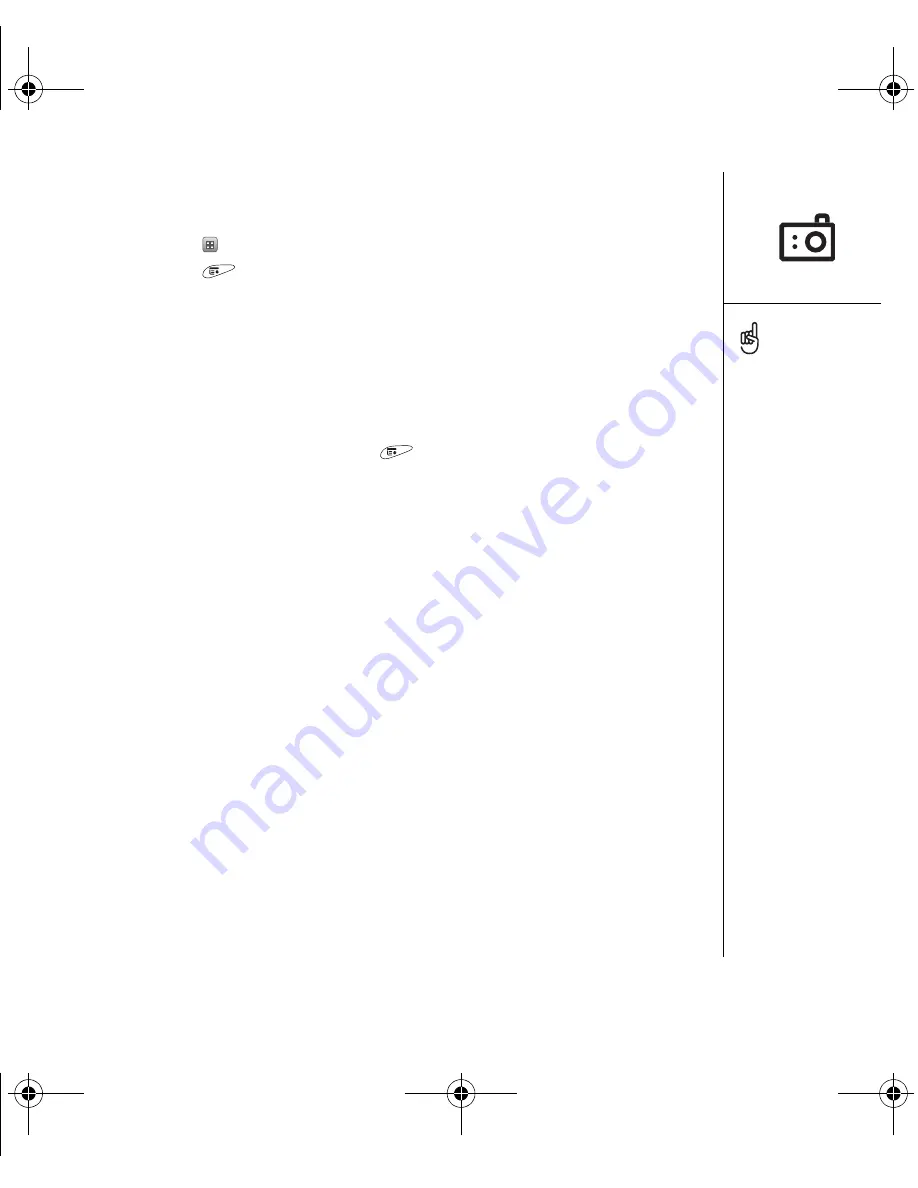
Taking photos and videos :: 91
Deleting a photo or video
1. From the Gallery
, select the photo or video you want to delete.
2. Open the menus
.
3. Select Delete from the Media menu.
4. Select Delete to confirm deletion.
Customizing your Camera settings
If your Treo 650 smartphone has a built-in camera, you can customize the
camera’s settings.
1. From any Camera view, open the menus
to access the Settings screen. If you
are in Camera mode, the Photo Settings screen will appear. If you are in Video
(Camcorder) mode, the Video Settings screen will appear.
2. Set any of the following preferences:
•
Effects:
Sets the color palette for the current photo or video. You cannot
change an item’s palette after you take the photo or video.
•
Prompt sounds:
(photos only) Sets the sound that plays before you take
the photo.
•
Shutter sounds:
Determines if a sound plays when you take a photo.
•
Microphone:
(videos only) Turns the microphone on and off so that you can
record videos with or without sound.
•
Resolution:
Sets the default size for newly captured photos or videos.
•
Date stamp:
(photos only) Determines if the date the photo is taken appears
on your photos.
•
Review photos/videos:
Determines if you can review photos or videos before
saving them and how quickly they are automatically saved.
•
Auto naming:
Assigns a name to a series of photos to be captured, such as
Seattle001, Seattle002, and so on.
You can personalize a
photo. Open the Photo
menu, select Draw on
Photo, and then use the
drawing tools to add your
own personal touch. When
you save the photo, you
can replace the original or
save a copy.
You can also open the
Gallery from the
Applications View. Go to
Applications and
select Media.
OutkastUG.book Page 91 Wednesday, March 2, 2005 1:25 PM
















































