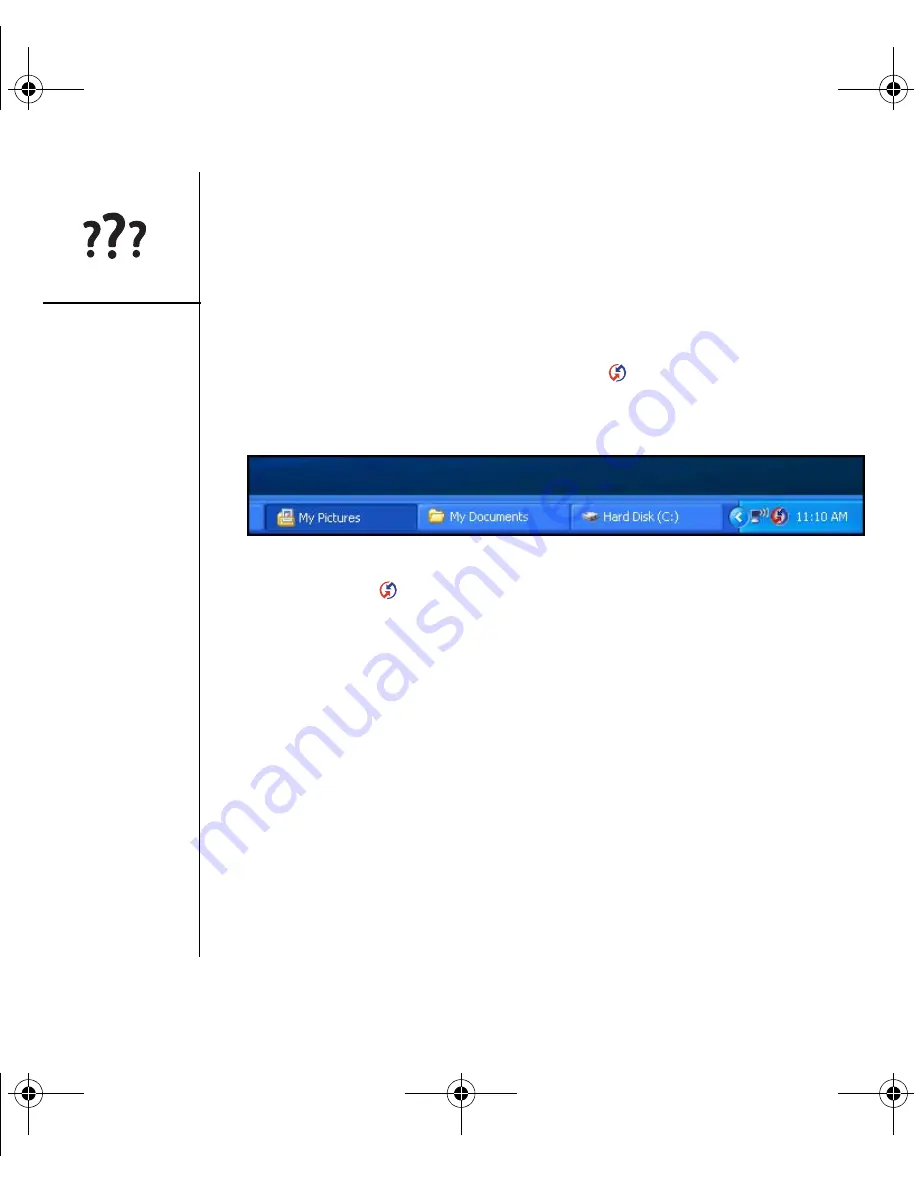
172
:: Synchronization
Palm Desktop does not respond to a sync attempt
As you complete the following steps, synchronize after each step. If the
synchronization is successful, you do not need to complete the remaining steps.
1. Verify that the USB sync cable is securely connected at all points (see “Setting up
your computer” on page 28).
2. Make sure that HotSync
®
Manager is running:
•
Windows:
Click the HotSync Manager icon
in the lower-right corner and
make sure Local USB is checked. If you don’t see the HotSync Manager icon,
click Start, select Programs, select palmOne, and then select HotSync Manager.
•
Mac:
Find the Palm folder on your Mac hard drive. Double-click the HotSync
Manager icon
in the Palm folder. In the Connection Settings panel, set the
Local Setup Port to palmOne USB.
3. Verify with your computer hardware vendor that your operating system supports
your internal USB controller.
4. Perform a soft reset (see “Performing a soft reset” on page 162).
5. If problems persist and you’re synchronizing through a USB hub, try connecting the
sync cable to a different USB port or directly to your computer’s built-in USB port.
6. Uninstall palmOne software.
7. Reboot your computer.
8. Reinstall the palmOne Software Installation CD that came with your Treo 650
smartphone.
OutkastUG.book Page 172 Wednesday, March 2, 2005 1:25 PM
















































