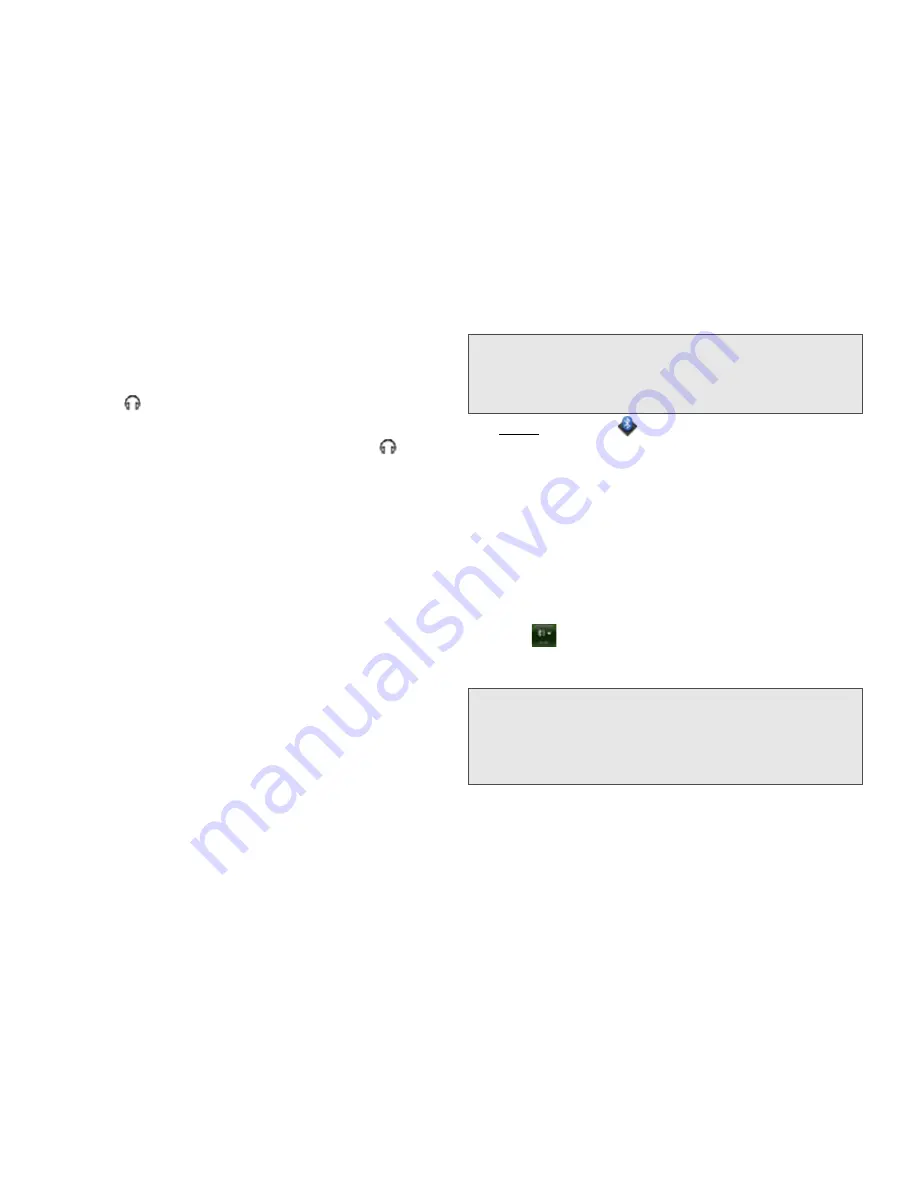
96
2D. Phone
3.
If you want to stop using the headset, do any of the
following:
䡲
Switch from the headset to your phone’s speaker:
Tap
and tap
Speaker
.
䡲
Switch from the wired headset to a previously
paired Bluetooth
®
hands-free device:
Tap
and
tap the device name.
䡲
Use your phone without the headset:
Disconnect
the headset.
Set Up and Use a Bluetooth
®
Hands-Free
Device
Your phone is compatible with many headsets and car
kits (sold separately) enabled with Bluetooth
®
wireless
technology version 2.1, with EDR and stereo (with
AVRCP media controls).
After you set up a connection with a Bluetooth headset
or hands-free car kit, you can communicate using that
device whenever it is within range and the Bluetooth
feature on your phone is turned on. The range varies
greatly, depending on environmental factors. The
maximum is about 10 meters.
1.
Open
Bluetooth
.
2.
If the Bluetooth setting at the top of the screen is
off, tap
Off
to switch the Bluetooth feature from Off
to On.
3.
Tap
Add device
and tap the device name.
4.
To use a Bluetooth device with your phone, follow
the instructions that came with the Bluetooth
device.
5.
To switch to another Bluetooth device while on a call:
Tap
and tap the new device name. (You can
also tap
Handset
or
Speaker
to use your phone
without the headset.)
Note:
You can use a stereo (A2DP-enabled) Bluetooth
headset or speakers to listen to music files on your
phone. You cannot, however, use a mono Bluetooth
headset to listen to music files.
Tip:
If you make a Bluetooth connection with a car kit, you
might get a notification on your phone asking if you want
to upload contacts to the car kit. Tap
Allow
to upload
contacts. If you later want to delete the contacts from the
car kit, check the car kit documentation for instructions.
Summary of Contents for Pixi Plus
Page 4: ......
Page 8: ......
Page 14: ...14 ...
Page 15: ...Your Setup Section 1 ...
Page 25: ...Your Palm PixiTM Phone Section 2 ...
Page 181: ...Web and Data Services and Other Wireless Connections Section 3 ...
Page 230: ...230 3C Web and Wireless Connections ...
Page 231: ...Your Resources Section 4 ...
















































