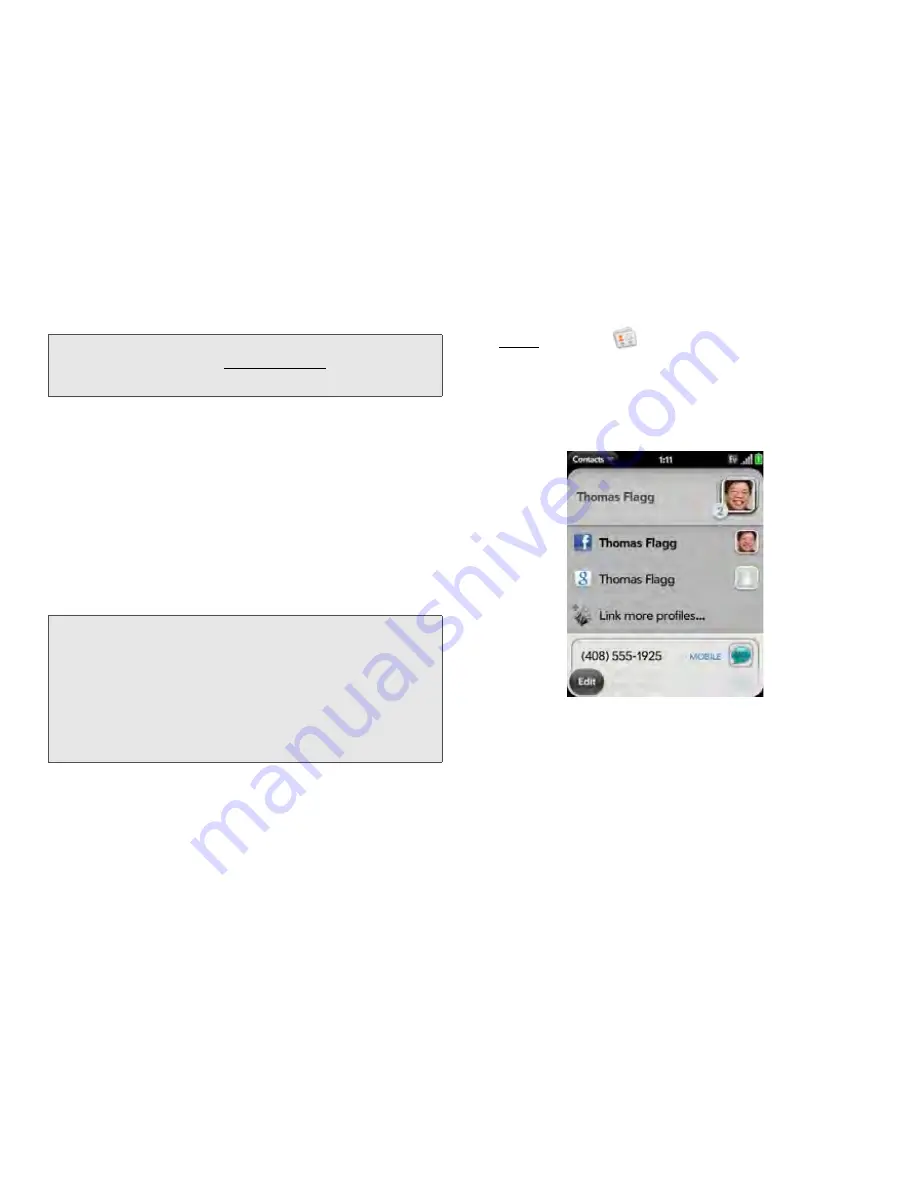
130
2F. Personal Information
Link a Contact
When your phone recognizes matching information in
two or more contacts—for example, the same name
and phone number—it automatically gathers the info
from the two records into a single view that displays all
the contact information. You can also manually link
contacts. The info for your linked contacts appears
combined only on your phone—the actual info is kept
separate and distinct in the accounts it came from.
1.
Open
Contacts
.
2.
Search for a contact (see “Find a Contact” on
page 125), and tap the contact name.
3.
In the open entry, tap the contact name in the
header, and tap
Link more profiles
.
4.
Search for the contact (see “Find a Contact” on
page 125) and tap it to link the two contacts.
5.
After you create the link, be sure the linked contact
appears in your Contacts list under the name
you’re most likely to search for and recognize (and
Tip:
To remove a reminder message before it pops up as a
notification, open the application menu, and tap
Add
Contact Reminder
. Tap the trash icon.
Important:
To maintain the integrity of your contact data, it’s
important that you link only one person’s contact
info in different accounts. For example, if you have
contact info for Emily Weeks in Google, Facebook,
Microsoft Exchange, and your Palm profile account,
go ahead and link all four contacts into a linked
contact. But don’t link Emily’s contact info with her
sister Allison’s.
Summary of Contents for Pixi Plus
Page 4: ......
Page 8: ......
Page 14: ...14 ...
Page 15: ...Your Setup Section 1 ...
Page 25: ...Your Palm PixiTM Phone Section 2 ...
Page 181: ...Web and Data Services and Other Wireless Connections Section 3 ...
Page 230: ...230 3C Web and Wireless Connections ...
Page 231: ...Your Resources Section 4 ...
















































