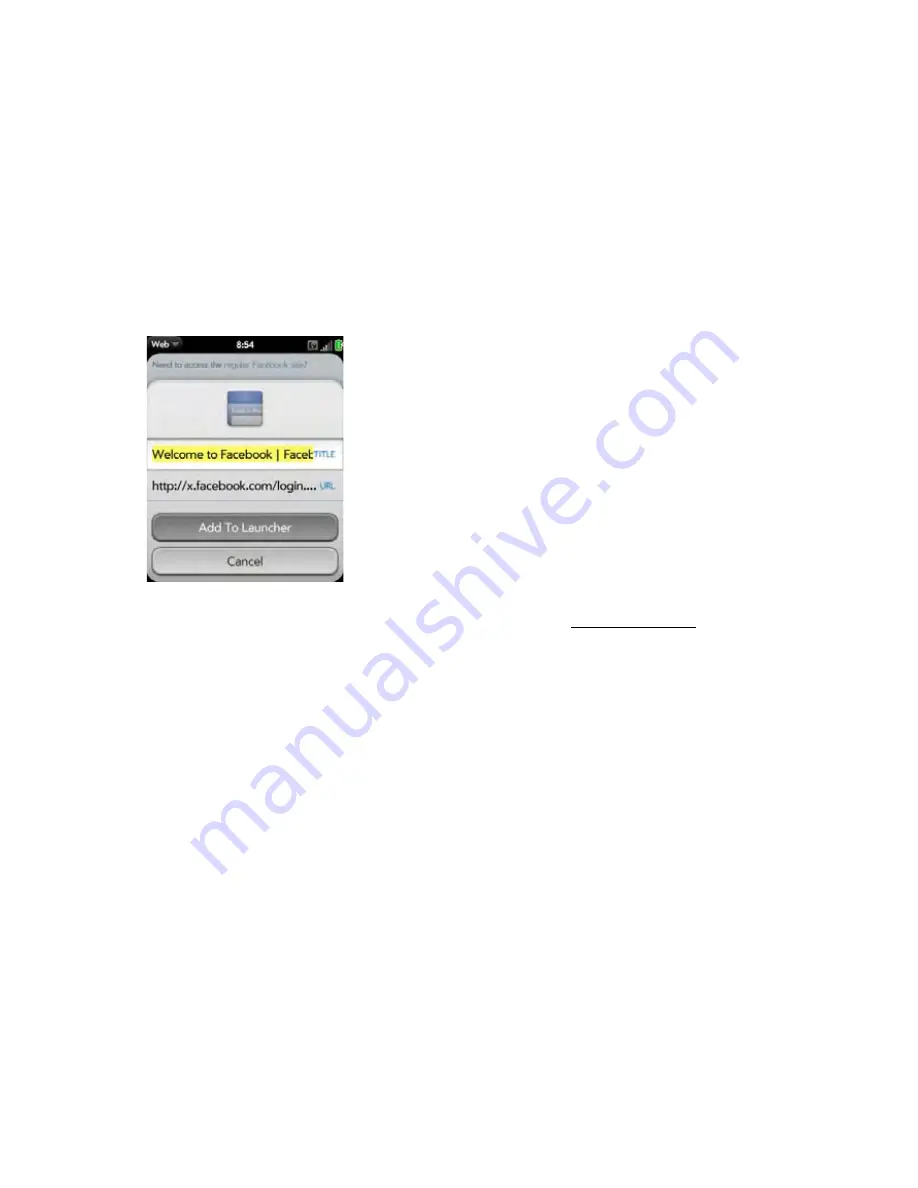
218
3C. Web and Wireless Connections
3.
Enter any of the following:
Icon:
Tap the currently displayed page icon
thumbnail. Then tap, hold, and drag the Web page
to use a different portion of the page as the
Launcher icon. You can zoom in on or out of the
page while selecting the portion you want to use.
The portion that appears in the white square is
used as the icon. Tap
Done
.
Title:
See “Text Selection Gestures” on page 42 for
useful gestures if you want to edit the page title.
URL:
Enter or edit the URL for the page. For
example, change the URL to the home page of a
site instead of a drill-down page within the site.
4.
Tap
Add To Launcher
.
The page now appears as an icon on the Launcher.
Tap the icon to open the page. To delete the page from
the Launcher, see “Delete an Application” on page 52.
Create a Bookmark
1.
Open the page you want to bookmark.
2.
Open the application menu and tap
Add
Bookmark
.
Summary of Contents for Pixi Plus
Page 4: ......
Page 8: ......
Page 14: ...14 ...
Page 15: ...Your Setup Section 1 ...
Page 25: ...Your Palm PixiTM Phone Section 2 ...
Page 181: ...Web and Data Services and Other Wireless Connections Section 3 ...
Page 230: ...230 3C Web and Wireless Connections ...
Page 231: ...Your Resources Section 4 ...
















































