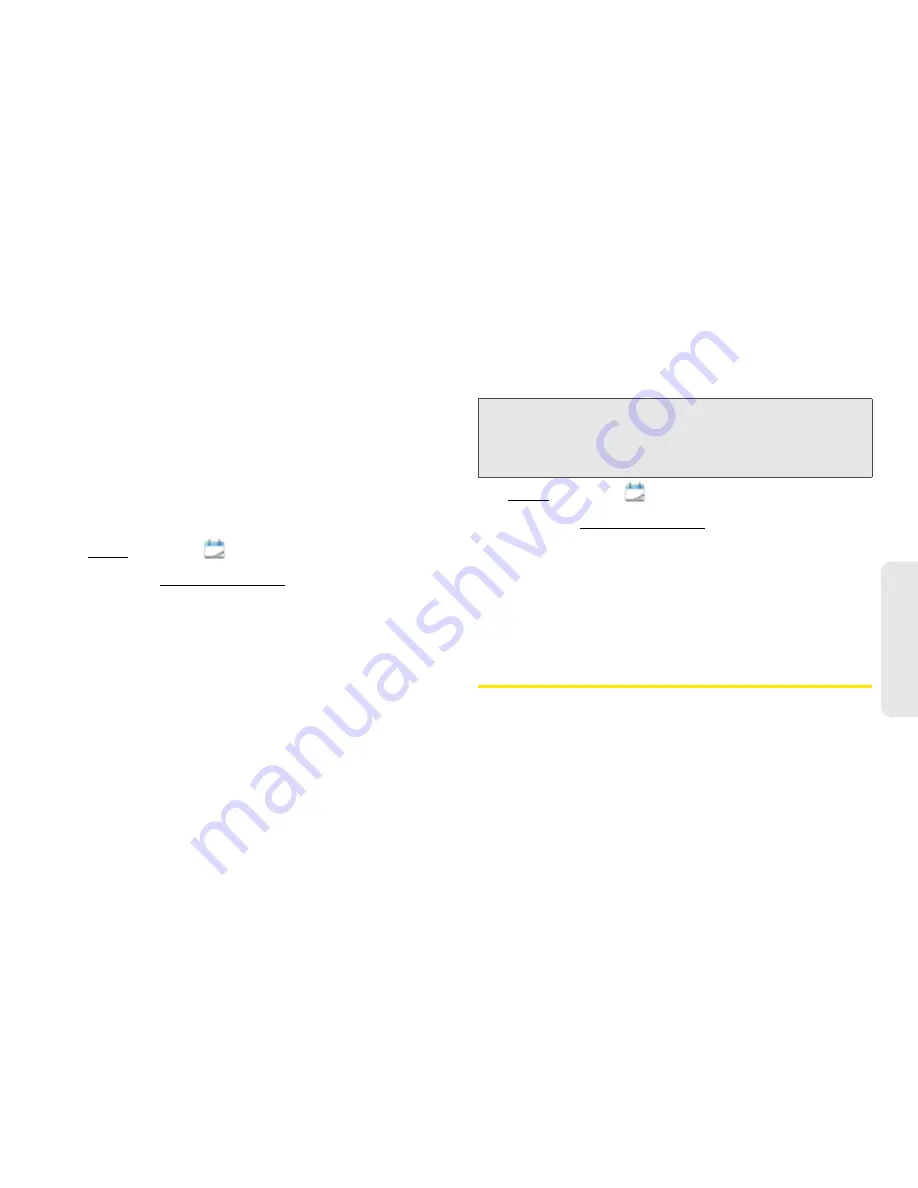
2F. Personal Information
145
Org
a
niz
e
r
Manually Synchronize Calendar With Your
Online Accounts
If you want to get calendar events from an online
account on your phone immediately—or upload events
from your phone to the online account—you can do a
manual sync. This synchronizes Calendar with all the
accounts you have set up on your phone, and it
synchronizes your contacts and email with those
accounts also.
1.
Open
Calendar
.
2.
Open the application menu and tap
Preferences &
Accounts
.
3.
Tap
Sync Now
.
Stop Synchronization of Calendar With an
Online Account
If you synchronize calendar events with an online
account, you can delete the account from Calendar.
This stops synchronization of calendar events only—if
you also sync contacts or email messages with that
online account, those continue to synchronize. Deleting
the account from Calendar also deletes any associated
events from your phone only. The entries are not
deleted from the online account.
1.
Open
Calendar
.
2.
Open the application menu and tap
Preferences &
Accounts
.
3.
Under Accounts, tap the account name.
4.
Tap Remove Account and tap Remove Calendar
Account.
Tasks
Create a Task List
All individual tasks you create (see “Create a Task” on
page 146) must be placed in a task list. A task list is a
group of related to-do items.
Note:
Microsoft Exchange is an exception to other online
accounts. If you delete your Exchange account from
Calendar, the account is also deleted from Contacts,
Email, and Tasks.
Summary of Contents for Pixi Plus
Page 4: ......
Page 8: ......
Page 14: ...14 ...
Page 15: ...Your Setup Section 1 ...
Page 25: ...Your Palm PixiTM Phone Section 2 ...
Page 181: ...Web and Data Services and Other Wireless Connections Section 3 ...
Page 230: ...230 3C Web and Wireless Connections ...
Page 231: ...Your Resources Section 4 ...






























