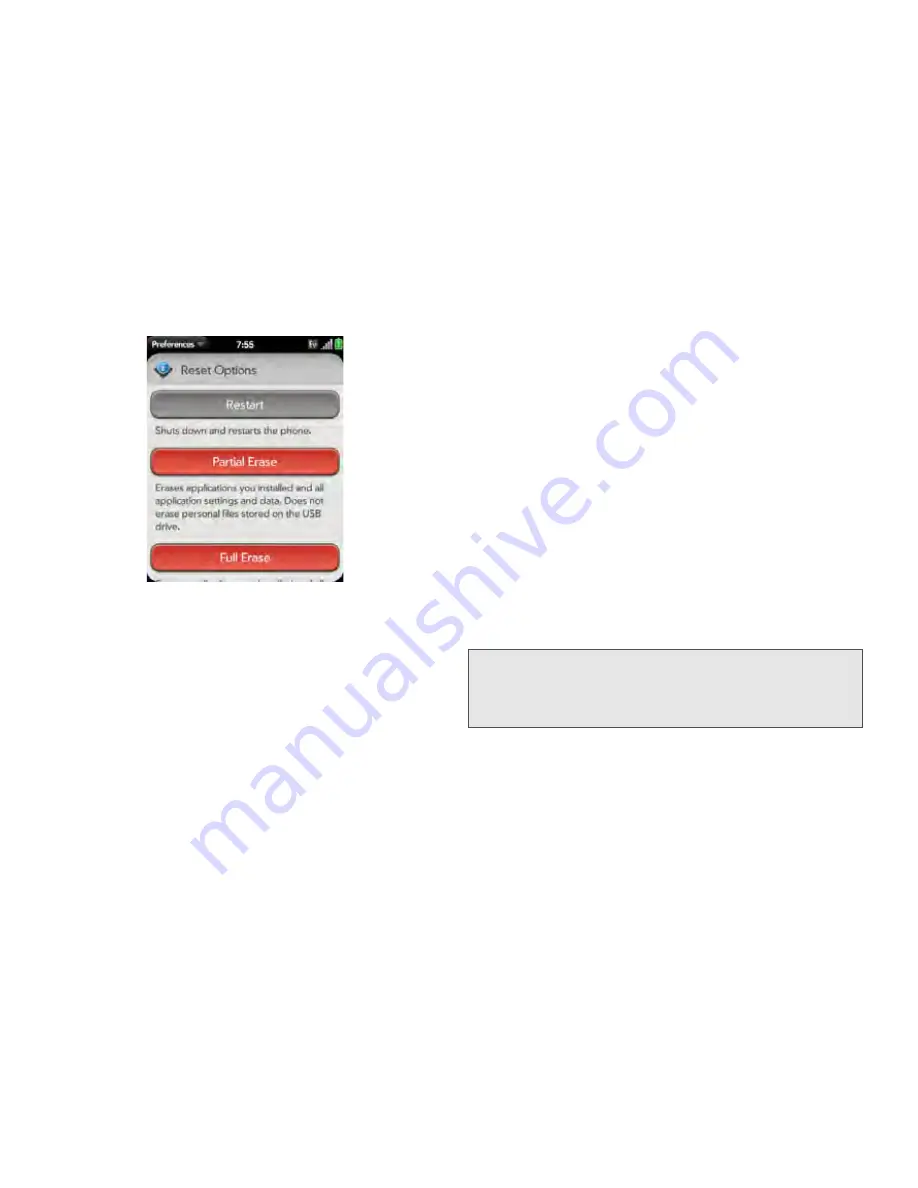
172
2H. Preferences
3.
Do one of the following:
䡲
Erase all data from the
phone
except items stored
in USB Drive storage, such as pictures, videos, and
music:
Tap
Partial Erase
twice.
䡲
Erase all data from the
phone
:
Tap
Full Erase
twice.
All data from all accounts and in USB Drive
storage is erased from your phone, including
information about your Palm profile. But all your
data on the Web—in your online accounts and in
your Palm profile—is untouched. Perform a full
erase when you give your phone to somebody
else and you don’t want that person to be able to
access your data. Also, before giving your phone
to another person, you must manually delete all
the apps you installed, because they reappear on
your phone after a full erase (see “Delete an
Application” on page 52).
After a full erase, you can sign in to your Palm
profile either on a new webOS phone or the same
phone you just erased. Signing in restores your
Palm profile data and information from online
accounts, but not your stored files such as pictures,
videos, and music (you must copy those again to
the phone; see “Copy Files Between Your Phone
and Your Computer” on page 73). You can also
sign in to your Palm profile on a new phone and
restore your data to the new phone.
Run Quick Tests
If you are troubleshooting your device with a support
agent, you can run Quick Tests to get diagnostic
Important:
If you have a Palm profile from a phone that you no
longer use, you can sign in to your existing profile.
All info associated with your profile is downloaded
to your new phone.
Summary of Contents for Pixi Plus
Page 4: ......
Page 8: ......
Page 14: ...14 ...
Page 15: ...Your Setup Section 1 ...
Page 25: ...Your Palm PixiTM Phone Section 2 ...
Page 181: ...Web and Data Services and Other Wireless Connections Section 3 ...
Page 230: ...230 3C Web and Wireless Connections ...
Page 231: ...Your Resources Section 4 ...
















































