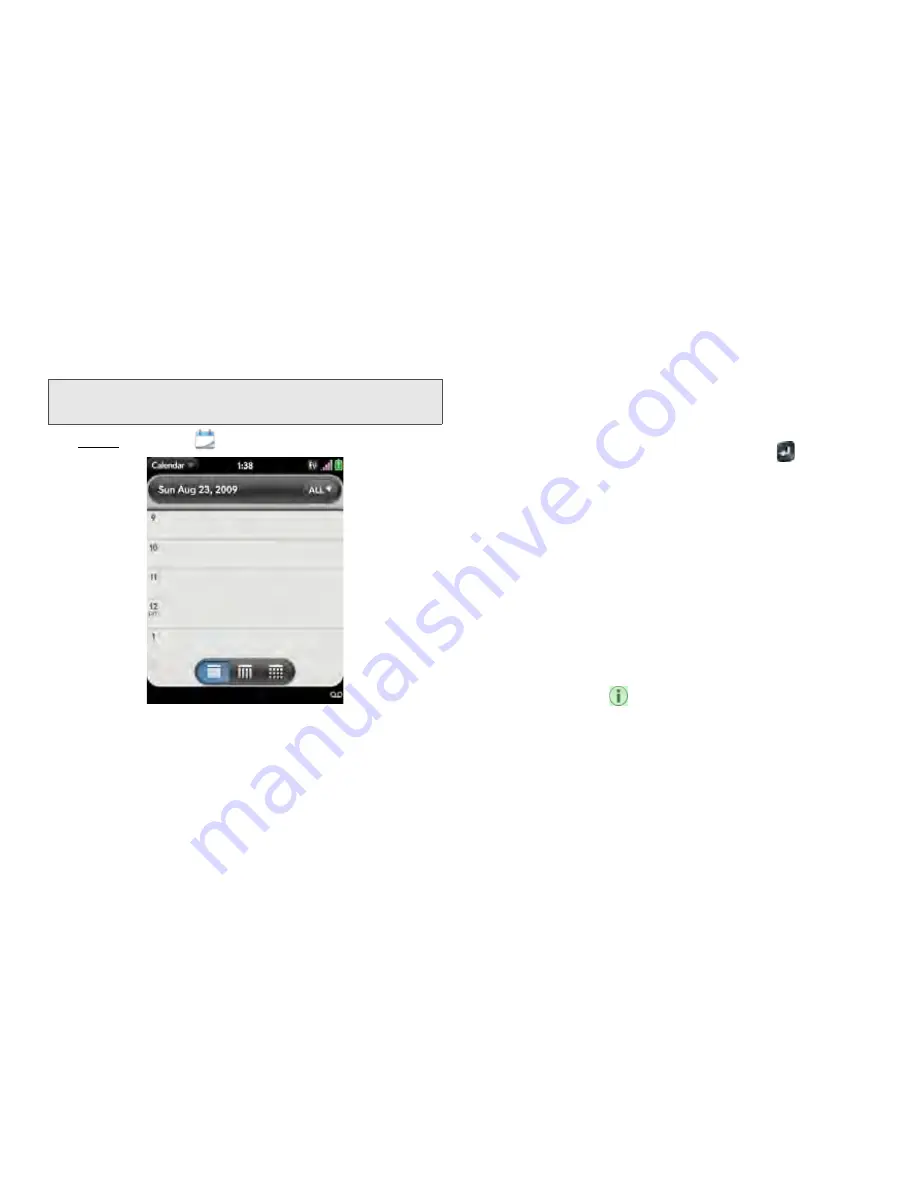
138
2F. Personal Information
your phone’s time settings, see “Date & Time” on
page 170.
1.
Open
Calendar
.
2.
Tap
All
or an online account name in the
upper-right corner, and tap the calendar you want
to use for this event.
If you create an event in All Calendars view, the
event is created in the calendar set as the default
(see “Customize Calendar” on page 143).
3.
Go to the day you want (see “Move Around in
Calendar” on page 141) and tap a blank time slot.
4.
Enter the event name and press
Enter
.
In Day view, available time slots between events
are compressed and labeled X Hrs Free. To
expand free time so you can enter an event, tap
X
Hrs Free
.
Don’t look for a save button—your info is
automatically saved when you make the back
gesture to close the event.
Enter the Event Location
1.
While creating an event (see “Create an Event” on
page 137), tap
to the right of the event name.
(To enter the event location after creating an event,
tap the event name in Day view.)
2.
Tap
Event location
and enter the location.
Note:
If an account doesn’t appear in the list, you can’t add
data to that account from your phone.
Summary of Contents for Pixi Plus
Page 4: ......
Page 8: ......
Page 14: ...14 ...
Page 15: ...Your Setup Section 1 ...
Page 25: ...Your Palm PixiTM Phone Section 2 ...
Page 181: ...Web and Data Services and Other Wireless Connections Section 3 ...
Page 230: ...230 3C Web and Wireless Connections ...
Page 231: ...Your Resources Section 4 ...






























