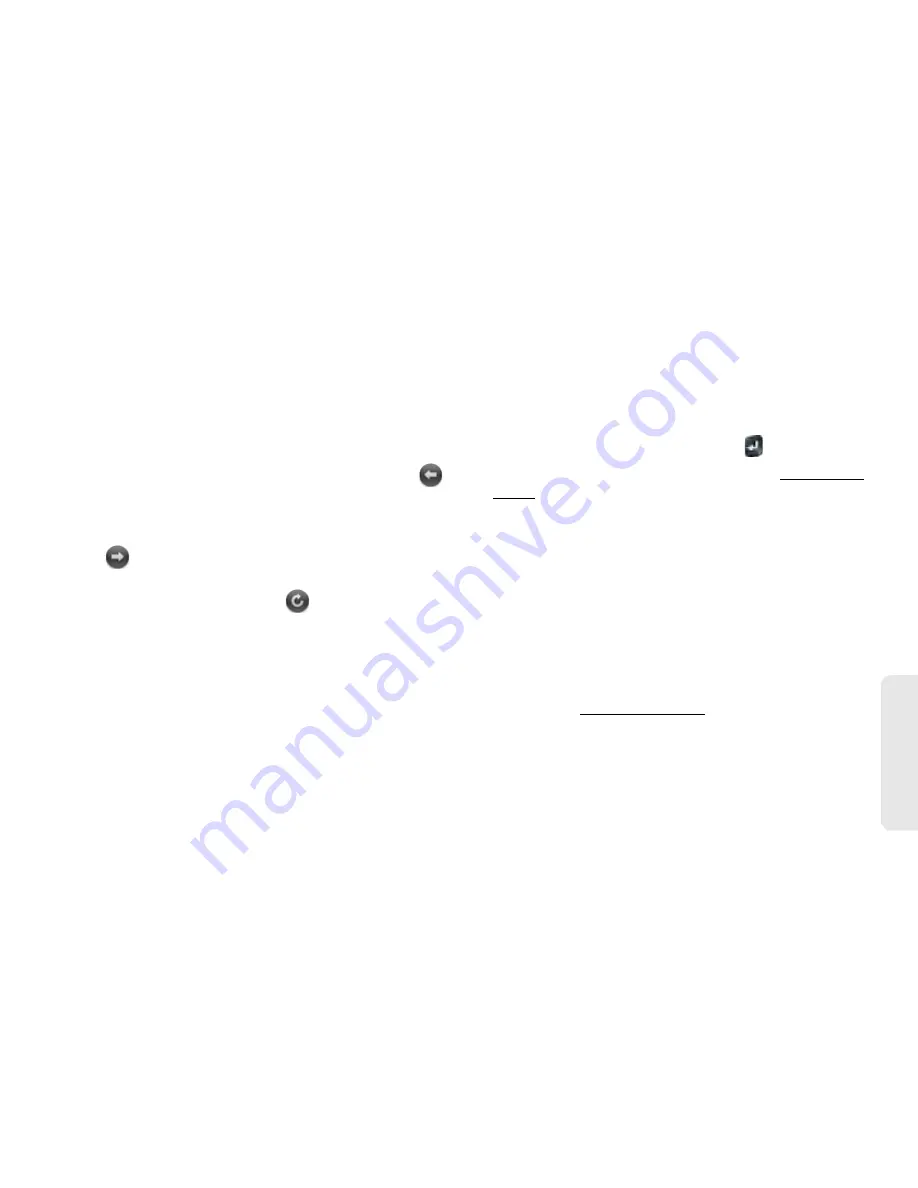
3C. Web and Wireless Connections
217
Wir
e
le
ss Con
nection
s
3.
To move between the two pages, tap the center of
the gesture area to display Card view. Tap one
Web page and then the other to go between the
two.
Navigate a Web Page
䢇
Move back through previously viewed pages:
Tap
or make the back gesture from right to left anywhere
in the gesture area.
䢇
Move forward through previously viewed pages
:
Tap
or make the forward gesture from left to right
anywhere in the gesture area.
䢇
Refresh the current page:
Tap
.
䢇
Scroll a page:
Swipe up or down on the screen.
䢇
View a Web page in landscape mode:
Turn the phone
on its side. When the display is in landscape mode,
you can swipe up and down on the gesture area to
scroll up and down a page.
䢇
Zoom in or out on a page:
Pinch out to enlarge items
onscreen. Pinch in to decrease the size of items
onscreen. Double-tap the screen to zoom in or out a
specified amount.
䢇
Zoom in on a column of a Web page:
Double-tap the
page to center a column and enlarge it. To zoom out
to see the whole page again, keep double-tapping.
䢇
Pan a page:
Tap, hold, and drag the page.
䢇
Enter information in a form:
Tap the form field. Enter or
select information and press
Enter
.
䢇
Share a Web address as a link:
Open the application
menu, tap
Page
, and tap
Share
. Create the email
message.
䢇
Display the address bar:
Start typing a search term or
Web address, or scroll to the top of the page.
Add a Web Page to the Launcher
Add any Web pages you visit frequently to the
Launcher so you can access them in a few taps.
1.
Open the page you want to add to the Launcher.
2.
Open the application menu, tap
Page
, and tap
Add
To Launcher
.
Summary of Contents for Pixi Plus
Page 4: ......
Page 8: ......
Page 14: ...14 ...
Page 15: ...Your Setup Section 1 ...
Page 25: ...Your Palm PixiTM Phone Section 2 ...
Page 181: ...Web and Data Services and Other Wireless Connections Section 3 ...
Page 230: ...230 3C Web and Wireless Connections ...
Page 231: ...Your Resources Section 4 ...






























