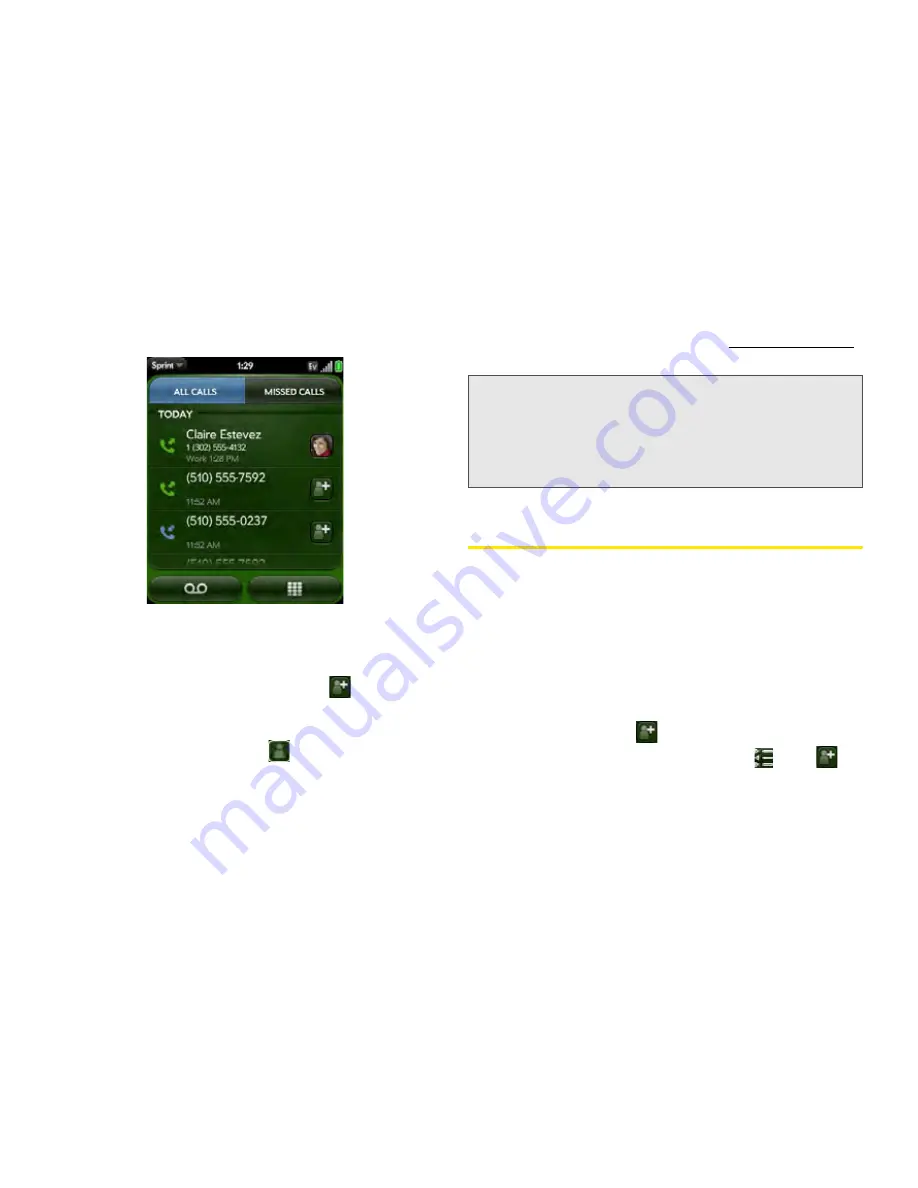
94
2D. Phone
3.
Do any of the following:
䡲
Switch the types of calls displayed:
Tap
All Calls
or
Missed Calls
.
䡲
Call a number:
Tap the number.
䡲
Save the number to Contacts:
Tap
to the right
of the number (see “Save a Phone Number to
Contacts” on page 94).
䡲
View a contact entry:
Tap
or the contact
picture to the right of the number.
䡲
Delete a call history entry:
Throw the entry off the
side of the screen. Tap
Delete
to confirm.
䡲
Clear the call history:
Open the application menu
and tap
Clear Call History.
Save a Phone Number to Contacts
You can save the number from an incoming or
outgoing call to an existing contact, or create a new
contact for the number. If an incoming call uses caller
ID blocking, you cannot save the number.
1.
Do one of the following:
䡲
Before dialing a number you entered in the dial pad:
Tap
Add to Contacts
.
䡲
During a call:
Tap
.
䡲
After a call:
From the dial pad, tap
. Tap
to
the right of the number, and tap
Add To Contacts
.
Did You Know?
In the call history, outgoing calls are
designated by a right-pointing green arrow,
and incoming calls are designated by a
left-pointing blue arrow. Missed calls are
designated by a bent red arrow. Ignored calls
are designated by a red X.
Summary of Contents for Pixi Plus
Page 4: ......
Page 8: ......
Page 14: ...14 ...
Page 15: ...Your Setup Section 1 ...
Page 25: ...Your Palm PixiTM Phone Section 2 ...
Page 181: ...Web and Data Services and Other Wireless Connections Section 3 ...
Page 230: ...230 3C Web and Wireless Connections ...
Page 231: ...Your Resources Section 4 ...






























