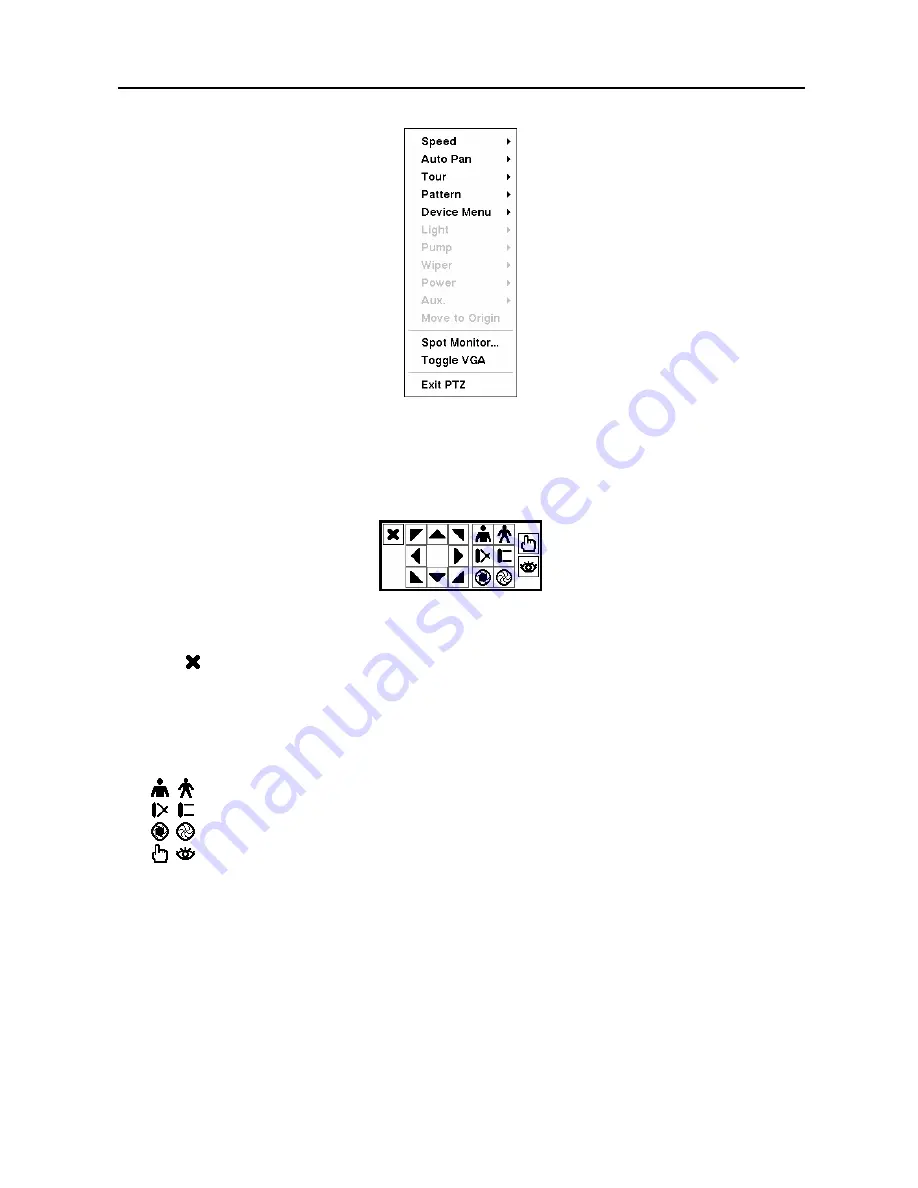
Digital Video Recorder
73
Figure 91 — PTZ menu.
You can use a mouse for convenient PTZ control. Position the mouse point at the bottom of the
screen, and the following PTZ toolbar will display.
Figure 92 — PTZ controls
Clicking on the left side exits the toolbar. If you want to display the toolbar again, position
the mouse pointer at the bottom of the screen. Change the toolbar location by clicking the
empty space on the left side of the toolbar and drag it to where you want it located on the screen.
Use the arrow buttons on the toolbar to pan or tilt the camera to the direction you want, and
other individual controls on the toolbar perform the following functions as described below:
Zoom In / Out
Focus Near / Far
Iris Open / Close
Set / Load Preset
Image Adjustment
NOTE: It is important that cameras and monitors are correctly installed and adjusted
prior to making any image adjustments using the DVR’s controls.
If a user who has
Color Control
authority logs into the system, the user can adjust the image.
Pressing and holding a camera button for a few seconds displays an image adjustment dialog.
You can control brightness, contrast, hue and saturation for each camera.
Summary of Contents for 9 Channel
Page 1: ......
Page 2: ......
Page 12: ...User s Manual x...






























