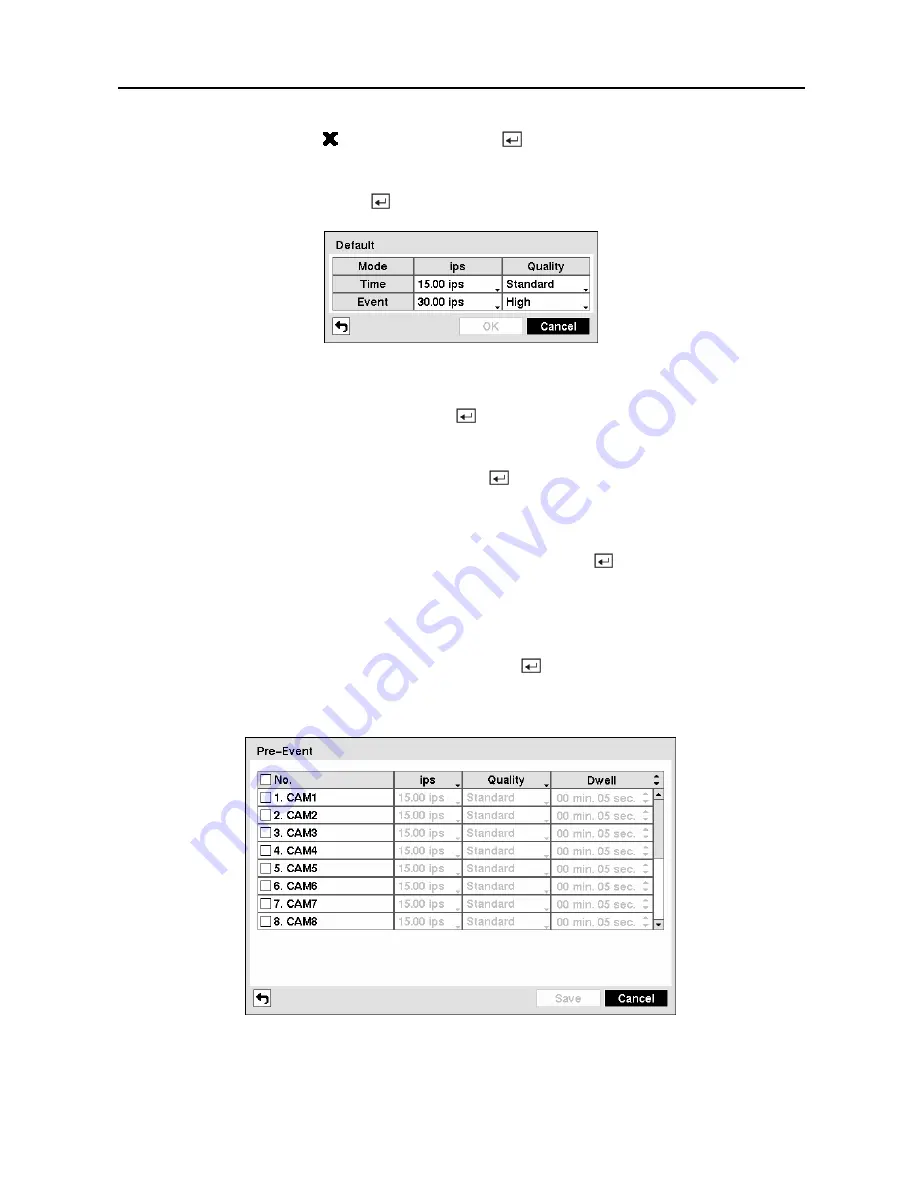
Digital Video Recorder
51
Highlight the box under the
heading
and press the button to delete the recording settings.
You will be asked to confirm that you want to delete the settings.
Highlight
Default…
and press the button. The Default screen appears.
Figure 68 — Default setup screen.
Highlighting boxes under
ips
and pressing the button allows you to set the images per
second for Time and Event recording. You can select from 0.10 to 30.0 images per second.
Highlighting boxes under
Quality
and pressing the button allows you to set the recorded
image quality for Time and Event recording. You can select from:
Very High
,
High
,
Standard
and
Low
.
You can save your changes by highlighting
Save
and pressing the button. Selecting
Cancel
exits the screen without saving the changes.
Pre-Event Screen
Highlight
Pre-Event
in the Record menu and press the button, and the
Pre-Event
setup
screen appears. If you do not have Event set up in the Record Schedule, a message will display
alerting you to this fact.
Figure 69 — Pre-Event setup screen.
Summary of Contents for 9 Channel
Page 1: ......
Page 2: ......
Page 12: ...User s Manual x...






























