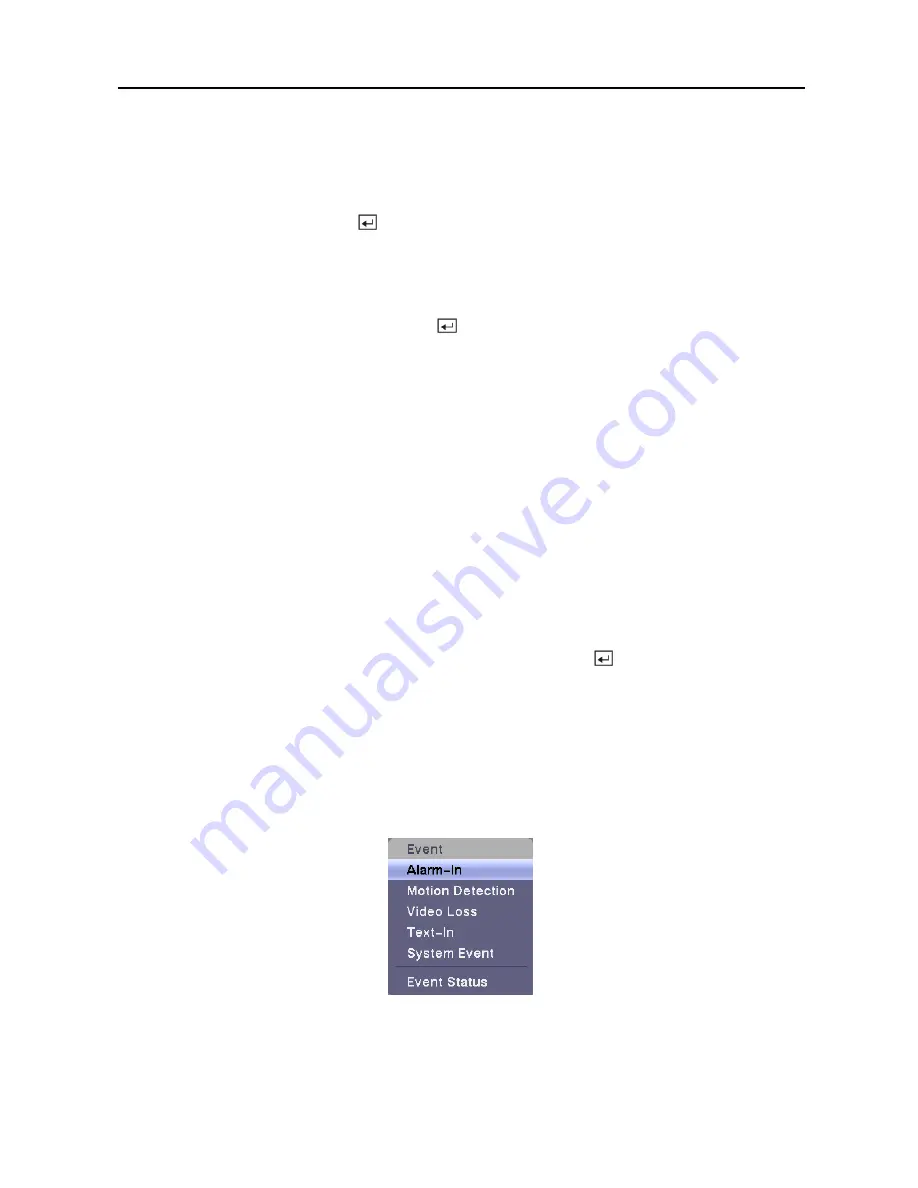
Digital Video Recorder
53
You can accept the Archive Data Range by leaving the default checkmarks in the
Last
Archived
and
Continue
boxes. If you wish to enter specific times and dates in
From
and
To
,
toggle the checkmarks Off and then enter the time and date.
Highlight
Recycle
and press the button to toggle between On and Off. When Recycle is On
and the storage device is full, the newest archived video data will overwrite the oldest archived
data. When Recycle is Off, the DVR will stop archiving video data until more space is made
available.
Highlight
Summary Archive
and press the button to toggle between On and Off. When
Summary Archive is On, the DVR does not archive recorded video in full, but archives 1 or 2
ips from each channel. This will allow the DVR to archive more recorded video and increase
archive speed as well.
NOTE: If 15 or less ips have been recorded per channel 1 ips will be archived, and if 30
ips have been recorded per channel 2 ips will be archived. If 16 to 29 ips have been
recorded per channel, 1 or 2 ips will be archived depending on the structure of video
frame. The DVR will archive recorded video in full when 1 or less ips has been recorded
per channel.
NOTE:
The archiving speed might be slower than the recording speed when the large
quantity of recorded data is being archived. In this case, the old data can be overwritten
by the latest data being recorded. To prevent unwanted data overwriting please use the
Summary Archive function, or set the recorded image quality to Standard during the
archiving process (PRO Model only).
You can save your changes by highlighting
Save
and pressing the button. Selecting
Cancel
exits the screen without saving the changes.
Event Settings
Your DVR can be set to detect many different events. You can also determine how it reacts to
these events.
Figure 71 — Event menu.
Summary of Contents for 9 Channel
Page 1: ......
Page 2: ......
Page 12: ...User s Manual x...
















































