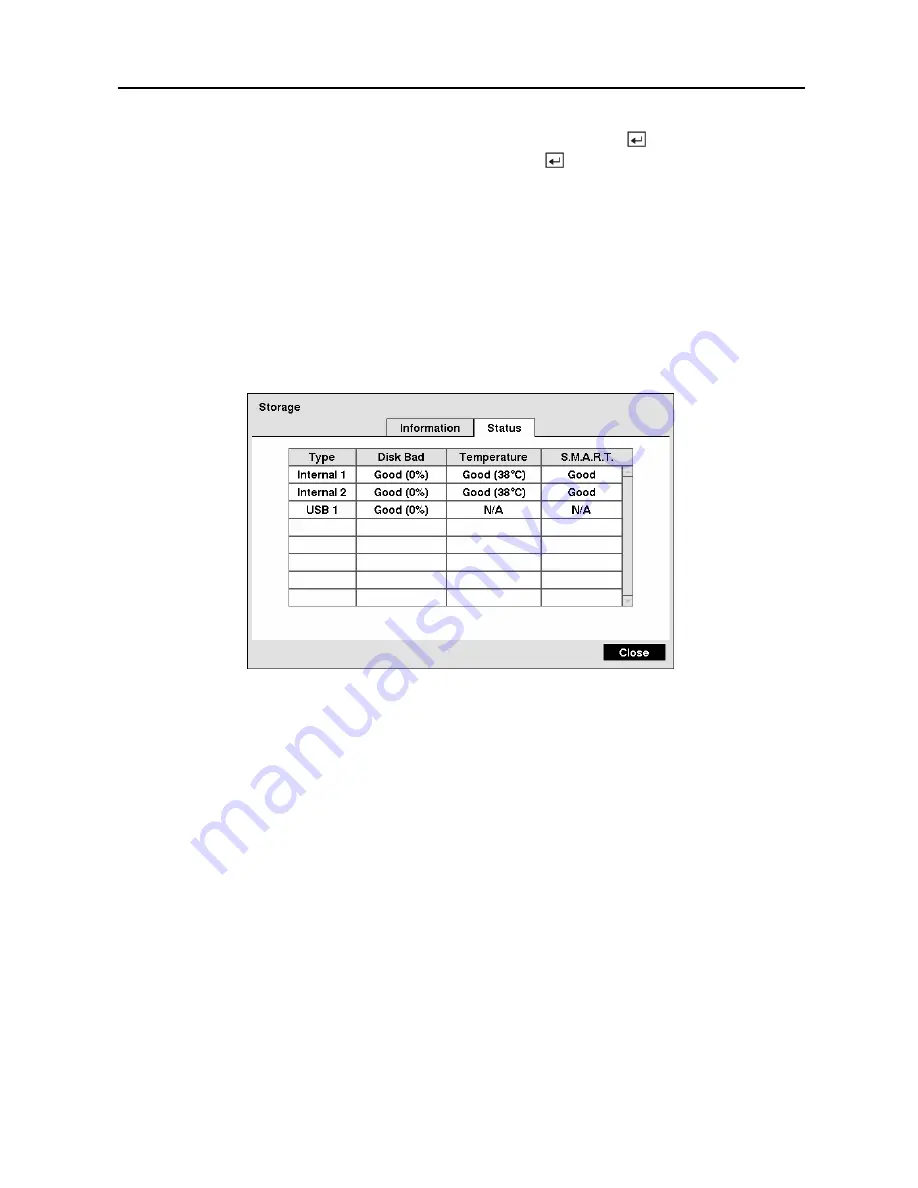
Digital Video Recorder
25
If you want to use a USB hard disk drive, highlight
Use
and press the button after
connecting the device. Highlight
Don’t Use
and press the button if you want to stop using
the device.
NOTE: When disconnecting a USB hard disk drive from the DVR, highlight
Don’t Use
first and then disconnect the device.
CAUTION: Do NOT disconnect the USB cable or the power from the device while
copying video clips. If the USB cable is disconnected while copying video clips,
archived data might be lost.
Highlight the
Status
tab, and the Storage Status screen displays.
Figure 35 — Storage Status screen.
The
Type
column displays the type of storage device.
The
Disk Bad
column displays the percentage of bad sectors.
Unformatted
indicates the
device is not formatted.
The
Temperature
column displays the temperature of the storage device.
The
S.M.A.R.T.
column displays
“Good”
,
“Bad”
or
“N/A”
, depending on storage conditions.
y
Good
— The storage condition is normal.
y
Bad
— Data cannot be written on or read from the storage device.
y
N/A
— Storage conditions are normal, however, the S.M.A.R.T. monitoring is not
working or supported
NOTE: When the storage condition is “Bad”, the Event Status – Storage screen displays
and you can check the storage condition for details. Once the “Bad” message displays,
replacing the hard disk drive is recommended, usually within 24 hours.
Summary of Contents for 9 Channel
Page 1: ......
Page 2: ......
Page 12: ...User s Manual x...















































