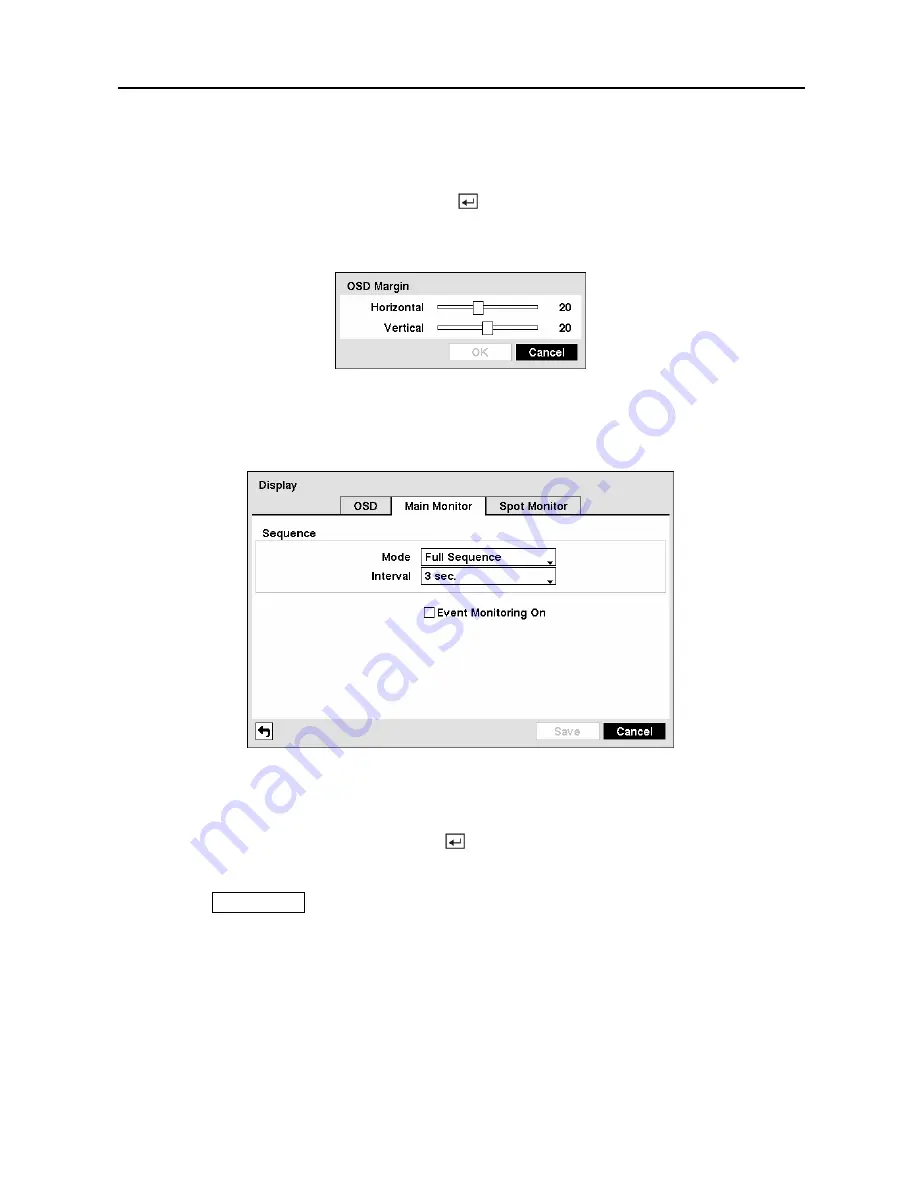
Digital Video Recorder
45
You can adjust the transparency of the setup screens by highlighting
Transparency
and using
the Left and Right arrow buttons.
Highlighting
OSD Margin…
and pressing the button displays how OSD text will be
displayed on the monitor. You can adjust the horizontal and vertical margins so that text and
icons will not be hidden beyond the edges of the monitor.
Figure 61 — OSD Margin screen.
Highlight the
Main Monitor
tab to switch to the Sequence screen.
Figure 62 — Main Monitor screen.
You can adjust the display dwell time for each camera displayed on the main monitor.
Highlight the box beside
Mode
and press the button. You can select between Full Sequence
and Cameo Sequence.
Pressing the
SEQUENCE
button causes the DVR to sequence cameras, and the DVR can
sequence cameras in two modes: “Full” and “Cameo”. In the Full mode, the DVR sequences
through the cameras and displays them full screen. In the Cameo mode, the bottom right
window in a multi-screen format sequences through the cameras.
NOTE: Any cameras that are Off, have lost video or are set to Covert (unless the user
has authority to view covert cameras) will be excluded from the Cameo sequence.
Summary of Contents for 9 Channel
Page 1: ......
Page 2: ......
Page 12: ...User s Manual x...






























