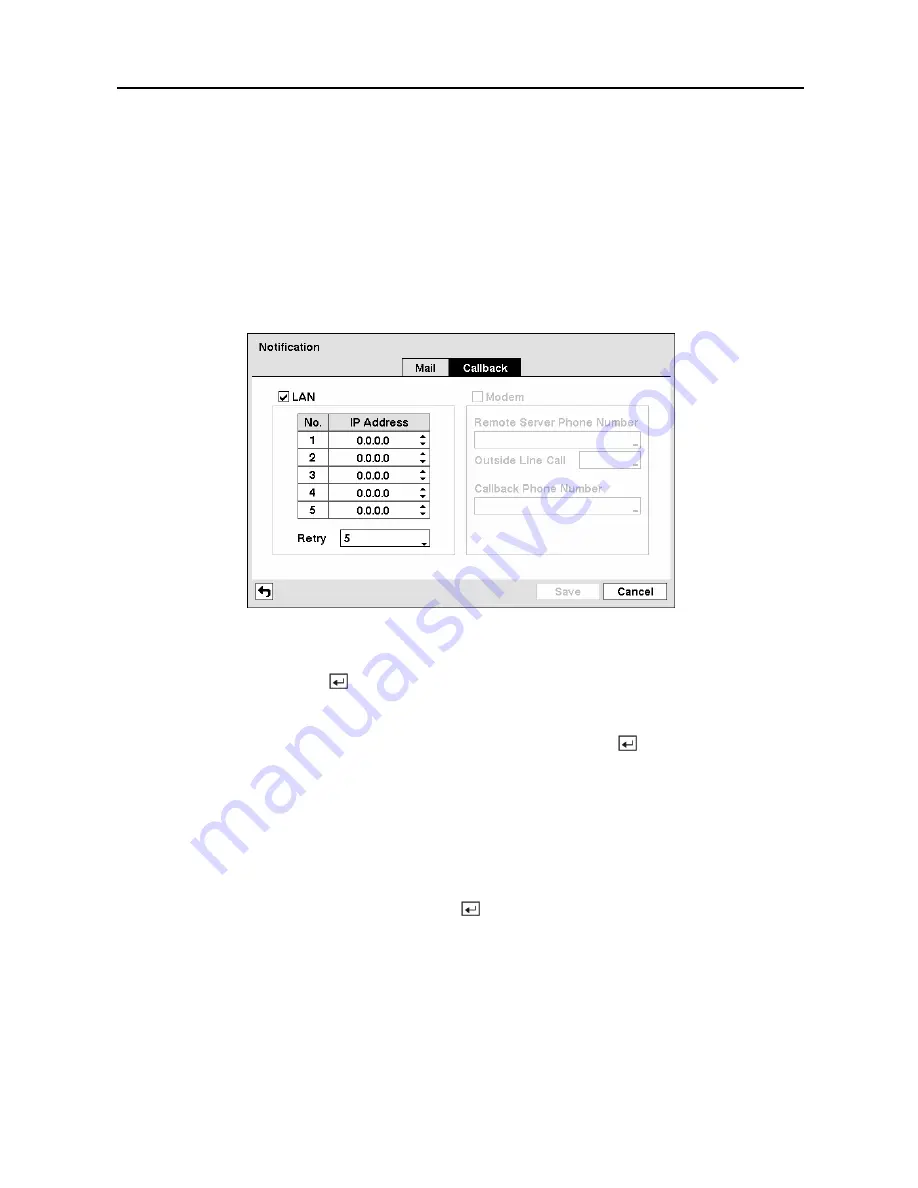
User’s Manual
38
Highlight the box beside S
ender
and enter the sender’s e-mail address. Use the virtual
keyboard to enter the e-mail address.
NOTE: The e-mail address must include the “@” character to be a valid address.
Highlight the box beside
Recipient
and enter the recipient’s e-mail address. Use the virtual
keyboard to enter the e-mail address.
Highlight the
Callback
tab, and the Callback screen displays.
Figure 51 — Notification Callback setup screen.
Highlight
LAN
and press the button to toggle between On and Off. When LAN is turned On
you can change the IP addresses.
Highlight the
IP Address
box that you want to change and press the button. Enter the IP
address of the computer you want contacted during an event. You can enter up to five IP
addresses.
Highlight the box beside
Retry
and enter the number of times you would like the DVR to try
contacting the computer. You can select from 1 to 10 retries.
If the modem was enabled in the Network screen, you can set up the DVR to contact a computer
running RAS. Highlight
Modem
and press the button to toggle between On and Off. When
Modem is turned On you can enter a phone number.
Highlight the box beside
Remote Server Phone Number
and enter the telephone number of
the computer running RAS.
Highlight the box beside
Outside Line Call
and enter any numbers that must be dialed for an
outside line for your telephone system; for example, “9”.
Summary of Contents for 9 Channel
Page 1: ......
Page 2: ......
Page 12: ...User s Manual x...






























