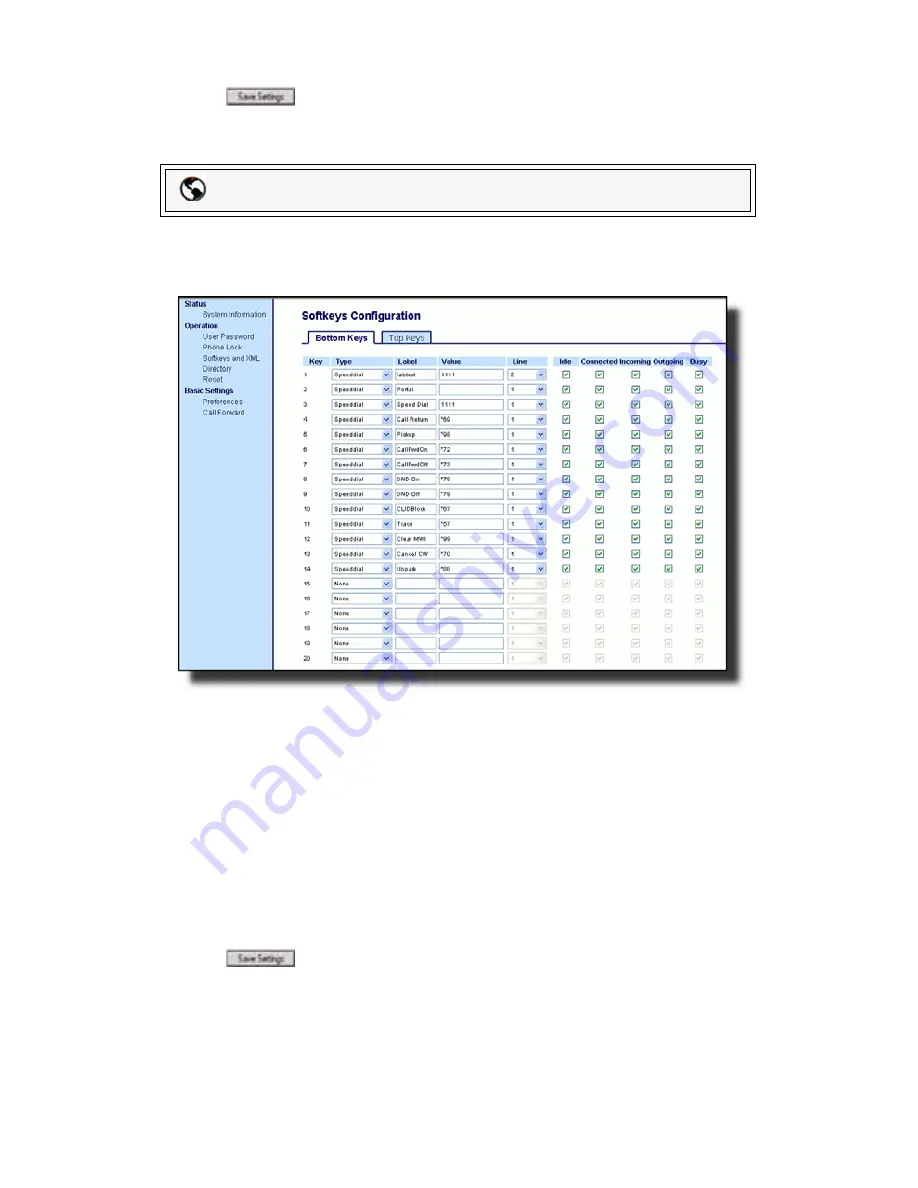
Model 6757i CT Series IP Phone User Guide
—
61
Li
ne Keys and
Softkeys
5.
If configuring a softkey on the bottom Keys, in the state fields, check (
enable
)
or uncheck (
disable
) the states you want to apply to this softkey.
6.
Click
to save your changes.
Setting a BLF Key
1.
Click on
Operation->Softkeys and XML
.
or
Click on
Operation->Expansion Module <N>
.
2.
Click on the
Bottom Keys
tab or the
Top Keys
tab.
3.
Select from
"Key 1"
through "
Key 20
" on the bottom tab or select from "
Key
1
" through "
Key 10
" on the top tab.
4.
In the
Type
field, select
BLF
to apply to the softkey.
5.
In the
Label
field, enter a label to apply to this softkey.
6.
In the
Value
field, enter the phone number or extension you want to monitor.
7.
In the
Line
field, select a line for which to apply this softkey. Valid values are
1
through
9
.
8.
If configuring a softkey on the Bottom Keys, in the state fields, check (
enable
)
or uncheck (
disable
) the states you want to apply to this softkey.
9.
Click
to save your changes.
Packet8 Web Phone UI






























