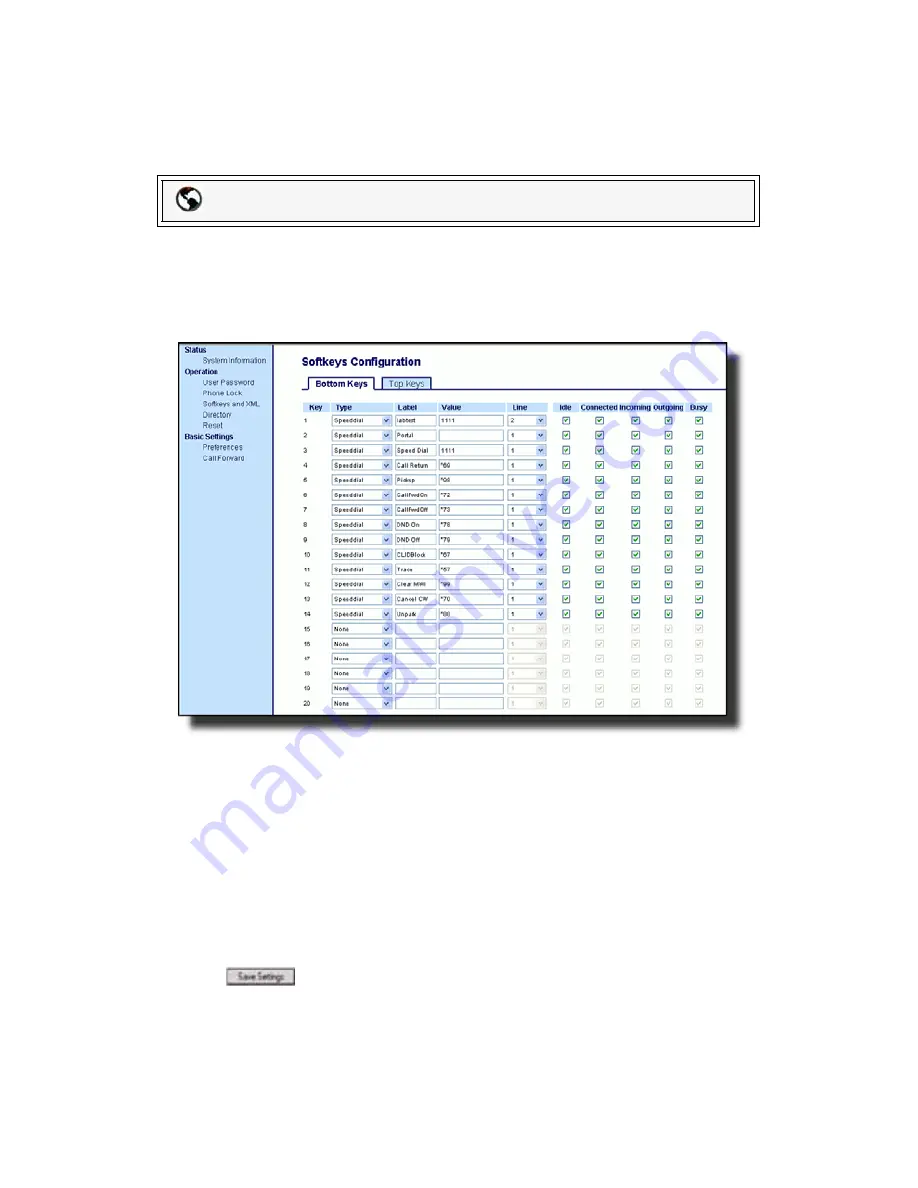
Model 6757i CT Series IP Phone User Guide
—
55
Li
ne Keys and
Softkeys
Setting a Line Key
You can set a key as an additional line on the 6757i CT. The key acts as a line
that behaves the same as a hard line key. For more information about the
behavior of line keys,see
"Multiple Line and Call Appearances"
on
page 47.
You use the Packet8 Web Phone UI to set a key as a line.
Use the following procedure to set a key to function as a line.
1.
Click on
Operation->Softkeys and XML
.
or
Click on
Operation->Expansion Module <N>.
2.
Click on the
Bottom Keys
tab or the
Top Keys
tab.
3.
Select from
"Key 1"
through "
Key 20
" on the bottom tab or select from "
Key
1
" through "
Key 10
" on the top tab.
4.
In the
Type
field, select
Line
to apply to the softkey.
5.
In the
Label
field, enter a label to apply to this softkey.
6.
In the
Line
field, select a line to apply to this softkey.
Valid values are
5 through 9
.
7.
If configuring a softkey on the Bottom Keys, in the state fields, check (
enable
)
or uncheck (
disable
) the states you want to apply to this softkey.
8.
Click
to save your changes.
Packet8 Web Phone UI






























