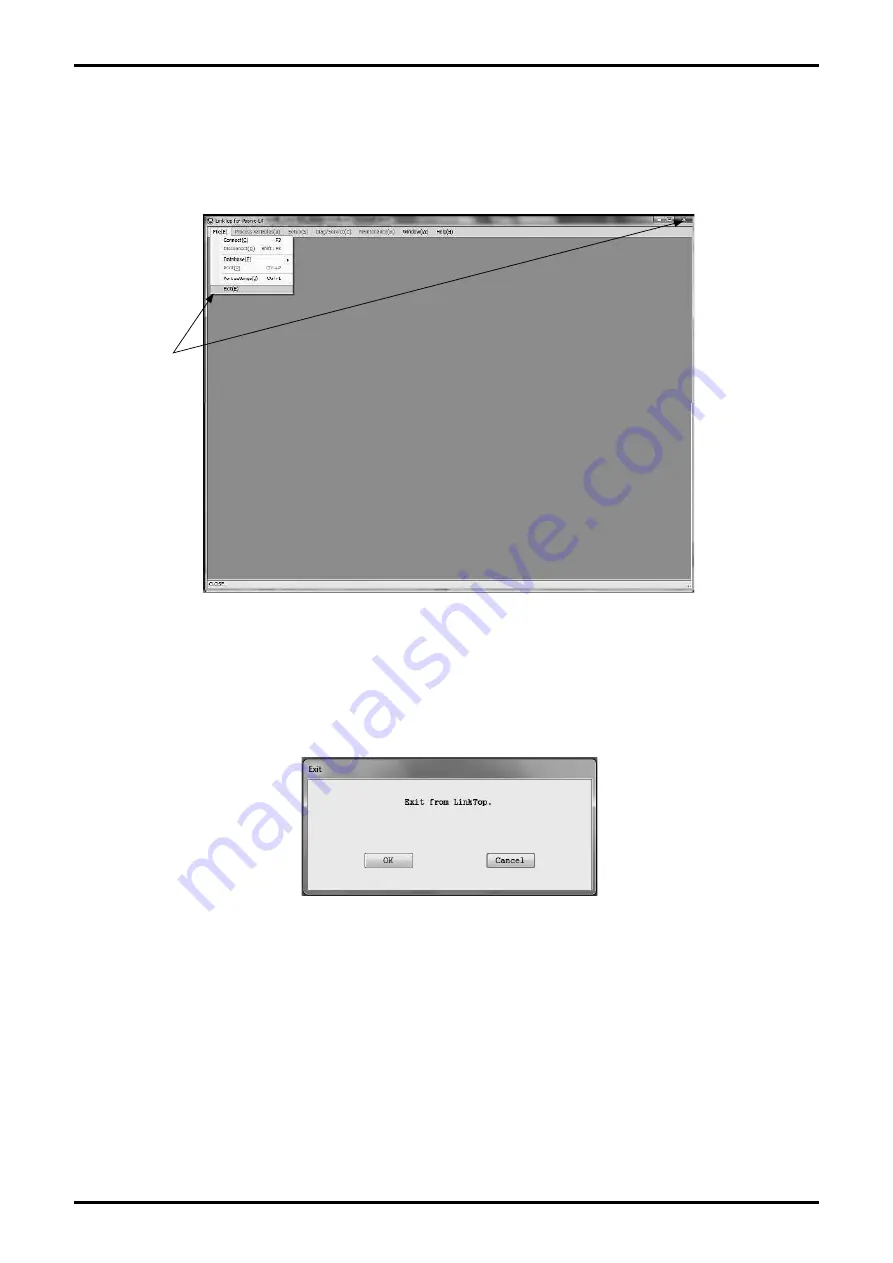
E-026-3-E
(2) The message box (Fig. 3-17) will be displayed. To exit LinkTop, click "OK" button. Click "OK"
to confirm and the application software window will disappear from the desktop. To abort the
terminating process, click on "Cancel" button.
Fig. 3-16
Fig. 3-17
3.4 Terminating LinkTop
(1) To exit LinkTop, click "File (F)" from the menu and select "Exit (E)" or click "Close" button in the upper
right of the screen.
Click here.















































