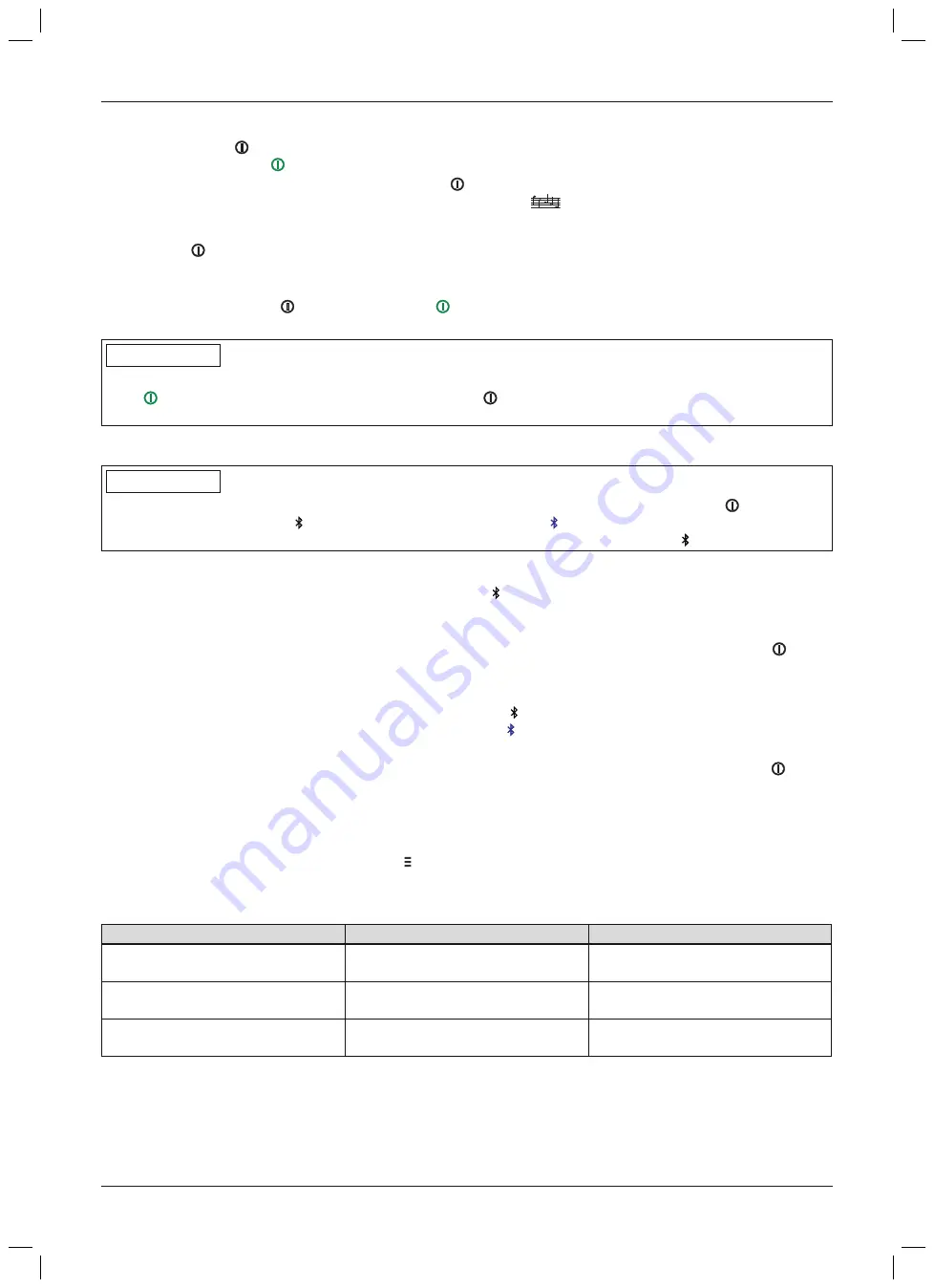
Switching off
1) Briefly press the
button on the control panel to check whether the product is switched on. The symbol in the
button lights up green
and the current charge level is displayed (see Page 107).
2) With the product switched on, press and hold the
button on the control panel until the symbol in the button
turns off and a descending series of beeps (shut-down melody)
is emitted.
Switching on
►
Press the
button on the control panel to switch the product on.
→
A long vibration signal followed by a short beep is emitted, and the current status is displayed for about
5 seconds (see Page 107).
→
When the symbol in the
button is lit up green
, the product is switched on and operational.
→
Basic mode is activated after switching on.
INFORMATION
No display after switching on
If the
symbol does not light up after a long press of the
button, the battery may be deep discharged. Char
ging for at least 15 minutes is required in this case.
10.6 Switching Bluetooth of the component on/off
INFORMATION
Bluetooth on the component must be turned on in order to use the Cockpit app. Briefly press the
button on the
control panel to check. In the button, the symbol must be lit up blue .
If the symbol in the button is not lit up, Bluetooth has to be switched by a long press of the button.
10.6.1 Switching off Bluetooth
►
With the Bluetooth function activated, press and hold the button on the control panel until a vibration signal is
emitted and the symbol in the button turns off.
→
Bluetooth is switched off.
→
To check whether the Bluetooth function was deactivated correctly, query the status by pressing the
button
(see Page 107).
10.6.2 Switching on Bluetooth
►
With the Bluetooth function deactivated, press and hold the button on the control panel until a short vibration
signal is emitted and the symbol in the button lights up blue .
→
Bluetooth is switched on.
→
To check whether the Bluetooth function was activated correctly, query the status by pressing the
button
(see Page 107).
10.7 Querying the status of the component
10.7.1 Query status through cockpit app
1) When the component is connected, tap the symbol in the main menu.
2) In the navigation menu, tap the entry "
Status
".
10.7.2 Status display in the cockpit app
Menu option
Description
Possible actions
Steps per day: 25
Daily step counter
Reset the counter by tapping the
"
Reset
" button.
Overall steps: 1745
Total steps since most recent main
tenance
For informational purposes only
Batt.: 68
Current charge level of the compon
ent in percent
For informational purposes only
10.8 Recommendations for air travel
Observing the following points is recommended prior to air travel or on board the airplane:
•
Take along the 647F558 orthotic passport so you can show it on request or in case of questions.
•
Turn off the component's Bluetooth function on board the aircraft if required (see Page 98).
98
Use
C-Brace joint unit 17KO1=*
Summary of Contents for 17KO1 Series
Page 4: ...4 C Brace joint unit 17KO1...
Page 114: ...114 C Brace joint unit 17KO1...
Page 115: ...115 C Brace joint unit 17KO1...






























