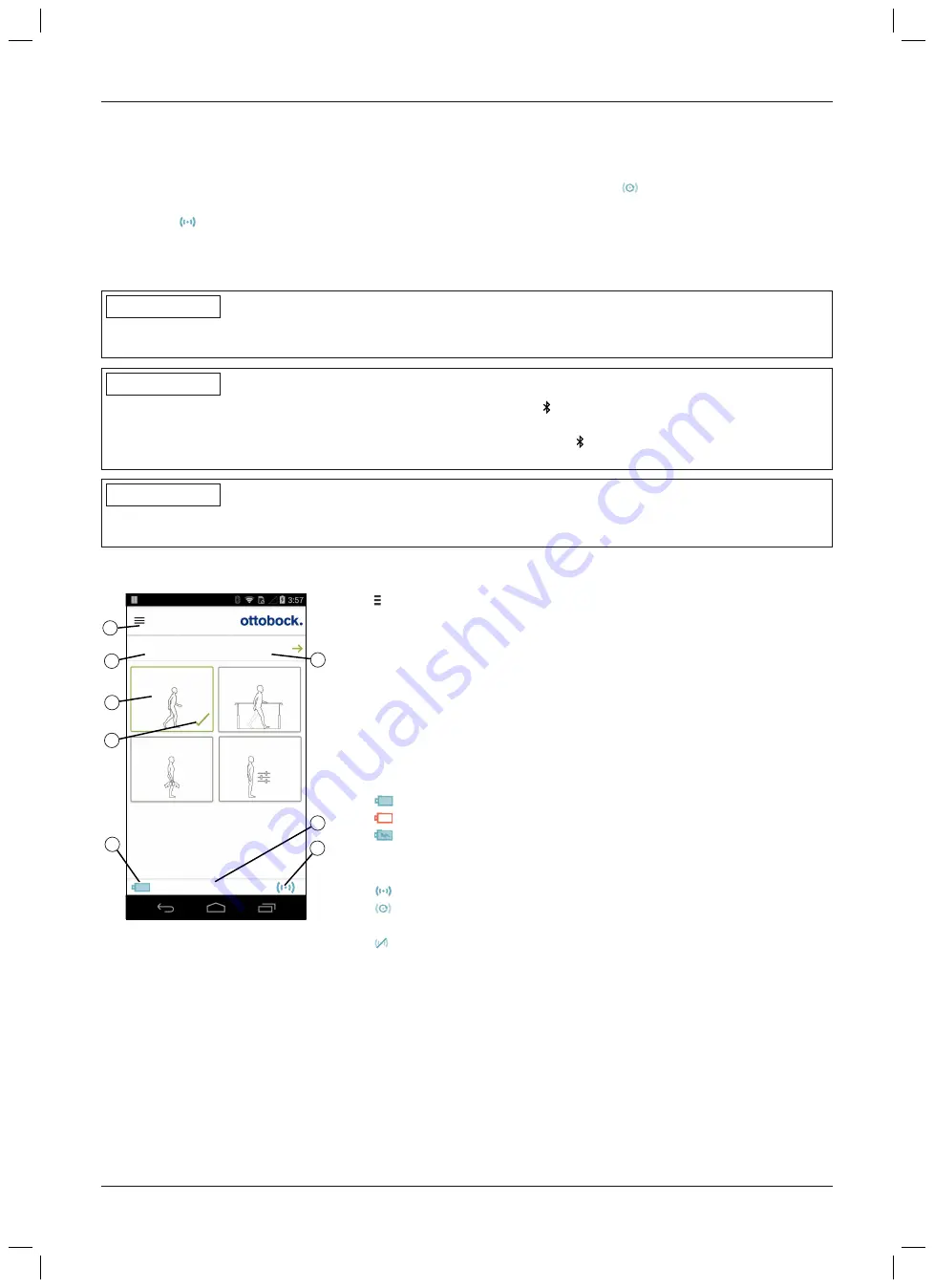
→
The Connection Wizard opens and guides you through the process of establishing a connection.
5) Follow the subsequent instructions on the screen.
6) After the Bluetooth PIN is entered, a connection to the component is established.
→
While the connection is being established, 3 beep signals sound and the
symbol appears in the bottom
right corner of the screen.
The
symbol is displayed when the connection has been established.
→
Once the connection has been established, the data are read from the component. This process may take up to
a minute.
Then the main menu appears with the name of the connected component.
INFORMATION
After the initial connection to the component has been established successfully and when the Bluetooth function
is activated, the app will connect automatically each time it is started. No further steps are required.
INFORMATION
After activating the "visibility" of the component (briefly pressing the button), the component can be recognised
by another device (e.g. smartphone) within 2 minutes. If registration or establishing the connection takes too long,
the process of establishing a connection is cancelled. In this case the button on the control panel must be
briefly pressed again.
INFORMATION
If the connection to the component could not be established or the connection process is terminated, reset the
component by connecting and disconnecting the battery charger.
9.3 Control elements for cockpit app
1
2
3
4
5
6
7
8
1. Basic Mode
2. Training mode
3. Freeze position
4. User defined
Product
change
1. Basic Mode
100%
1.
Access the navigation menu (see Page 90)
2. Name of the component. This name can only be changed using the
adjustment app.
3. If connections to more than one component have been saved, you can
switch between the saved components by tapping the
change
item (see
4. MyModes configured with the adjustment app.
Switching the mode by tapping the corresponding symbol and confirm
ing by tapping "
OK
".
5. Currently selected mode
6. Charge level of the component.
Component battery fully charged
Component battery empty
Component battery is being charged
The current charge level is also displayed in %.
7. Display and name of the currently selected mode (e.g.
1. Basic Mode
)
8.
Connection to component has been established
Connection to component has been interrupted. The app is attempt
ing to re-establish the connection automatically.
No existing connection to the component.
89
C-Brace joint unit 17KO1=*
Cockpit app
Summary of Contents for 17KO1 Series
Page 4: ...4 C Brace joint unit 17KO1...
Page 114: ...114 C Brace joint unit 17KO1...
Page 115: ...115 C Brace joint unit 17KO1...






























