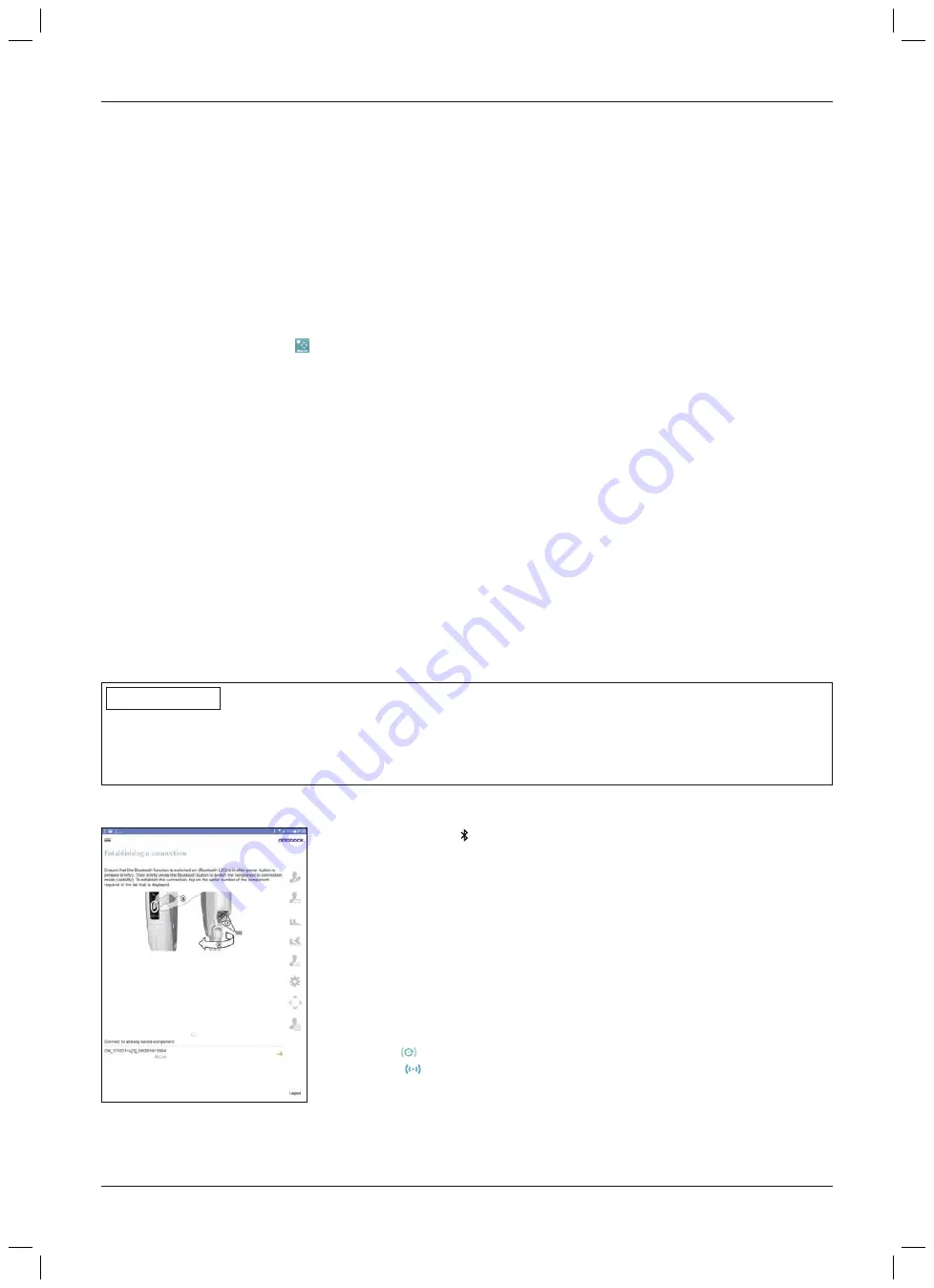
6) Tap the "
OK
" button to assign the password to the user and save it. The last 5 users who have logged in are
saved on the tablet with their username and the corresponding password. When logging in again, these users
can be chosen from a list during input of the username.
→
The "App settings" screen is displayed.
7) Tap the desired units for weight and length.
8) Tap the "
OK
" button to assign the selected units to the user and save the setting. The next time this user logs
in, the saved setting for the units is applied. To subsequently change the units, see the section "Changing the
units for weight and length" (see Page 82).
→
The screen for establishing the connection to the component appears.
9) See the next section for establishing a connection to the component.
Logging in with a previously saved password
1) Tap the "C-Brace Setup" (
) symbol.
→
The login screen is displayed.
2) Enter the username and password in the "
User name
" and "
Password
" fields. The last 5 users who logged in
on this tablet can also be chosen from the list that is displayed during input.
3) Tap the "
Log in
" button.
→
After logging in, the length and weight units configured and saved during the user's initial login are used.
To subsequently change the units, see the section "Changing the units for weight and length" (see
Page 82).
→
The screen for establishing the connection to the component appears.
4) See the next section for establishing a connection to the component.
8.3 Establishing the connection between the adjustment app and component
The following points should be observed before the initial connection:
•
The component must be switched on (see Page 97).
•
Bluetooth of the component must be switched on (see Page 98).
•
Bluetooth of the tablet must be switched on.
•
The serial number and Bluetooth PIN of the component being connected must be known. They are found on
the enclosed Bluetooth PIN card. The serial number begins with the letters "SN".
INFORMATION
If the Bluetooth PIN card with the Bluetooth PIN and serial number of the component is lost, the Bluetooth PIN for
an already connected component can be determined using the adjustment app. If the Bluetooth PIN is needed
even to start the adjustment app, please contact an authorised Ottobock service centre. The serial number must
be provided so a new card can be issued.
8.3.1 Connecting to the component
1) Briefly press the button on the control panel of the component to activate
recognition (visibility) of the Bluetooth connection for 2 minutes.
2) From the components in range that are shown, select the desired compon
ent based on the serial number.
3) Tap the serial number to establish a connection.
4) Follow the subsequent instructions on the screen.
5) After the Bluetooth PIN is entered, a connection to the component is estab
lished.
INFORMATION: If an incorrect Bluetooth PIN has been entered 3
times, it is necessary to wait about 2 minutes before making a 4th
attempt.
→
While the connection is being established, 3 beep signals sound and
the
symbol appears in the bottom right corner of the screen.
The
symbol is displayed when the connection has been established.
→
Once the connection has been established, the data are read from the com
ponent. This process may take up to a minute.
Then the screen for entering the patient data appears.
81
C-Brace joint unit 17KO1=*
"C-Brace Setup" adjustment app
Summary of Contents for 17KO1 Series
Page 4: ...4 C Brace joint unit 17KO1...
Page 114: ...114 C Brace joint unit 17KO1...
Page 115: ...115 C Brace joint unit 17KO1...






























