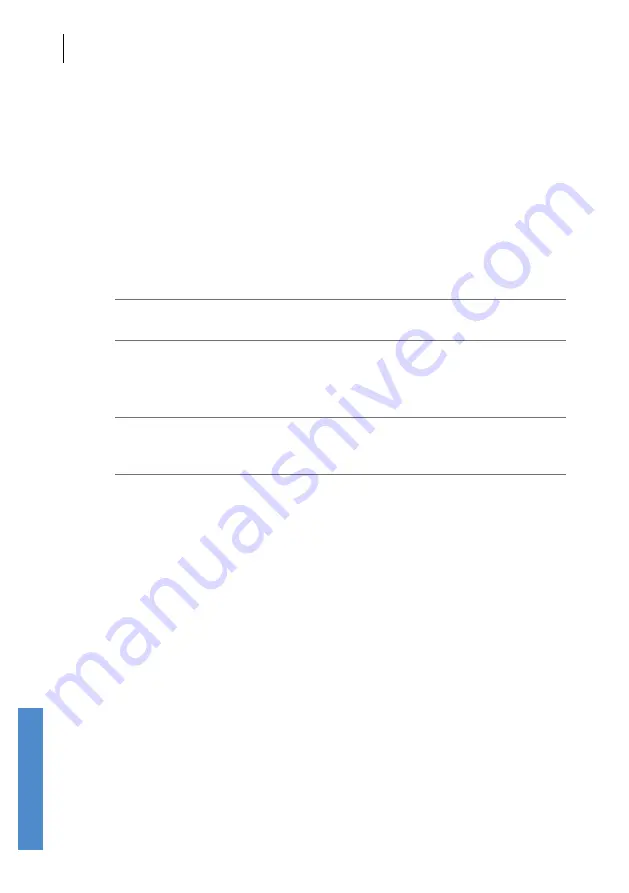
CHAPTER FIFTEEN
Configuration
144
Configuration
Select
View Users
to review, edit or delete users from the current
User
List
.
Select
Settings
to turn
Login
on or off.
Select
Back
to return to the
Configuration
menu screen.
15.5.1
Add New User
To add a
New User
, complete the field entries shown on the
New User
screen. The following table describes the field choices available:
Field
Description
No. Characters
Name
User’s name that appears
1-8
at Login
User ID
The user’s unique
3
identification
(capitalised only)
This is attached to a test
record when saved to the database
Password An alphanumeric password
0-8
required for secure login
(capitalised only)
(optional)
The
User ID
is added to a saved test record to identify the user who
performed the test. The
User ID
must therefore be unique and the
message
Cannot Save! User ID already exists
will appear on
Save
if the
chosen
User ID
is already associated with a current user. The device will
return to the
New User
screen where the
User ID
field will be selected for
editing.
Selecting
Save
will add the user to the user list. The user list will appear
with the newly saved user highlighted on screen. The message
Cannot
Save! Please enter Name, and User ID
may appear on press of
Save
if
any of these mandatory fields have been left unfilled.
Select
Cancel
to cancel the addition of a
New User
and return to the
Users
menu screen.
A new user is given a choice of two levels of access rights. If
Yes
is
selected in the administrator field, then the user will have full access to
all the
Config
areas of the device. Select
No
to restrict the user’s rights
to only the
Probe
test area in
Config,
disabling access to higher level
functions.






























