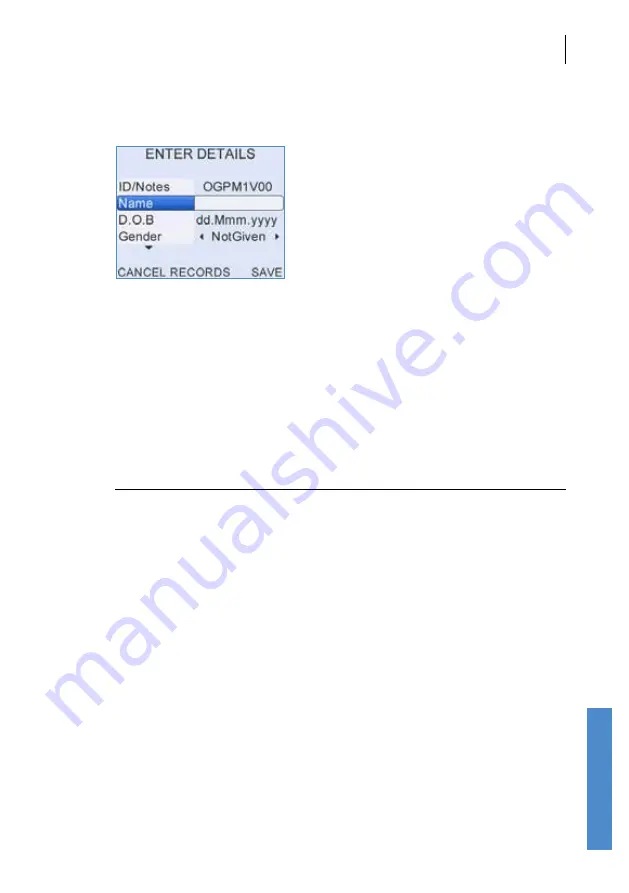
Otoport OAE+ABR
User Manual for Otoport DP+TE model
101
Saving the test
11.2
Patient details
The
Enter details
screen is displayed. The patient
ID
is filled with an
automatically generated ID. If an ID is not required, this field may be used
to enter notes. The
Name
field displays
Auto
. The user may save these
details or overwrite them with alternative patient details.
A Date of Birth (
D.O.B
) and
Gender
may also be added for the patient.
A further three fields are available by scrolling down using the arrow keys.
These are
NICU
(Yes or No),
Location
(Inpatient, Outpatient or At Home)
and
Facility
.
Note:
It is only possible to store one
Facility
on the Otoport and it
should not be changed for individual patients. If you wish to
change the
Facility
, download and erase all test records from
the Otoport first.
It is also not possible to set the
NICU
field to
Yes
if
Location
is set to
Outpatient
or
At home
. The fields are automatically
corrected in this case.
Alternatively, the user may select
Records
and choose an existing patient
record to which the current results may be appended.
If the test was run using the
Last
option, test results will be saved to the
same patient. All fields except
Location
,
Facility
and
NICU
can be edited.
When the patient details are entered, select
Save
to store the result.






























