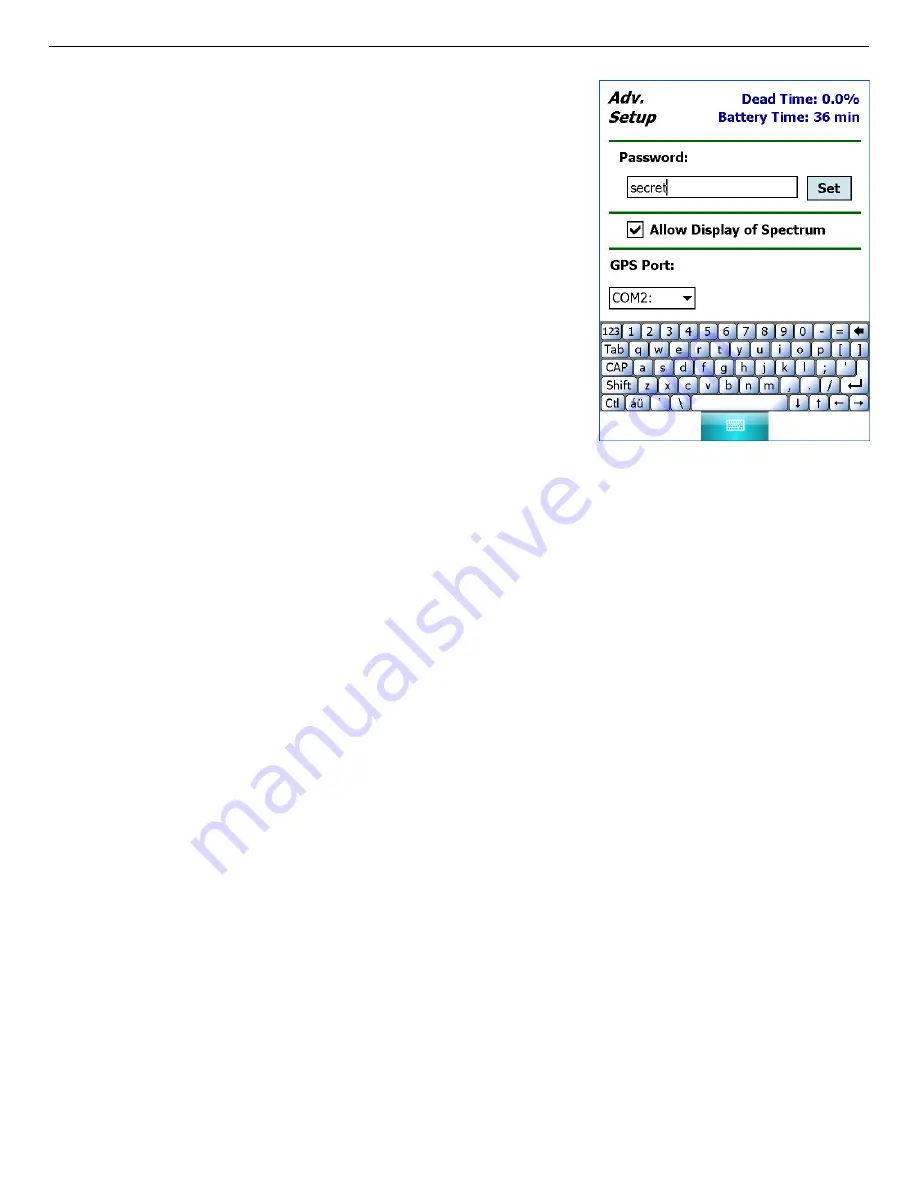
ORTEC
®
Detective-EX/DX
®
-100T Portable HPGe Spectrometer — User’s Manual
931040P / 1014
62
Figure 67. Enter a Password and
Tap the Set Button.
To set the password, tap in the Password field to
open the soft keyboard, as shown in Fig. 67. Enter
the password and tap Set. The soft keyboard will
close. To put the password into effect, tap Back
to return to the Survey Mode screen.
To remove the password, tap the end of the password,
delete all the characters by tapping the backspace soft
key (
µ
), then tap Set. Tapping the spacebar to over-
type the characters does not work (i.e., there is no
overtype capability, the “space” is treated as any other
character).
NOTE
There is no master password
so be sure
to record your password, including upper-
case and lowercase letters. If you lose this
password, contact your ORTEC representative
or our Global Service Center for assistance.
5.2.4.2. Allow Display of Spectrum
This allows an administrator to hide the Display Mode by locking the spectrum display. When
the display is locked, none of the Display buttons will be shown on the dialogs. To lock the
display, tap the checkbox to mark it. To restore access to the spectrum display, tap the checkbox
again to unmark it.
!
To prevent spectra from being viewed on the Detective screen, unmark the Allow
Display of Spectrum checkbox, then set a password in the Advanced Setup dialog
(Section 5.2.4.1).
!
If the spectra must not be viewed at any time by anyone, we additionally recommend that
the field operator not save them.
NOTE
If spectra are saved (whether or not the Display Mode is locked), a properly configured
computer and MAESTRO can still be used to view the saved spectra. In such cases, the
Detective-EX (and any memory cards containing spectra) must be secured from
unauthorized access according to your site operating procedures.
5.2.4.3. GPS Port
This is factory-set and will normally not be changed.
Summary of Contents for Detective-DX-100T
Page 4: ...iv Intentionally blank ...
Page 10: ...x ...






























