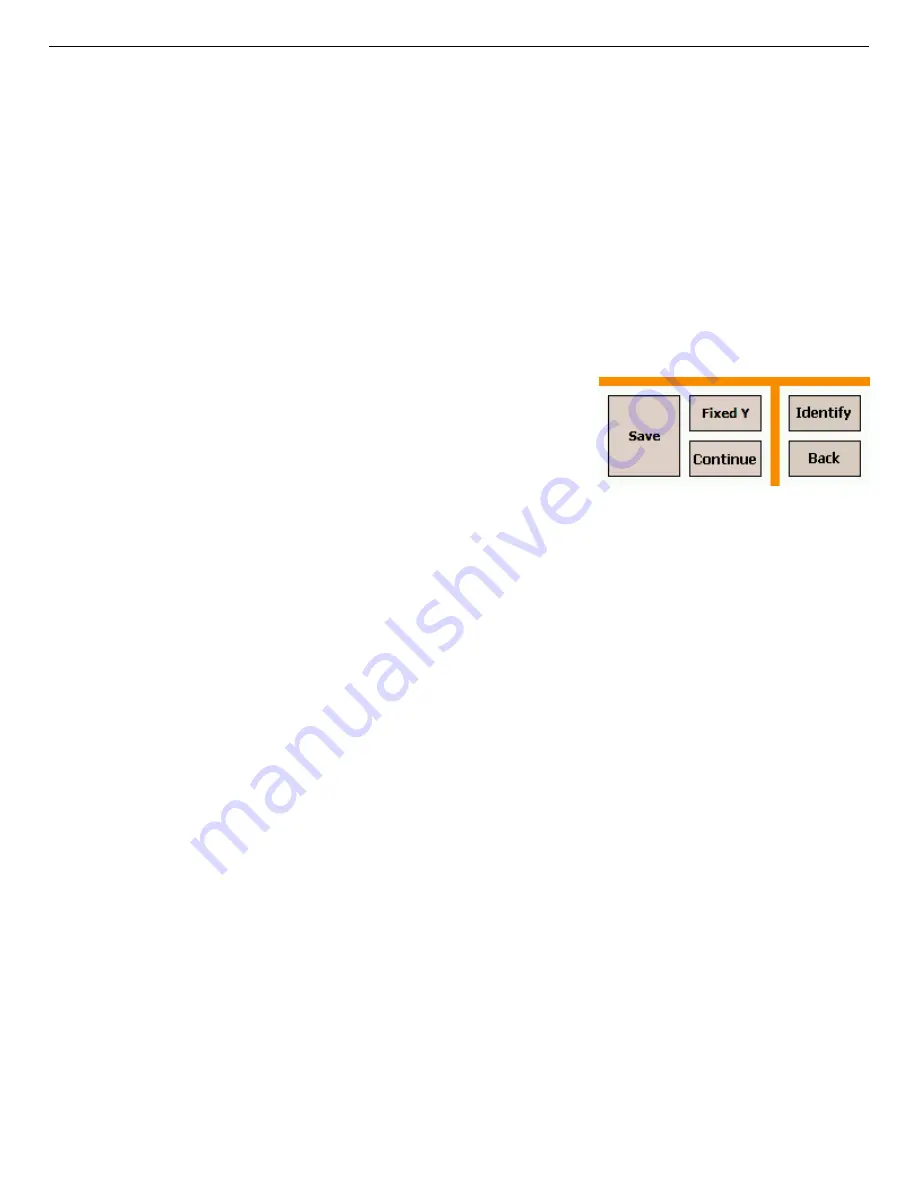
931040P / 1014
3. RADIATION MONITORING
37
Figure 32. The Search Mode,
Paused.
The search will continue until you stop it, but only the most current count rate values
(the newest 221) are displayed and can be saved.
!
To save the displayed search results, tap Save. If the Ask for Sample Description option
is enabled on the Spectra setup screen (see Fig. 74, page 66), a soft keyboard will open so
you can enter a description for this data acquisition; tap Set to complete the save. If sav-
ing in ORTEC
.CHN
format, two count-rate “strip chart” files are saved for each search,
one for the gamma count (labeled with a
G
suffix) and one for the neutron count (with an
N
suffix). For ANSI
.N42
files, one file with both gamma and neutron count rate (with a
B
suffix) is created. The filenames are automatically generated (Section 1.4.2) and saved
according to the spectrum settings (Section 5.3.3).
!
To pause a search acquisition, tap Pause. The
Pause button will change to Continue, as shown
in Fig. 32. Tap Continue to resume the search.
The display will be continuous, that is, it will not
show a gap that spans the paused time.
!
To go directly to the Identification Mode, tap
Identify. If you have not already saved the current Search data, they will be lost when
you change modes.
!
To end this search and return to the Survey Mode (Fig. 23), tap Back. The current search
data will be retained until the next identification or search. (You can display the most
recently acquired search or identification spectrum from the Survey Mode screen.)
3.4. Monitor Mode
Use the Monitor Mode (Fig. 33) to identify radio-nuclides while moving relative to object(s) of
interest. An example application is an ad hoc portal monitor where packages or people pass by
the instrument. This mode is also useful as a search tool where the instrument is carried by the
user in an effort to locate and identify a radioactive source.
The Detective collects one spectrum per second, and analyzes a rolling window of the eight
most recent 1-second spectra for radioisotope IDs. This makes it particularly suited to situations
where a completely different set of objects may be presented to the instru-ment in that time
interval.
Each ID’s background is color-coded according to its threat status (see the ID table in
Chapter 4): red for threat nuclides; green for innocent; and, in LCX Mode only, yellow for
suspects.
Summary of Contents for Detective-DX-100T
Page 4: ...iv Intentionally blank ...
Page 10: ...x ...






























