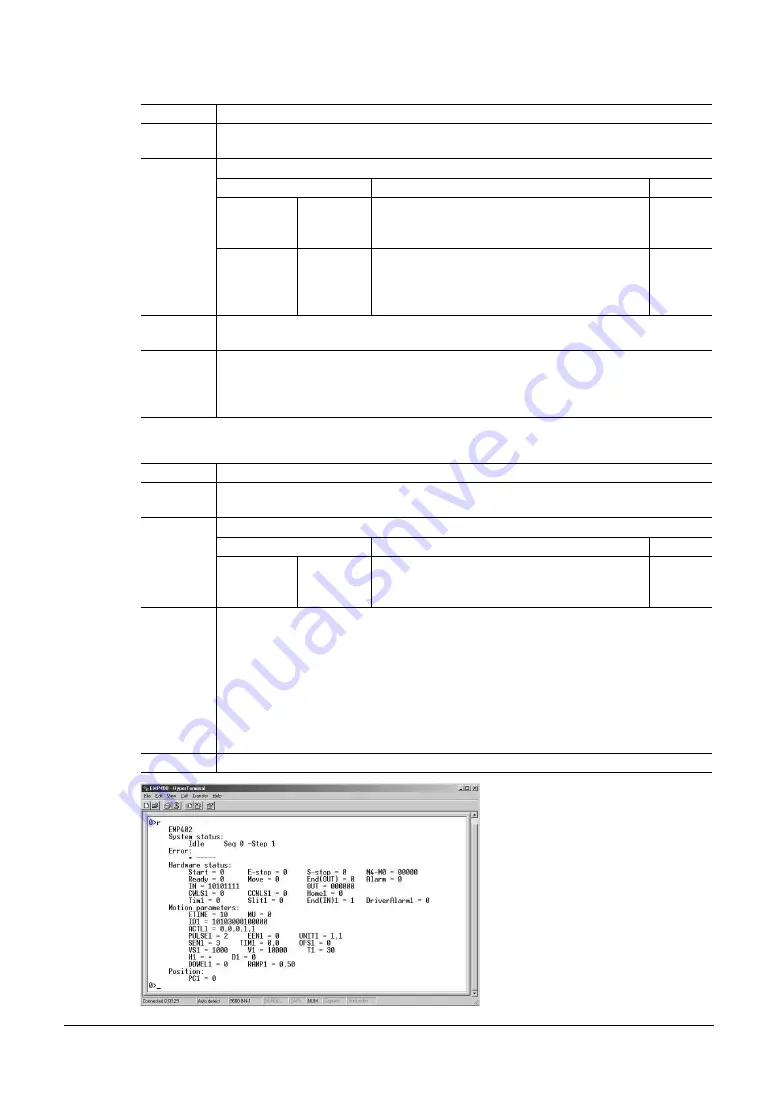
9 Program command
-
77
-
9.5.24.
PULSE
Name
Set the pulse output mode
Valid
mode
Direct input/program
PULSE (1 | 2) [, | ] n
Parameter Data
range
Default
(1 | 2)
Axis
1 (select axis 1), 2 (select axis 2)
If this parameter is omitted, axis 1 will be
selected.
Syntax
n Setting
for
pulse
output
mode
1 (1-pulse mode), 2 (2-pulse mode)
2
Function
Sets the pulse output mode.
Set the mode to either 1-pulse mode (PULSE/DIR.) or 2-pulse mode (CW/CCW).
Request 0>PULSE1
0: PULSE1 = 1
0>PULSE2
0: PULSE2 = 2
9.5.25.
R
Name System
request
Valid
mode
Direct input
R (1 | 2)
Parameter Data
range
Default
Syntax
(1 | 2)
Axis
1 (select axis 1), 2 (select axis 2)
If this parameter is omitted, axis 1 will be
selected.
Function
Displays the I/O status, system information and parameter settings for the specified
axis.
Product name: Name of the product, name of the product for axis 1, name of the
product for axis 2
System status: Operating status
Error: The last error message displayed
Hardware status: I/O status of the hardware
Motion parameters: Present parameter settings
Position: Current position
Request 0>R
Summary of Contents for EMP400 Series
Page 115: ......
















































