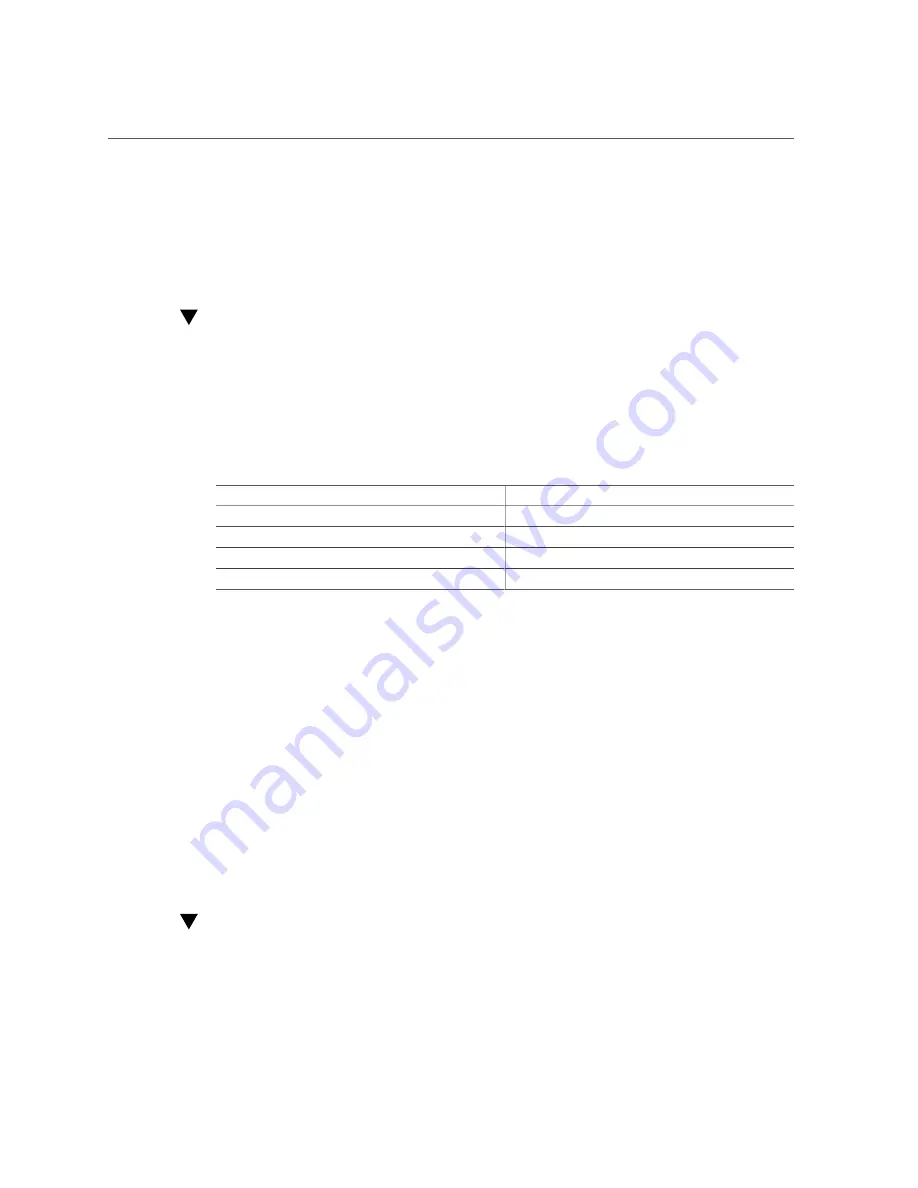
Set the Mouse Mode
For instructions, see the following procedures:
■
“Set the Mouse Mode” on page 83
■
“Redirect Host Server Desktop or Storage Devices” on page 83
Set the Mouse Mode
In Oracle ILOM, you can set the Mouse Mode property to optimize mouse movement in the
Oracle ILOM Remote System Console Plus. The mouse mode can be set to either Absolute
or Relative and must be set according to the requirements of the operating system that you are
using to connect to Oracle ILOM. Read the following guidelines to determine the appropriate
mouse mode for your system.
Operating Systems
Mouse Mode
Windows Server
Absolute
Oracle Linux 7
Absolute
Oracle VM
Not applicable
VMware ESXi Software
Not applicable
For more information about selecting a mouse mode, refer to the
Oracle ILOM Administrator's
Guide for Configuration and Maintenance, Firmware Release 4.0.x
To set the Mouse mode, perform the following steps:
1.
Log in to the Oracle ILOM web interface.
“Log In to Oracle ILOM Using a Remote Ethernet Connection” on page 76
.
2.
Navigate to the Remote Control → KVMS page, and then select a Mouse mode
from the Mouse Mode drop-down list.
3.
Click
Save
.
Redirect Host Server Desktop or Storage Devices
Before you begin, ensure that the following requirements are met:
Using Oracle Integrated Lights Out Manager (ILOM)
83
Summary of Contents for X8-8
Page 1: ...Oracle Server X8 8 Installation Guide Part No E93400 02 June 2019 ...
Page 2: ......
Page 10: ...10 Oracle Server X8 8 Installation Guide June 2019 ...
Page 24: ...24 Oracle Server X8 8 Installation Guide June 2019 ...
Page 40: ...40 Oracle Server X8 8 Installation Guide June 2019 ...
Page 72: ...72 Oracle Server X8 8 Installation Guide June 2019 ...
Page 112: ...112 Oracle Server X8 8 Installation Guide June 2019 ...
Page 122: ...122 Oracle Server X8 8 Installation Guide June 2019 ...
Page 134: ...134 Oracle Server X8 8 Installation Guide June 2019 ...






























