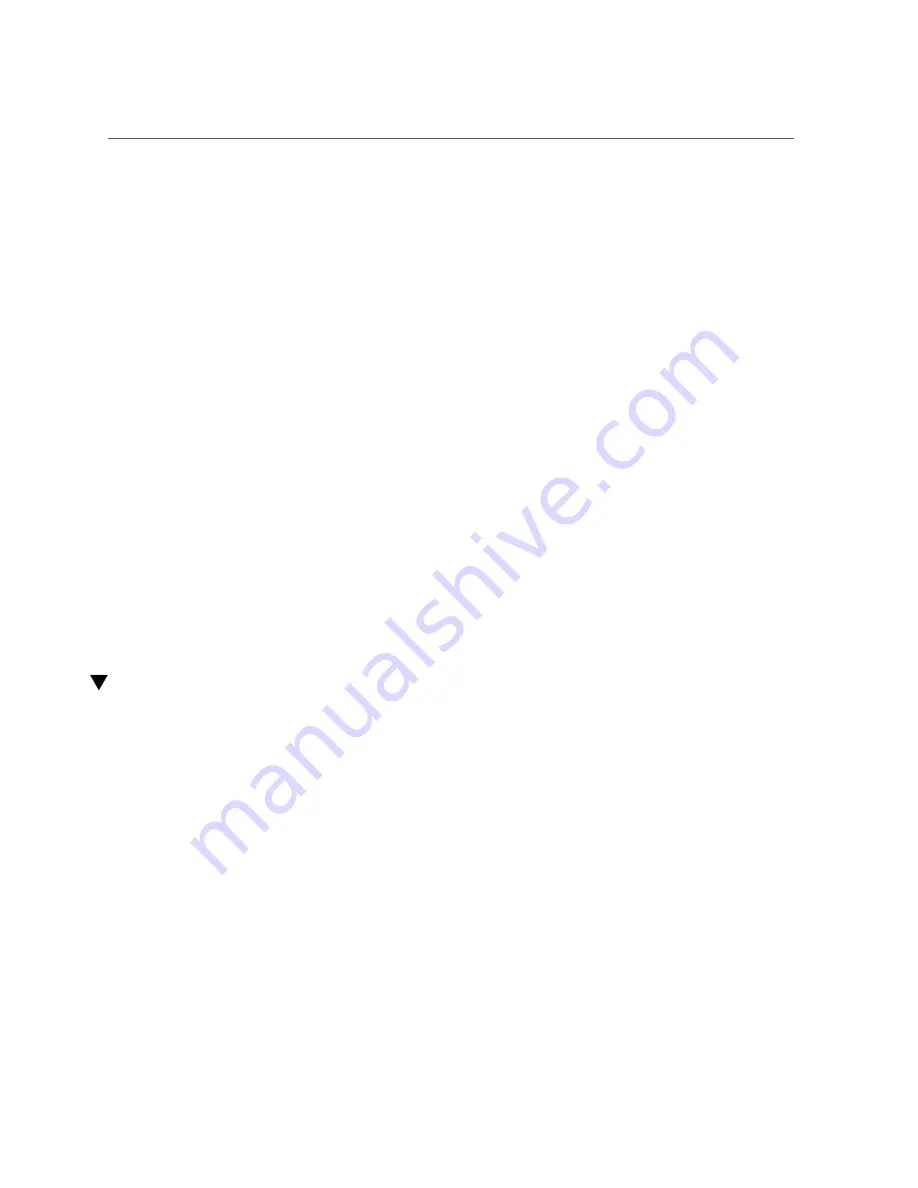
Install a Drive Filler Panel
■
If you cold-serviced the drive, restore power to the server. Complete the
procedure described in
“Power On the Server (Oracle ILOM)” on page 172
“Power On the Server (Power Button)” on page 173
■
If you hot-serviced the drive, configure it using the
cfgadm -c
configure
command. The following example shows the drive at
c0::dsk/c1t1d0
being
configured.
#
cfgadm -c configure c0::dsk/c1t1d0
Replace
c0:dsk/c1t1d0
with the drive name that applies to your situation.
6.
Verify the drive functionality.
“Verify Drive Functionality” on page 78
.
Related Information
■
“Locate a Faulty Drive” on page 71
■
■
“Remove a Drive Filler Panel” on page 74
■
“Install a Drive Filler Panel” on page 77
■
“Verify Drive Functionality” on page 78
Install a Drive Filler Panel
1.
Remove a drive or a drive filler panel.
“Remove a Drive Filler Panel” on page 74
2.
Fully open the release lever on the drive filler panel.
Servicing Drives
77
Summary of Contents for SPARC T5-2
Page 1: ...SPARC T5 2 Server Service Manual Part No E28856 13 February 2017 ...
Page 2: ......
Page 10: ...10 SPARC T5 2 Server Service Manual February 2017 ...
Page 12: ...12 SPARC T5 2 Server Service Manual February 2017 ...
Page 52: ...52 SPARC T5 2 Server Service Manual February 2017 ...
Page 96: ...96 SPARC T5 2 Server Service Manual February 2017 ...
Page 112: ...112 SPARC T5 2 Server Service Manual February 2017 ...
Page 120: ...120 SPARC T5 2 Server Service Manual February 2017 ...
Page 140: ...140 SPARC T5 2 Server Service Manual February 2017 ...
Page 156: ...156 SPARC T5 2 Server Service Manual February 2017 ...
Page 162: ...162 SPARC T5 2 Server Service Manual February 2017 ...
Page 174: ...174 SPARC T5 2 Server Service Manual February 2017 ...
Page 180: ...180 SPARC T5 2 Server Service Manual February 2017 ...
Page 185: ...Index SP 133 video connector location of 13 viewing message log files 50 185 ...
Page 186: ...186 SPARC T5 2 Server Service Manual February 2017 ...






























