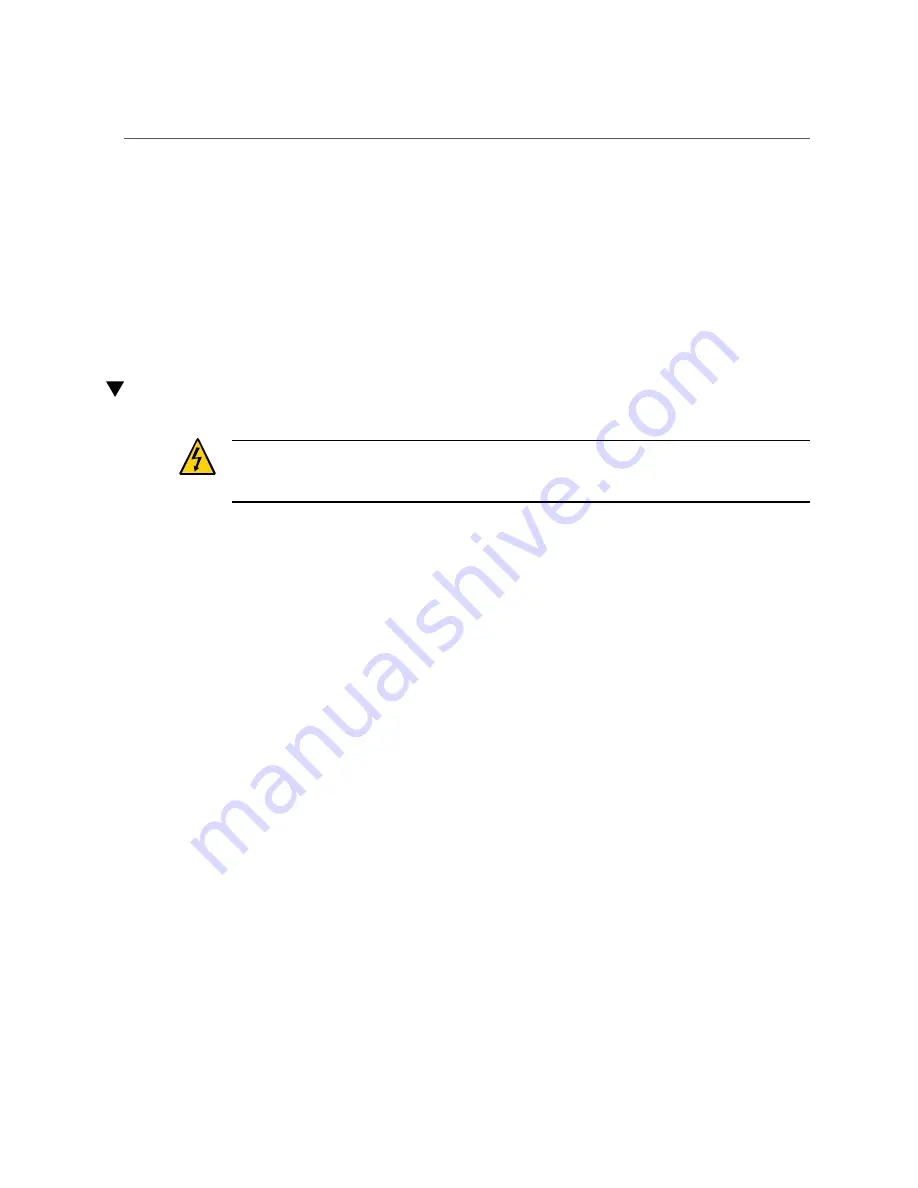
Install a PCIe Card or Filler Panel
c.
Carefully remove the PCIe card or filler panel from the card slot. (panel 2)
7.
Replace with another PCIe card or filler panel before the server is connected to
power again.
See
“Install a PCIe Card or Filler Panel” on page 126
Related Information
■
“Install a PCIe Card or Filler Panel” on page 126
Install a PCIe Card or Filler Panel
Caution -
This procedure requires that you handle components that are sensitive to ESD. This
sensitivity can cause the component to fail. To avoid damage, ensure that you follow antistatic
practices as described in
.
1.
Remove a PCIe card or filler panel.
See
“Remove a PCIe Card or Filler Panel” on page 123
.
2.
Attach an antistatic wrist strap, unpack the PCIe card or PCIe card slot filler
panel, and place on an antistatic mat.
3.
Remove any transceivers from the PCIe card before installing the card.
4.
Ensure that the server is powered off and all power cords are disconnected from
the server power supplies.
See
“Removing Power From the Server” on page 58
.
5.
Determine which slot to install the PCIe card in.
If you are not replacing an existing PCIe card and need information about deciding which slot
to install the card in, see
“PCIe Card Configuration” on page 121
6.
Disengage the PCIe card slot crossbar from its locked position by pulling it
toward the interior of the chassis.
The crossbar might already be disengaged if you removed a PCIe card or filler panel from that
slot.
7.
Install the PCIe card or filler panel into the card slot and return the crossbar to
its closed and locked position.
126
SPARC T5-2 Server Service Manual • February 2017
Summary of Contents for SPARC T5-2
Page 1: ...SPARC T5 2 Server Service Manual Part No E28856 13 February 2017 ...
Page 2: ......
Page 10: ...10 SPARC T5 2 Server Service Manual February 2017 ...
Page 12: ...12 SPARC T5 2 Server Service Manual February 2017 ...
Page 52: ...52 SPARC T5 2 Server Service Manual February 2017 ...
Page 96: ...96 SPARC T5 2 Server Service Manual February 2017 ...
Page 112: ...112 SPARC T5 2 Server Service Manual February 2017 ...
Page 120: ...120 SPARC T5 2 Server Service Manual February 2017 ...
Page 140: ...140 SPARC T5 2 Server Service Manual February 2017 ...
Page 156: ...156 SPARC T5 2 Server Service Manual February 2017 ...
Page 162: ...162 SPARC T5 2 Server Service Manual February 2017 ...
Page 174: ...174 SPARC T5 2 Server Service Manual February 2017 ...
Page 180: ...180 SPARC T5 2 Server Service Manual February 2017 ...
Page 185: ...Index SP 133 video connector location of 13 viewing message log files 50 185 ...
Page 186: ...186 SPARC T5 2 Server Service Manual February 2017 ...
















































