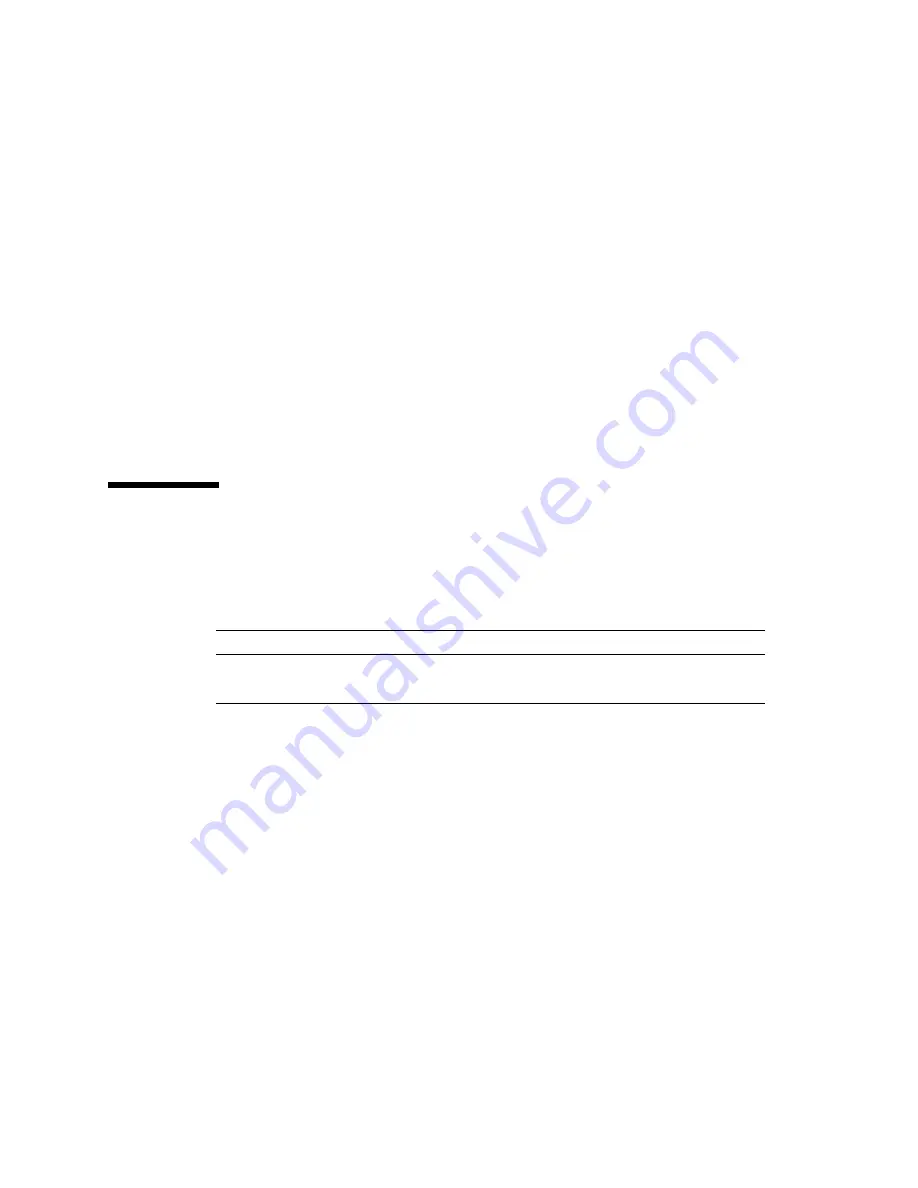
136
SPARC M5-32 and SPARC M6-32 Servers Installation Guide • December 2014
2. If applicable, connect cables to any external expansion unit, storage product, or
any other peripheral device.
Refer to the peripheral device documentation for the appropriate cabling
instructions.
3. Secure the cables to the server.
See
“Managing Data Cables” on page 136
.
Related Information
■
“PCIe Network Interface Cards” on page 65
■
“Maximum Cable Connections” on page 121
■
“Managing Data Cables” on page 136
■
Peripheral device documentation
Managing Data Cables
Determine if you will route the data cables up through the top of the server or down
through a floor cutout under the server.
Related Information
■
“Rear Cable Routing Options” on page 119
■
“Cable Management Devices” on page 122
■
“Prepare the Cable Routing Brackets” on page 123
■
“Securing the SP Cables” on page 99
▼
Secure Cables Routed Up
Route the data cables up and out the top of the server.
1. Confirm that you completed the following:
Routing Direction
Link
Up through the top of the server
“Secure Cables Routed Up” on page 136
Down through the bottom of the server
Summary of Contents for sparc M5-32
Page 1: ...SPARC M5 32 and SPARC M6 32 Servers Installation Guide Part No E41215 05 December 2014 ...
Page 8: ...viii SPARC M5 32 and SPARC M6 32 Servers Installation Guide December 2014 ...
Page 16: ...6 SPARC M5 32 and SPARC M6 32 Servers Installation Guide December 2014 Front Components ...
Page 18: ...8 SPARC M5 32 and SPARC M6 32 Servers Installation Guide December 2014 Rear Components ...
Page 21: ...Understanding the Server 11 FIGURE DCU Locations Rear of Server ...
Page 51: ...Preparing the Site 41 ...
Page 82: ...72 SPARC M5 32 and SPARC M6 32 Servers Installation Guide December 2014 ...
Page 106: ...96 SPARC M5 32 and SPARC M6 32 Servers Installation Guide December 2014 ...
Page 182: ...172 SPARC M5 32 and SPARC M6 32 Servers Installation Guide December 2014 ...
















































