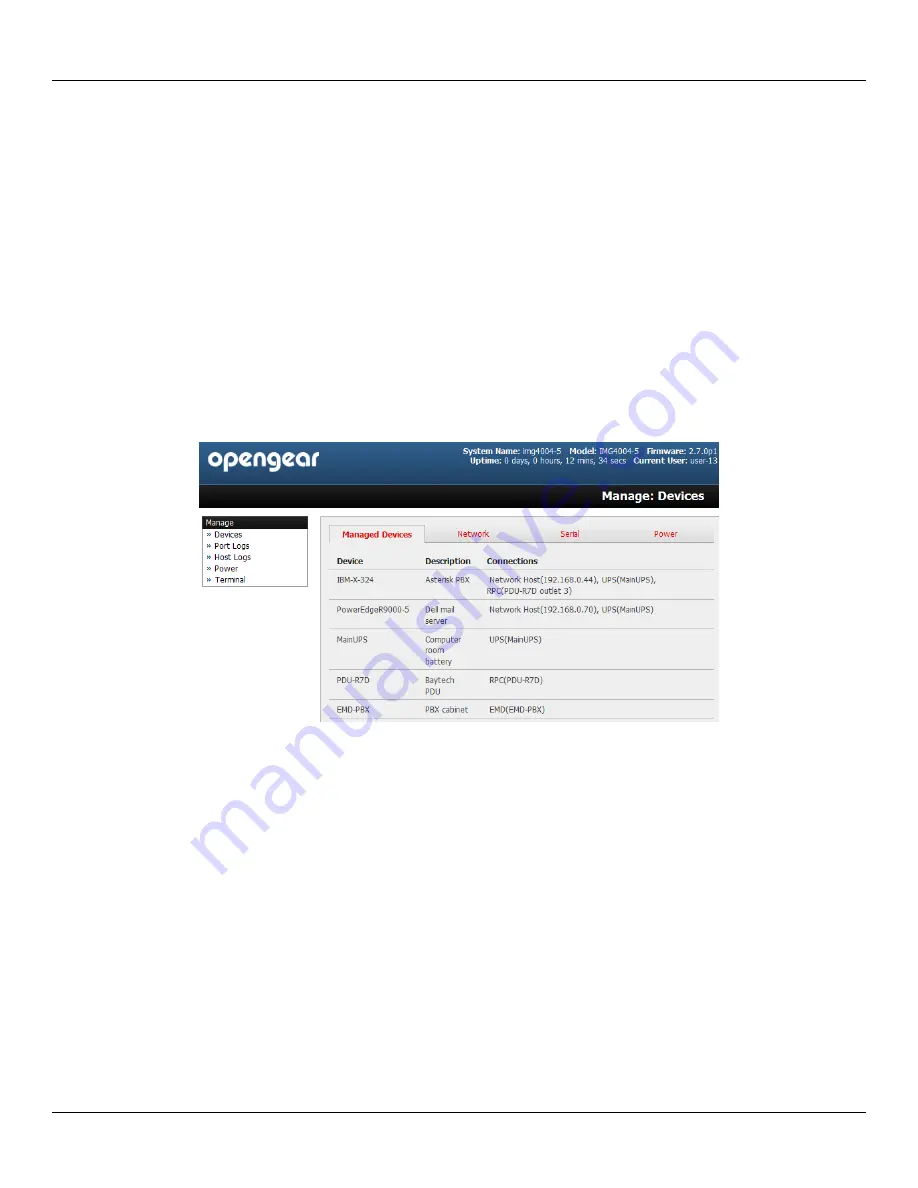
Chapter 13:
Management
240
Console Server & RIM Gateway User Manual
MANAGEMENT
The
console server
has a small number of
Manage
reports and tools that are available to both
Administrator
s and
Users
:
Access and control authorized devices
View serial port logs and host logs for those devices
Use SDT Connector or the Web Terminal to access serially attached consoles
Control of power devices (where authorized)
All other Management Console menu items are available to
Administrators
only
13.1 Device Management
To display the Managed Devices and their associated serial, network and power connections:
Select
Manage: Devices.
The
Administrator
will be presented with a list of all configured Managed Devices
whereas the
User
will only see the Managed Devices they (or their Group) has been given access privileges for
Select
Serial, Network
or
Power
for a view of the specific connections. The user can then take a range of actions
using these serial, network or power connections by selecting the
Action
icon or the related Manage menu item
13.2 Port and Host Logs
Administrators
and
Users
can view logs of data transfers to connected devices.
Select
Manage: Port Logs
and the serial Port # to be displayed
To display Host logs select
Manage: Host Logs
and the Host to be displayed
This will display logs stored locally on the
console server
memory or USB flash.
13.3 Terminal Connection
There are two methods available for accessing the
console server
command line and devices attached to the
console
server
serial ports, directly from a web browser:
Summary of Contents for ACM5000
Page 3: ......
Page 10: ...Table of Contents 10 Console Server RIM Gateway User Manual...
Page 11: ......
Page 94: ...Chapter 5 Firewall Failover and Out of Band 94 Console Server RIM Gateway User Manual...
Page 119: ......
Page 149: ......
Page 191: ......
Page 205: ......
Page 225: ......
Page 303: ......
Page 313: ......
Page 323: ......






























