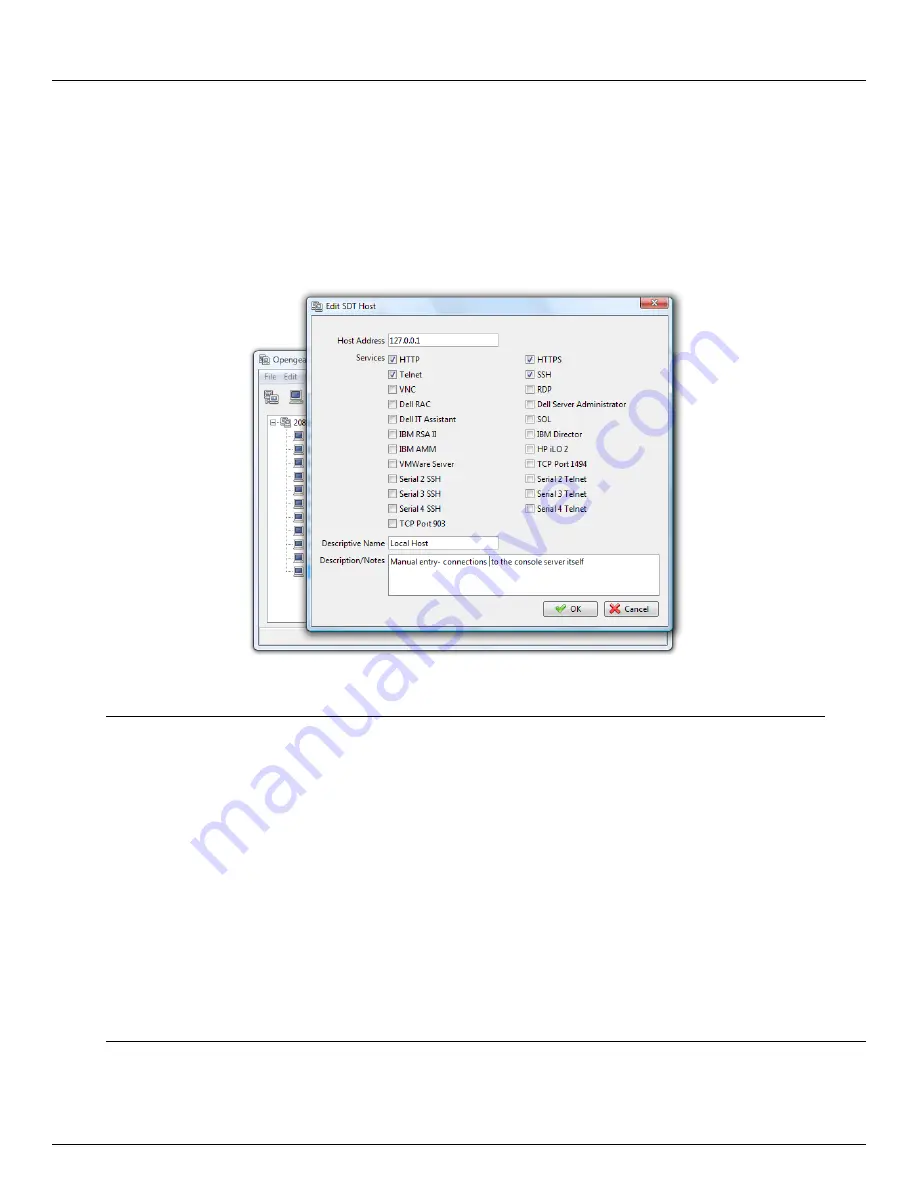
Chapter 6:
Secure SSH Tunneling & SDT Connector
130
Console Server & RIM Gateway User Manual
6.3
SDT Connector to Management Console
SDT Connector
can also be configured for browser access the gateway’s Management Console – and for Telnet or SSH
access to the gateway command line. For these connections to the gateway itself, you must configure
SDT Connector
to
access the gateway (itself) by setting the
Console server
up as a
host
, and then configuring the appropriate services:
Launch
SDT Connector
on your PC. Assuming you have already set up the
console server
as a
Gateway
in your
SDT Connector
client (with
username/ password
etc) select this newly added
Gateway
and click the Host icon to
create a host. Alternatively, select
File: New Host
Enter 127.0.0.1 as the
Host Address
and give some details in
Descriptive Name/Notes
. Click OK
Click the
HTTP
or
HTTPS
Services icon to access the gateway's Management Console, and/or click
SSH
or
Telnet
to access the gateway command line console
Note:
To enable SDT access to the gateway console, you must configure the
console server
to allow port
forwarded network access to itself.
With V3.3 firmware and later, this can be done using the
console server
Management Console. Simply
browse to the
console server
and select the
Service Access
tab on the
System: Firewall
menu. Ensure
SSH Command Shell
is enabled on the Network interface and any out of band interfaces.
With earlier firmware:
Browse to the
console server
and select
Network Hosts
from
Serial & Network
, click
Add Host
and in the
IP Address/DNS Name
field enter 127.0.0.1 (this is the Opengear's network loopback address) and enter
Loopback
in
Description
Remove all entries under
Permitted Services
except for those that will be used in accessing the
Management Console (80/http or 443/https) or the command line (22/ssh or 23/telnet) then scroll to the
bottom and click
Apply
Administrators
by default have gateway access privileges, however for
Users
to access the gateway
Management Console you will need to give those
Users
the required access privileges. Select
Users &
Groups
from
Serial & Network
. Click
Add User
. Enter a
Username
,
Description
and
Password/Confirm
.
Select 127.0.0.1 from
Accessible Host
(s) and click
Apply
\
Summary of Contents for ACM5000
Page 3: ......
Page 10: ...Table of Contents 10 Console Server RIM Gateway User Manual...
Page 11: ......
Page 94: ...Chapter 5 Firewall Failover and Out of Band 94 Console Server RIM Gateway User Manual...
Page 119: ......
Page 149: ......
Page 191: ......
Page 205: ......
Page 225: ......
Page 303: ......
Page 313: ......
Page 323: ......






























