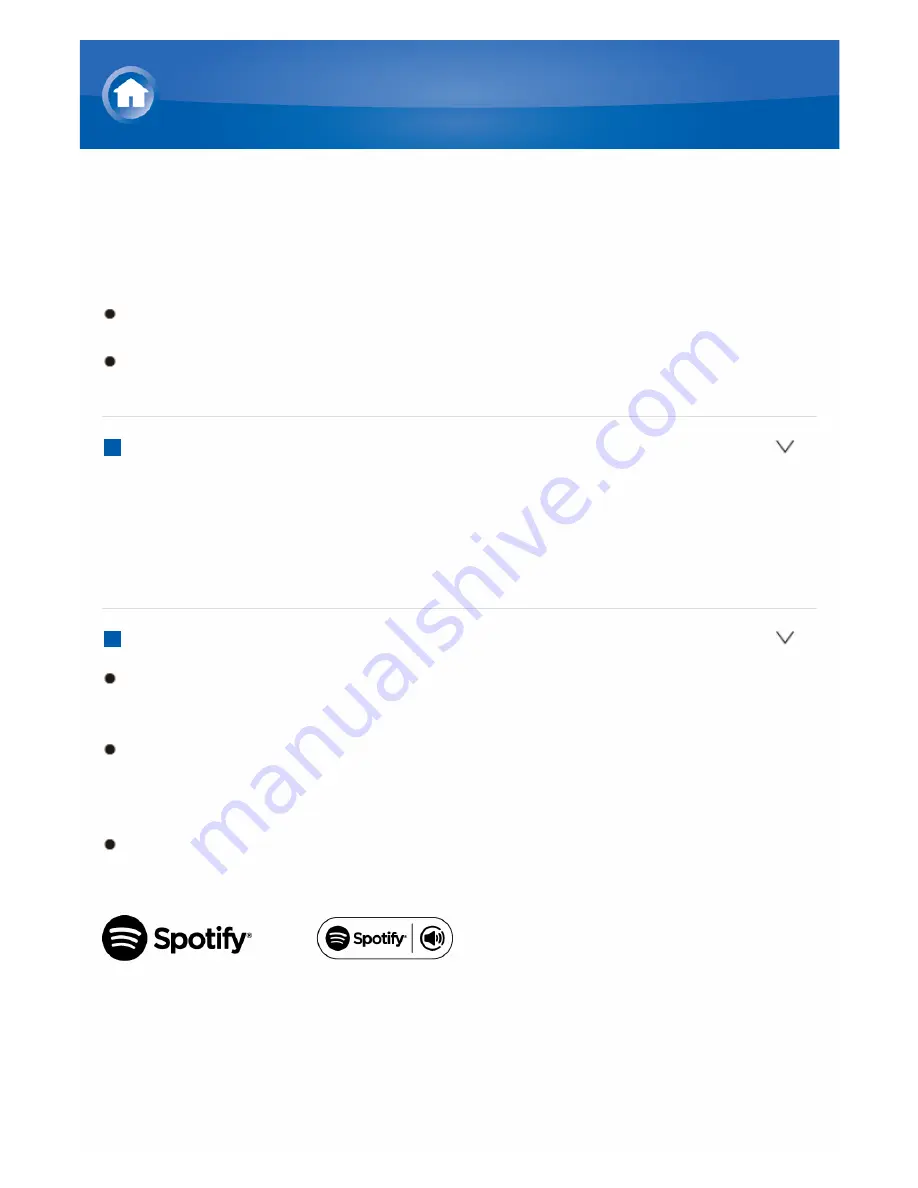
Spotify
This unit is compatible with Spotify Connect. To enable Spotify Connect,
install the Spotify application on your smartphone or tablet and create a
Spotify premium account.
Refer to the following for the procedures for configuring Spotify:
www.spotify.com/connect/
The Spotify software is subject to third party licenses found here:
www.spotify.com/connect/thirdpartylicenses
Playing Back
Just by clicking the Connect icon in the playback screen of the Spotify
application and selecting this unit, you can automatically turn this unit on
(auto power on function), switch input to the NET position, and start playback
of highquality streaming from Spotify. To enable the auto power on function,
make sure the "Network Standby" setting item in this unit's Setup is "On".
Notes for using the multizone function
To enjoy Spotify music in a separate room, select zone 2, and manually
select "NET" as the input of the separate room. Also select this unit in the
Spotify application.
Volume adjustment with the Spotify application is possible only for the
equipment connected to the ZONE2 speaker terminals. If any other
terminal is used for connection, adjust the volume on the audio
equipment placed in a separate room.
To enjoy Spotify music in the main room after playing it in a separate
room, select "NET" as the input of the main room.
Listening to Internet Radio
Summary of Contents for TX-NR545
Page 112: ...F G A Red B Green C Yellow D Blue H Number 1 to 9 0 10 I CLR DISPLAY Not CEC compatible...
Page 114: ...F G A Red B Green C Yellow D Blue H Number 1 to 9 0 10 I CLR DISPLAY Not CEC compatible...
Page 116: ...F G Number 1 to 9 0 10 H CLR DISPLAY...
Page 118: ...F G A Red B Green C Yellow D Blue H Number 1 to 9 0 10 I CLR DISPLAY...
Page 120: ...7 8 SEARCH REPEAT RANDOM MODE 9 Number 1 to 9 0 10 F CLR DISPLAY...
Page 185: ...There is no sound Try resetting your iPod iPhone Troubleshooting...
















































