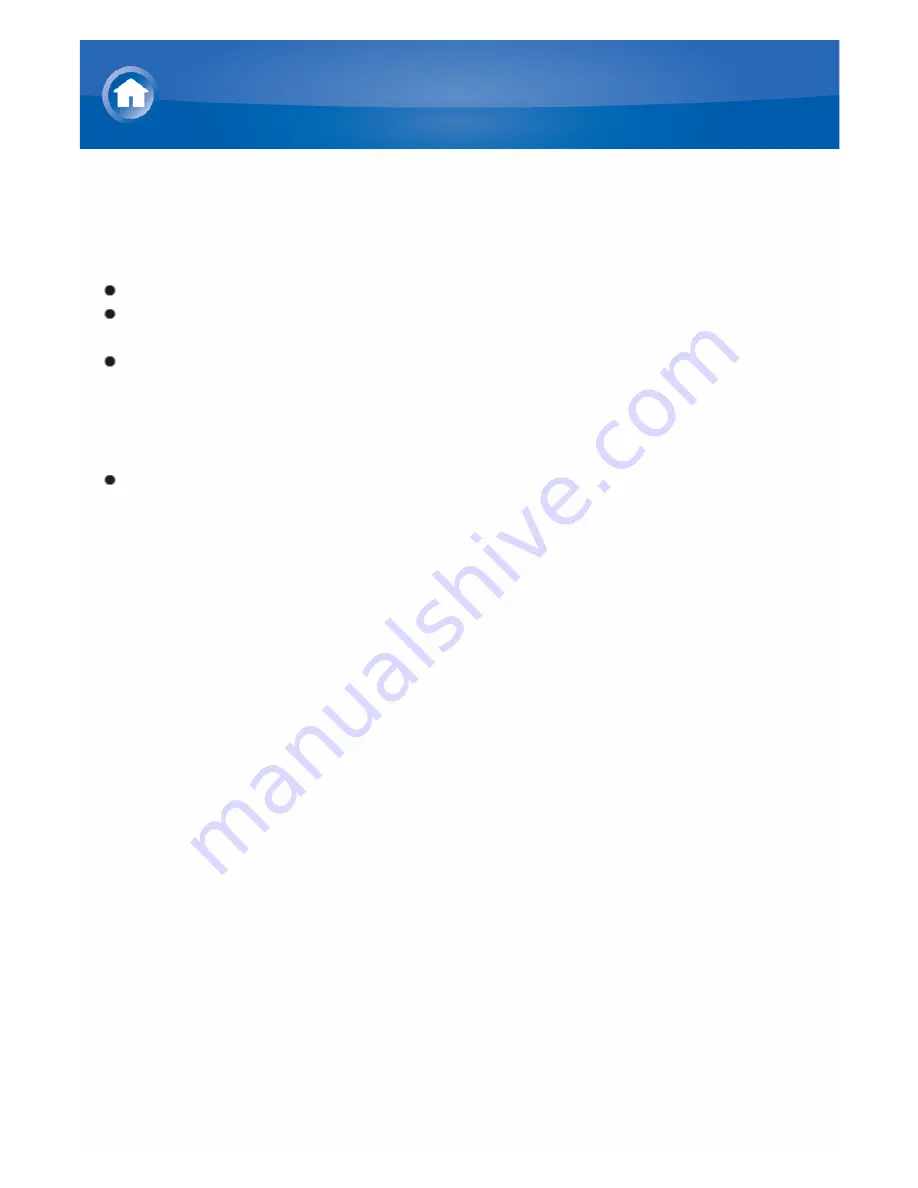
About Firmware Update
There are two methods for updating the firmware; via network and via USB.
Use the one that best suits your environment.
For the latest information on updates, visit the Onkyo website.
Before updating, make sure that the speaker setup microphone is not
connected.
During an update, do not
– Disconnect and reconnect any cable, USB storage device, speaker
setup microphone or headphones, or perform any operation on the
component such as turn off its power
– Access to this unit from a PC or smartphone using Android application
The update may take about 30 minutes to complete for either method: via
network or via USB.
Furthermore, existing settings are guaranteed regardless of the method
used for update.
Disclaimer: The program and accompanying online documentation are
furnished to you for use at your own risk.
Onkyo will not be liable and you will have no remedy for damages for any
claim of any kind whatsoever concerning your use of the program or the
accompanying online documentation, regardless of legal theory, and
whether arising in tort or contract.
In no event will Onkyo be liable to you or any third party for any special,
indirect, incidental, or consequential damages of any kind, including, but not
limited to, compensation, reimbursement or damages on account of the loss
of present or prospective profits, loss of data, or for any other reason
whatsoever.
Firmware Update
Summary of Contents for TX-NR545
Page 112: ...F G A Red B Green C Yellow D Blue H Number 1 to 9 0 10 I CLR DISPLAY Not CEC compatible...
Page 114: ...F G A Red B Green C Yellow D Blue H Number 1 to 9 0 10 I CLR DISPLAY Not CEC compatible...
Page 116: ...F G Number 1 to 9 0 10 H CLR DISPLAY...
Page 118: ...F G A Red B Green C Yellow D Blue H Number 1 to 9 0 10 I CLR DISPLAY...
Page 120: ...7 8 SEARCH REPEAT RANDOM MODE 9 Number 1 to 9 0 10 F CLR DISPLAY...
Page 185: ...There is no sound Try resetting your iPod iPhone Troubleshooting...
















































