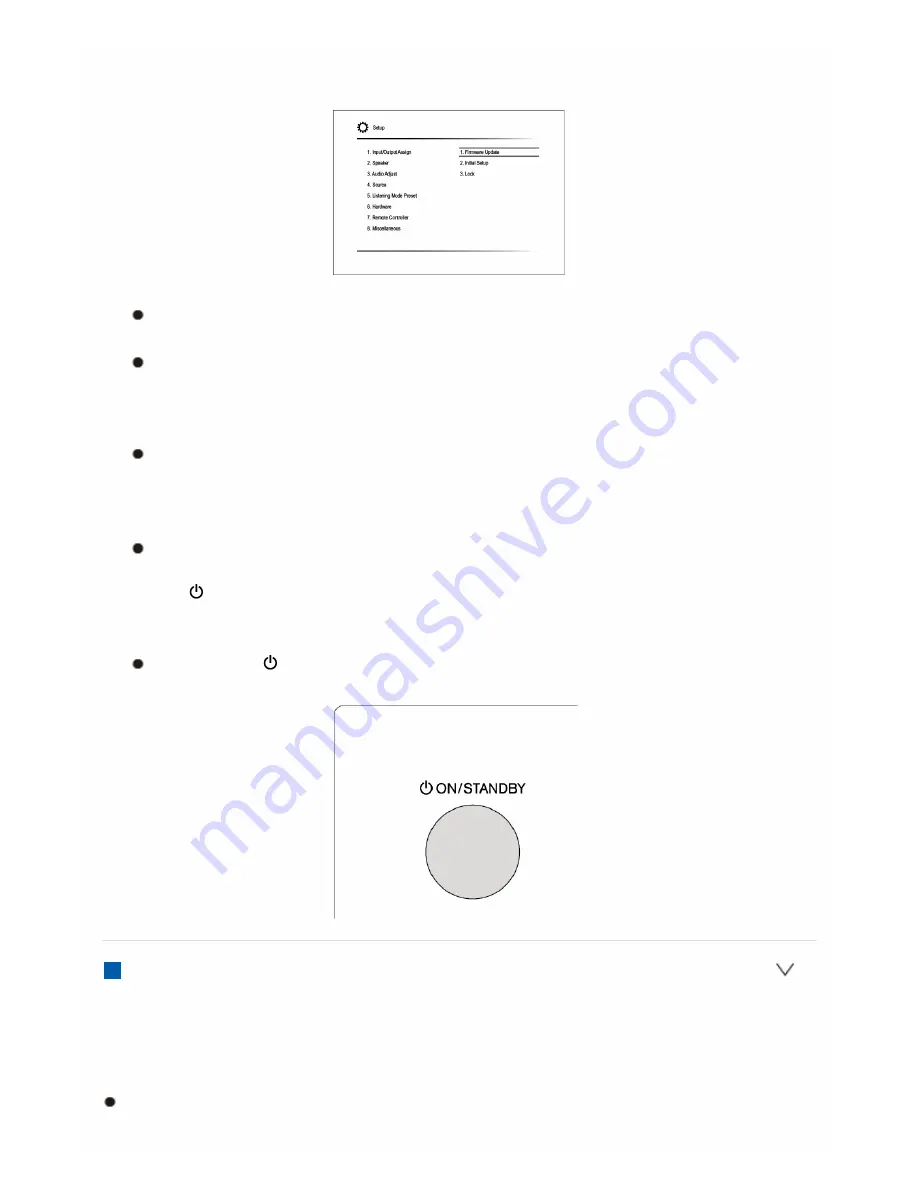
2. With the cursors, select "8. Miscellaneous" "Firmware Update" "Update
via NET", and then press ENTER.
If "Firmware Update" is grayed out and cannot be selected, wait for a
while until it starts up.
You will not be able to select "Update via NET" if there is nothing to
update.
3. Press ENTER with "Update" selected to start update.
During the update, the TV screen may go black depending on the
updated program. In that case, check the progress on the display of
the unit. The TV screen will remain black until the update is complete
and the power is turned on again.
"Completed!" is displayed when the update is complete.
4. Press ON/STANDBY on the main unit to turn the unit into standby
mode. The process is completed and your firmware is updated to the
latest version.
Do not use RECEIVER on the remote controller.
If an Error Message is Displayed
When an error occurs, "
*
**
Error!" is displayed on the unit. ("
*
"
represents an alphanumeric character.) Check the following:
Error Code
*
01,
*
10:
Ethernet cable not found. Connect the Ethernet cable properly.
Summary of Contents for TX-NR545
Page 112: ...F G A Red B Green C Yellow D Blue H Number 1 to 9 0 10 I CLR DISPLAY Not CEC compatible...
Page 114: ...F G A Red B Green C Yellow D Blue H Number 1 to 9 0 10 I CLR DISPLAY Not CEC compatible...
Page 116: ...F G Number 1 to 9 0 10 H CLR DISPLAY...
Page 118: ...F G A Red B Green C Yellow D Blue H Number 1 to 9 0 10 I CLR DISPLAY...
Page 120: ...7 8 SEARCH REPEAT RANDOM MODE 9 Number 1 to 9 0 10 F CLR DISPLAY...
Page 185: ...There is no sound Try resetting your iPod iPhone Troubleshooting...






























