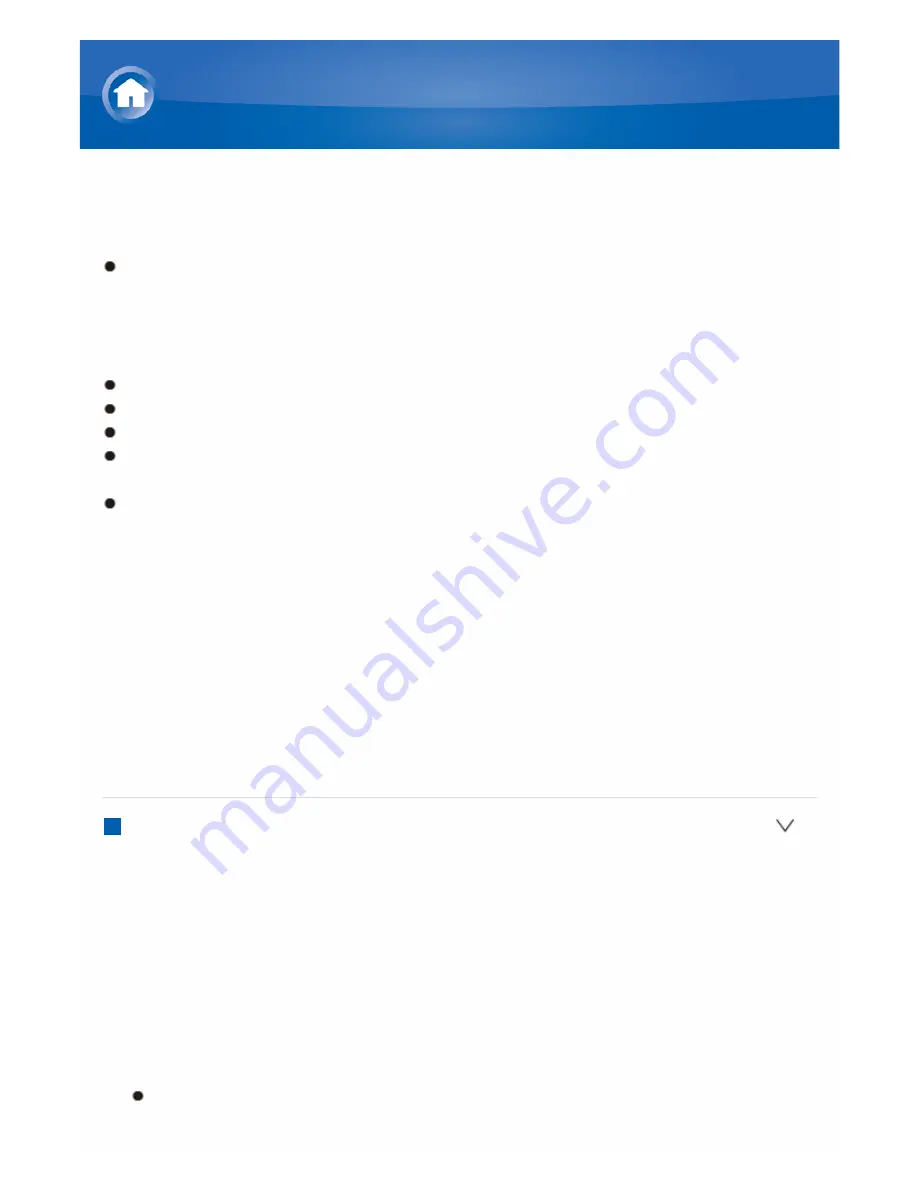
Updating the Firmware via USB
Before Starting
Prepare a 64MB or larger USB storage device.
– Media inserted in a USB card reader may not be used for this function.
– USB storage devices with security function are not supported.
– USB hubs and USB devices with hub function are not supported. Do
not connect these devices to the unit.
Delete any data stored on the USB storage device.
Turn off the controller component (PC etc.) connected to the network.
Stop any playing Internet radio, USB storage device, or server content.
If the multizone function is active, press OFF on the main unit to turn it
off.
If "HDMI CEC (RIHD)" is set to "On", set it to "Off" (default value).
– After pressing RECEIVER on the remote controller, press SETUP.
Then, after selecting "6. Hardware" "HDMI" and pressing ENTER,
select "HDMI CEC (RIHD)" to select "Off".
*
Some USB storage devices may take long to load, may not be loaded
correctly, or may not be correctly fed depending on the device or their
content.
*
Onkyo will not be liable whatsoever for any loss or damage of data, or
storage failure arising from the use of the USB storage device with this
AV receiver. Thank you for your understanding.
*
The description may differ from the onscreen display but that will not
change the way to operate or the function.
Update
1. Connect the USB storage device to your PC.
2. Download the firmware file from the Onkyo website to your PC and unzip.
Firmware files are named in the following way:
ONKAVR
****
_
************
.zip
Unzip the file on your PC. The number of unzipped files and folders
varies depending on the model.
3. Copy all unzipped files and folders to the root folder of the USB storage
device.
Make sure to copy the unzipped files.
Firmware Update
Summary of Contents for TX-NR545
Page 112: ...F G A Red B Green C Yellow D Blue H Number 1 to 9 0 10 I CLR DISPLAY Not CEC compatible...
Page 114: ...F G A Red B Green C Yellow D Blue H Number 1 to 9 0 10 I CLR DISPLAY Not CEC compatible...
Page 116: ...F G Number 1 to 9 0 10 H CLR DISPLAY...
Page 118: ...F G A Red B Green C Yellow D Blue H Number 1 to 9 0 10 I CLR DISPLAY...
Page 120: ...7 8 SEARCH REPEAT RANDOM MODE 9 Number 1 to 9 0 10 F CLR DISPLAY...
Page 185: ...There is no sound Try resetting your iPod iPhone Troubleshooting...






























