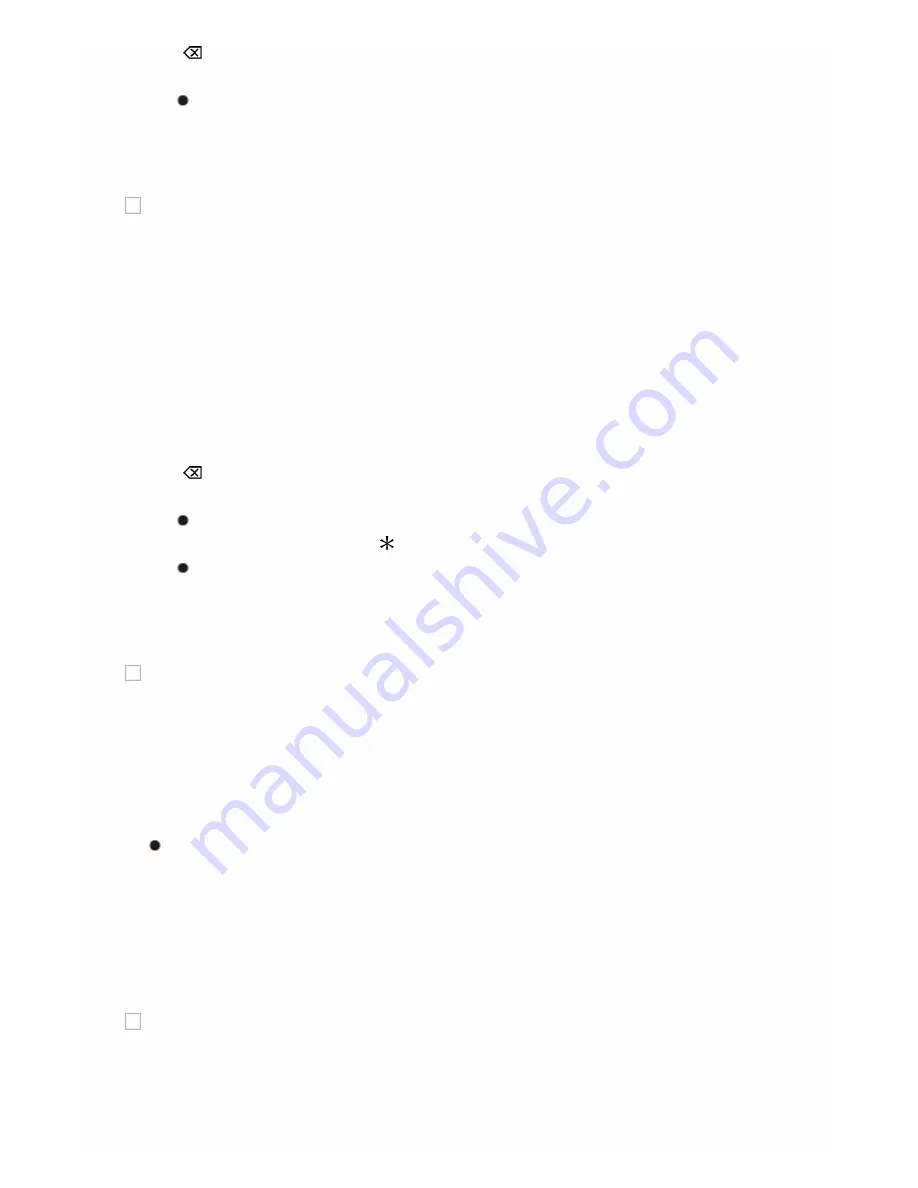
" ": Removes a character on the left of the cursor.
"Space": Puts a space.
Pressing CLR on the remote controller will remove all the input
characters.
3. After inputting, select "OK" with the cursors and press ENTER.
The input name will be saved.
AirPlay Password
Default Value:
You can enter a password (maximum of 31 places) so that only the
entered user can use AirPlay.
1. Press ENTER to display the Edit screen.
2. Select a character or symbol with the cursors and press ENTER.
Repeat it to input 31 or less characters.
"A/a": Switches between upper and lower cases. (Pr10 on
the remote controller also toggles between upper and lower cases.)
"←" "→": Moves the cursor to the arrow direction.
" ": Removes a character on the left of the cursor.
"Space": Puts a space.
Pressing D on the remote controller will switch whether to mask
the password with " " or display in the plain text.
Pressing CLR on the remote controller will remove all the input
characters.
3. After inputting, select "OK" with the cursors and press ENTER.
The input password will be saved.
Usage Data
Default Value: No
As a means of improving the quality of our products and services,
Onkyo may collect information about your usage over the network.
Select "Yes" if you agree to our collecting this information. Select "No" if
you do not want us to collect this information.
You can set this after confirming the Privacy Policy. When you select
"Usage Data" and press ENTER, the Privacy Policy is displayed.
(The same screen is displayed once also when setting up the
network connection.) If you agree to the collection of the information,
this setting also becomes "Yes". Note that if you agree to the Privacy
Policy but select "No" for this setting, the information will not be
collected.
Network Check
Default Value: –
You can check the network connection.
Press ENTER when "Start" is displayed.
Summary of Contents for TX-NR545
Page 112: ...F G A Red B Green C Yellow D Blue H Number 1 to 9 0 10 I CLR DISPLAY Not CEC compatible...
Page 114: ...F G A Red B Green C Yellow D Blue H Number 1 to 9 0 10 I CLR DISPLAY Not CEC compatible...
Page 116: ...F G Number 1 to 9 0 10 H CLR DISPLAY...
Page 118: ...F G A Red B Green C Yellow D Blue H Number 1 to 9 0 10 I CLR DISPLAY...
Page 120: ...7 8 SEARCH REPEAT RANDOM MODE 9 Number 1 to 9 0 10 F CLR DISPLAY...
Page 185: ...There is no sound Try resetting your iPod iPhone Troubleshooting...






























