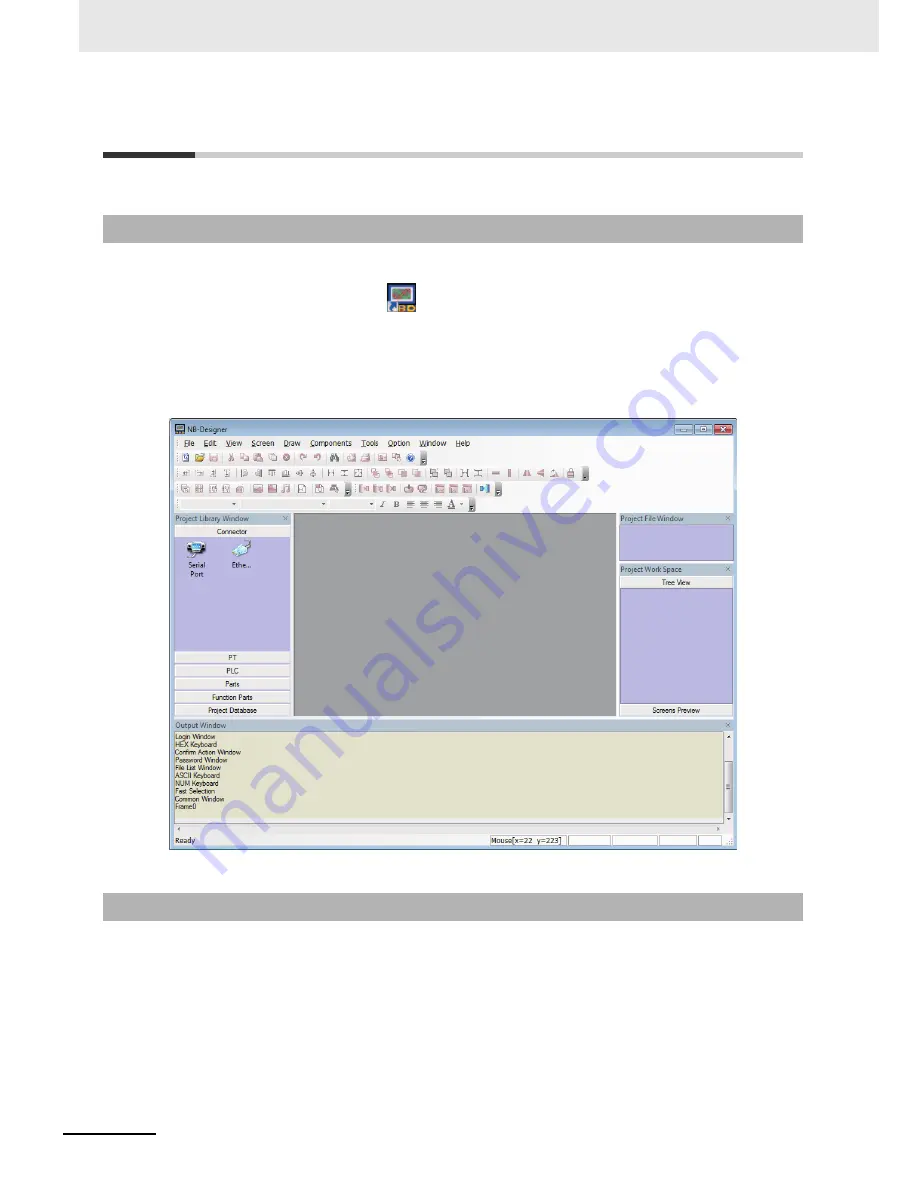
2 Installation and Startup of NB-Designer
2-4
NB-series Programmable Terminals NB-Designer Operation Manual(V106)
2-3
Startup & Quit
This section provides a brief for startup and quit of NB-Designer.
Select [Start]-[All Programs]-[OMRON]-[NB-Designer]-[NB-Designer]. The startup can also be realized
by double clicking the shortcut icon
on the desktop.
•
The user should run this program as an administrator in operation system of Windows other than
Windows XP.
•
When the NB-Designer is started for the second time, the project operated last time will be opened
automatically.
•
During the first launch of NB-Designer, the following screen will be displayed.
To quit the NB-Designer can be realized by using any one of the following methods.
•
Select [Exit] in the [File] menu.
•
Click the button in the upper right corner of the main window.
•
Double click the NB-Designer icon in the upper left corner of the main window.
•
Click the NB-Designer icon in the upper left corner of the main window, and select [Close] from the
displayed control menu bar.
•
Press the [Alt] key and [F4] key simultaneously.
Note
When the edited data in the file is not saved, “Save the Current Project?” dialog box will pop up.
2-3-1
Starting Method
2-3-2
Quitting Method
Summary of Contents for NB10W-TW01B
Page 4: ......
Page 10: ...Terminology 6 NB series Programmable Terminals NB Designer Operation Manual V106 ...
Page 528: ...8 Web Interface 8 10 NB series Programmable Terminals NB Designer Operation Manual V106 ...
Page 544: ...Appendices A 16 NB series Programmable Terminals NB Designer Operation Manual V106 ...
Page 546: ...Revision 2 NB series Programmable Terminals NB Designer Operation Manual V106 ...
Page 547: ......
















































