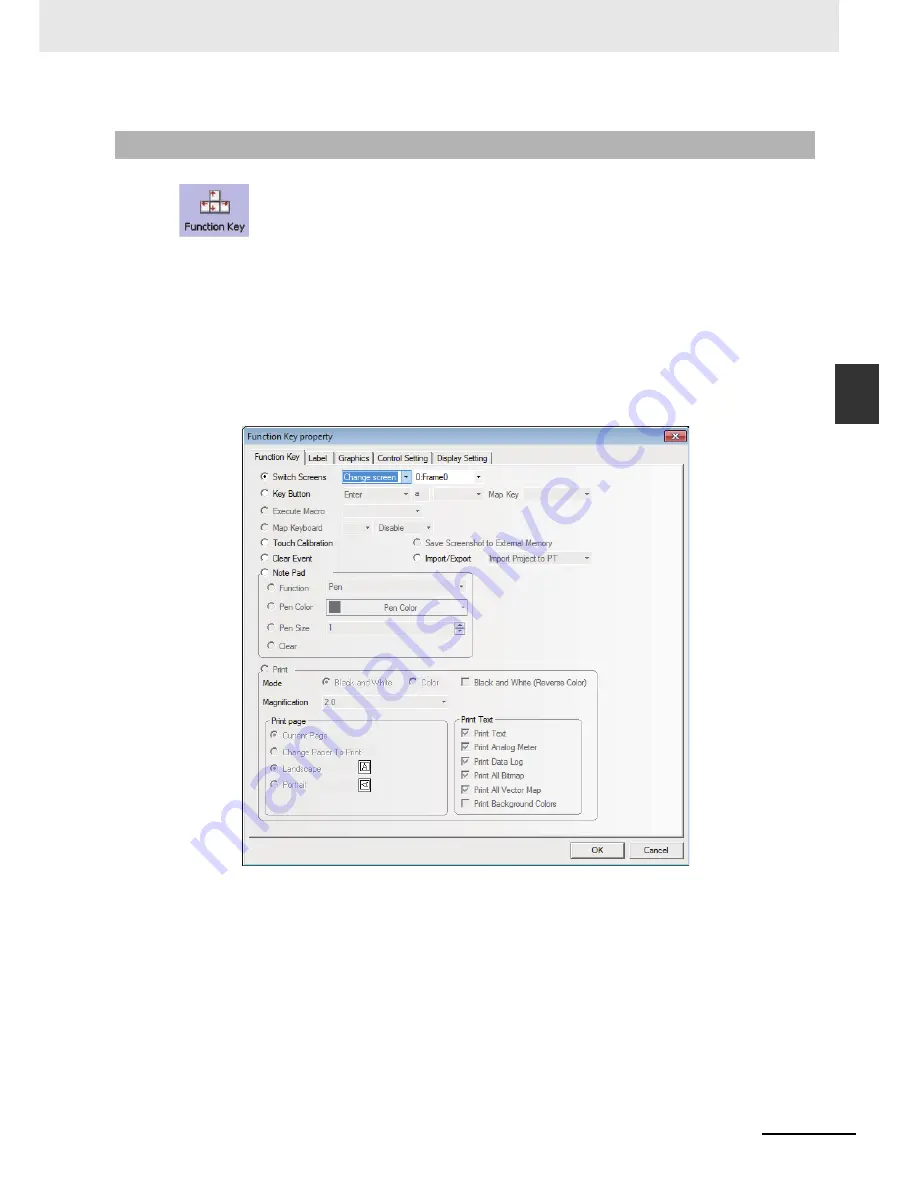
3-197
3 Functions of NB-Designer
NB-series Programmable Terminals NB-Designer Operation Manual(V106)
3-7 F
unc
tion
P
a
rt
s
3
3-7-2 F
unction
K
e
y
Function Key provides functions such as “Switch Screens”, “Keyboard Function”, “Execute
Macro”, “Touch Calibration”, “Clear Event” and “Message Board” etc. The function key is not controlled
by the memory address, so the execution of specified function needs to be activated by touching this
component.
Process of adding one Function Key
1
Drag the Function Key icon after it is pressed and display “Function Key Property”. In “Function
Key” tab, allocate functions such as “Switch Screens”, “Key Button”, “Execute Macro”, “Touch
Calibration”, “Clear Event”, “Notepad” for each function key. The NB-Series does not support
“Print” currently.
2
Go to the [Label] tab and fill in the text to be displayed.
3
Go to the [Graphics] tab and select the Vector Graphics or Bitmap to display the state.
4
Go to the [Control Setting] tab and make the Security Setting and set the Triggering action.
5
Press the [OK] button to adjust the position and size of the Function Key.
3-7-2
Function Key
Summary of Contents for NB10W-TW01B
Page 4: ......
Page 10: ...Terminology 6 NB series Programmable Terminals NB Designer Operation Manual V106 ...
Page 528: ...8 Web Interface 8 10 NB series Programmable Terminals NB Designer Operation Manual V106 ...
Page 544: ...Appendices A 16 NB series Programmable Terminals NB Designer Operation Manual V106 ...
Page 546: ...Revision 2 NB series Programmable Terminals NB Designer Operation Manual V106 ...
Page 547: ......






























