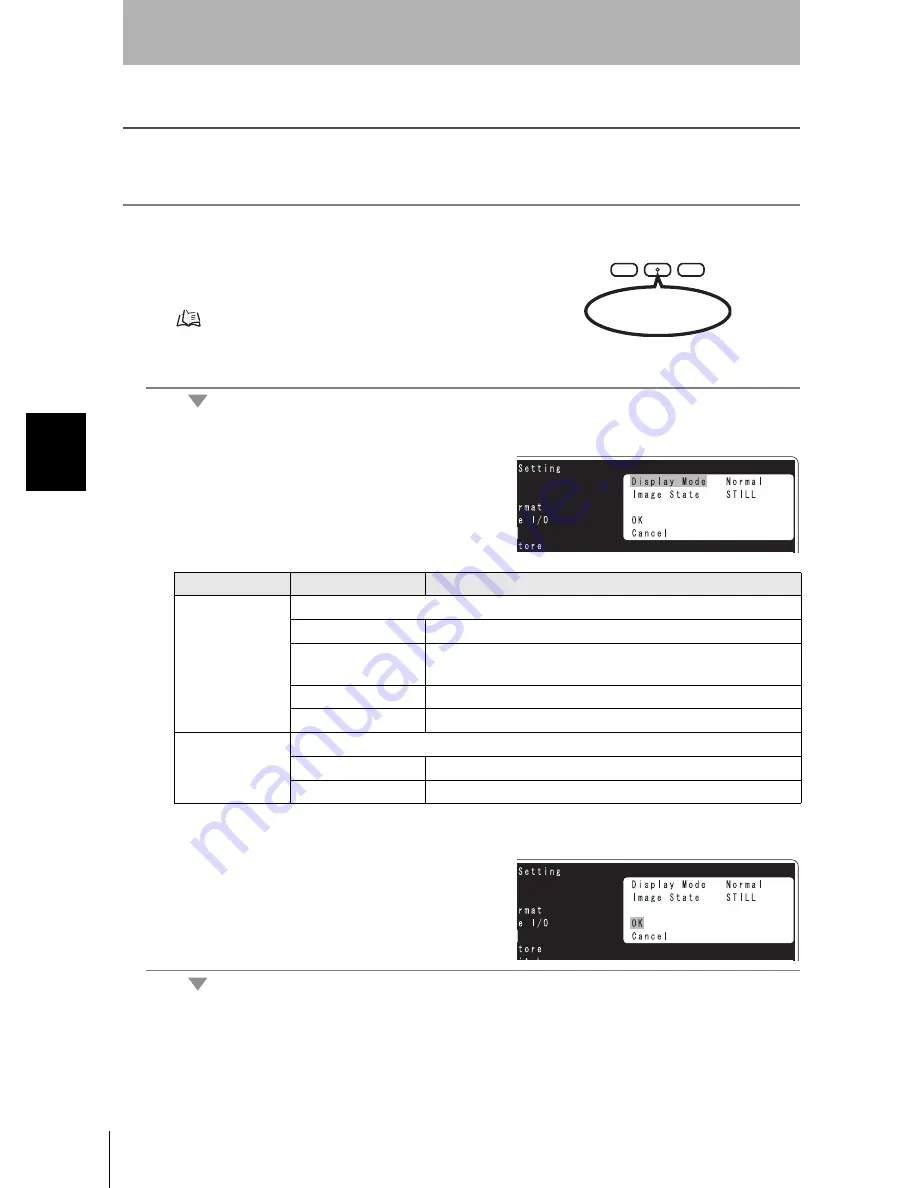
52
Section 4
Setting Screen Display
V400-F050/250/350
User’s Manual
Section 4
Other Settings
Setting Screen Display
Set how the reading results and standby state are to be displayed.
1.
Switch to the setting mode.
Hold down the center button for more than two seconds to
activate the setting mode.
“Changing Settings” p.24
2.
Select [System Setting]
→
[Display] from [Setting Menu].
The [Display] menu will be displayed.
3.
Select the desired display mode.
The default settings are indicated with an asterisk (*).
4.
Select [OK] to close the [Display] menu.
The [System Setting] menu will be displayed.
Setting item
Settings
Details
Display Mode
Select the reading result display method.
Normal*
Normal display
Checker
Displays analysis result of code quality numerically and
graphically (bar).
COM Monitor
This screen displays the RS-232C communication history.
Emphasis
Highlights the reading state.
Image State
Select how the standby state is to be displayed at completion of start-up.
STILL*
Displays a still image.
LIVE
Displays a real-time image.
STILL/LIVE MODE
TRIG
UP
EXECUTE DOWN
Hold down for more
than two seconds.
Summary of Contents for 2D CODE READER
Page 1: ...USER S MANUAL 2D Code Reader V400 F050 250 350 Cat No Z242 E1 03...
Page 13: ...12 Introduction Contents V400 F050 250 350 User s Manual Introduction MEMO...
Page 85: ...84 Section 6 Troubleshooting V400 F050 250 350 User s Manual Section 6 Troubleshooting MEMO...
















































