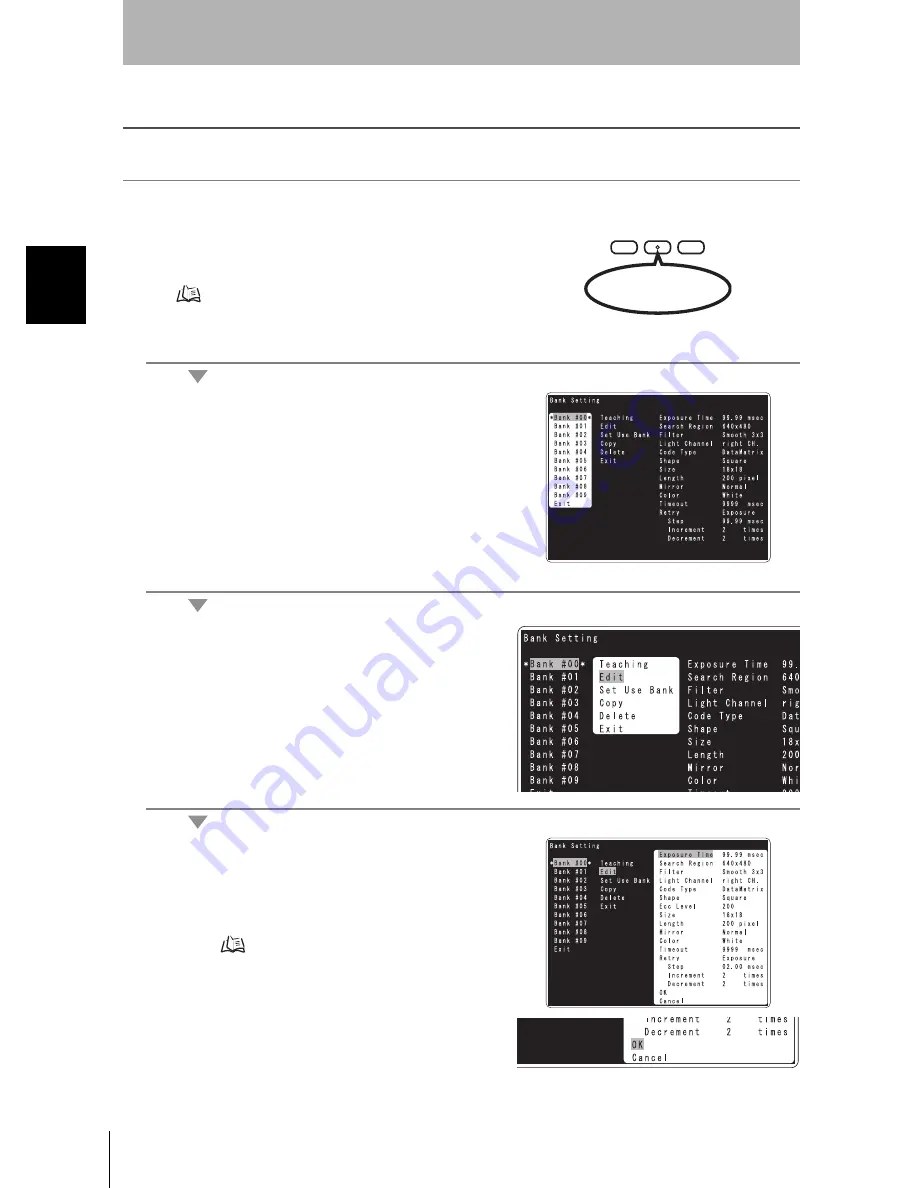
32
Sec
tion 2
Set
ting
Read
ing
Con
d
it
ions
Ma
nua
lly
V400-F050/250/350
User’s Manual
Section 2
Changing Reading Conditions
Setting Reading Conditions Manually
This section explains how to set reading conditions manually.
1.
Switch to the setting mode.
Hold down the center button for more than two seconds to
activate the setting mode.
“Changing Settings” p.24
2.
Select [Bank Setting] from [Setting Menu].
The [Bank Setting] screen will appear.
3.
From [Bank #00] to [Bank #09], select the
bank to which you want to set reading
condition.
The contents of the selected bank are displayed in the
right area of the screen.
The edit menu will be displayed.
4.
Select [Edit].
The reading condition change menu will appear.
5.
Make changes to the reading condition.
For reading condition items, refer to “Reading Condition
Items” (
p.33).
6.
Confirm the reading condition.
Select [OK] to confirm the reading condition. This will
bring you to the operation menu.
If you select [Cancel], the operation menu will reappear
without reflecting the changes.
STILL/LIVE MODE
TRIG
UP
EXECUTE DOWN
Hold down for more
than two seconds.
Summary of Contents for 2D CODE READER
Page 1: ...USER S MANUAL 2D Code Reader V400 F050 250 350 Cat No Z242 E1 03...
Page 13: ...12 Introduction Contents V400 F050 250 350 User s Manual Introduction MEMO...
Page 85: ...84 Section 6 Troubleshooting V400 F050 250 350 User s Manual Section 6 Troubleshooting MEMO...






























