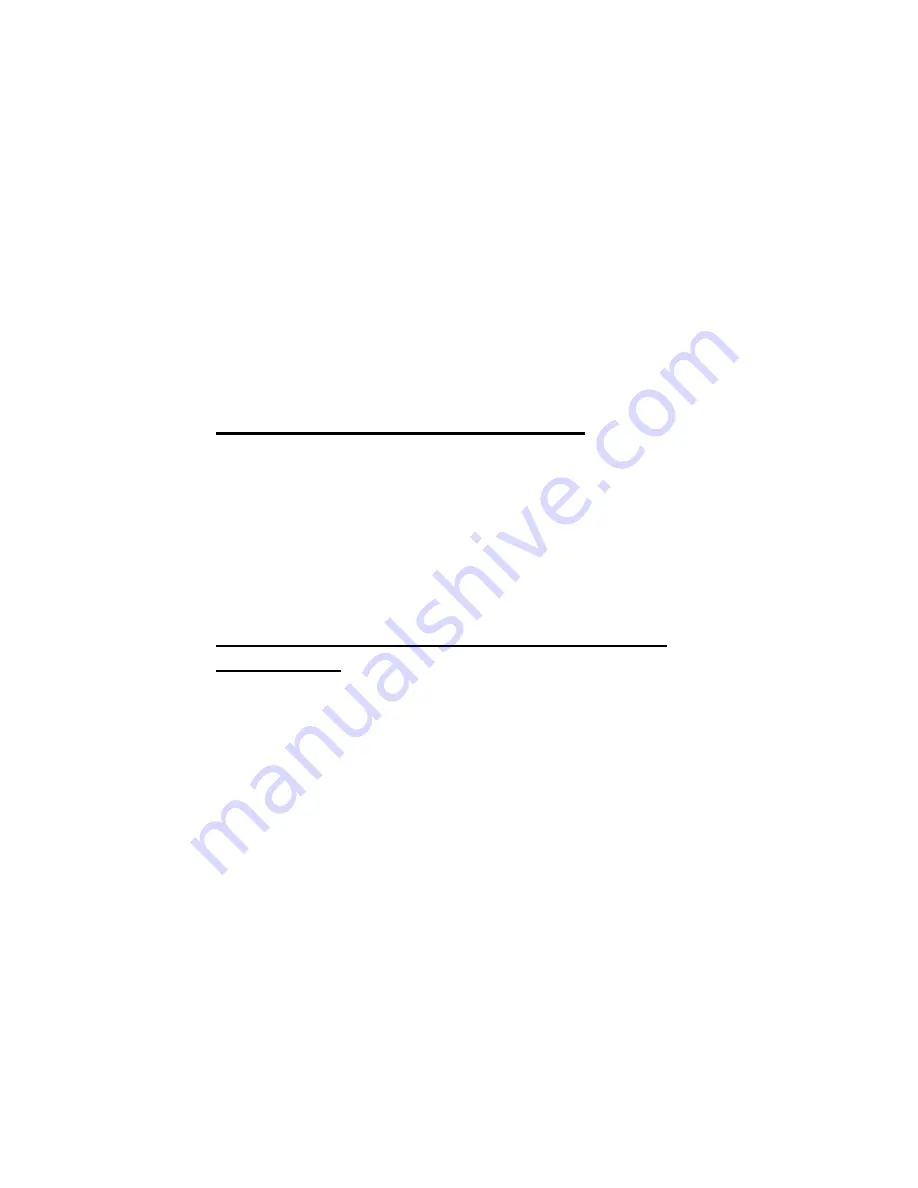
9... H
YPER
P
LOT
™ G
RAPHIC
D
ATA
D
ISPLAY
U
SING THE
OMP-MODL
9-7
Manual Range text boxes automatically switches the Auto /
Manual checkbox to Manual).
To return to the Auto-scaling mode, merely click on the Auto
checkbox and the range will automatically be rescaled to fit the
screen.
U
NITS
The individual data channel units from the OMP-MODL
Download file are listed. The units are assigned when
developing a HyperNet and/or a Post-Processing Net.
Help
The Help menu provides access to the Help information through the
standard Windows techniques.
P
LOTTING
L
ARGE
F
ILES WITH
H
YPER
P
LOT
If a OMP-MODL Download file contains a channel with greater than 20,000 samples,
the plot must be broken into two or more pages for plotting. If a file of this size is
plotted, an information dialog box will display asking if the User wants to advance to
the next page before plotting.
When a page of data (beyond the first page) is selected for plotting, the X-axis will
display the time from the start of the file, however data will only be plotted in the
right half of the screen. Plotted data can then be expanded to full screen using the
conventional Zooming method.
I
NTEGRATING
H
YPER
P
LOTS INTO OTHER
S
OFTWARE
A
PPLICATIONS
Via Bitmap Files
Through the
File/Save File as Bitmap
menu choice (explained previously)
HyperPlots can be saved to a bitmap file format (*.BMP) which can then be
utilized in a multitude of other Windows applications.
From within other applications, menu commands are available that allow
User’s to specify a location and the bitmap file to be integrated. For
example, from within Microsoft’s Word for Windows, using the Insert Frame
and insert Picture commands results in a seamless integration of the plot
into a document. Other applications have similar procedures for integrating
plots.
HyperPlot bitmap files can also be annotated and/or edited further from
within graphic editing applications such as Windows Paintbrush.
Via the Windows Clipboard
For quick and simple integration of plots into other applications, the plot can
be captured to the Windows clipboard, then pasted into another document.
To perform this procedure, display the plot on the screen, then save the
screen to the clipboard by pressing <ALT> and <Print Screen>. Change to
the other application and utilize the Paste command to integrate it into the
document.
Summary of Contents for OMP-MODL
Page 1: ......
Page 9: ...1 INTRODUCTION USING THE MODULOGGER 1 7 13 ...
Page 23: ...2 OMP MODL System Base Using the OMP MODL 2 14 NOTES ...
Page 24: ...2 ModuLogger System Base Using the ModuLogger 2 1 ...
Page 30: ...3 INTERFACE MODULES USING THE OMP MODL 3 6 NOTES ...
Page 70: ...3 INTERFACE MODULES USING THE OMP MODL 3 46 NOTES ...
Page 76: ...3 INTERFACE MODULES USING THE OMP MODL 3 52 NOTES ...
Page 82: ...3 INTERFACE MODULES USING THE OMP MODL 3 58 NOTES ...
Page 83: ...3 INTERFACE MODULES USING THE MODULOGGER 3 1 ...
Page 105: ...5 HYPERCOMM COMMUNICATIONS USING THE OMP MODL 5 18 NOTES ...
Page 106: ...5 HYPERCOMM COMMUNICATIONS USING THE MODULOGGER 5 1 ...
Page 117: ...6 PCMCIA CARD CONFIGURATION AND USE USING THE MODULOGGER 6 1 ...
Page 134: ...7 HYPERNET ICON BASED PROGRAMMING USING THE OMP MODL 7 17 NOTES ...
Page 141: ...8 P P C D U OMP MODL ...
Page 149: ...9 HYPERPLOT GRAPHIC DATA DISPLAY USING THE OMP MODL 9 8 ...
Page 161: ...10 HYPERTRACK REAL TIME DATA DISPLAY USING THE OMP MODL 10 12 NOTES ...
Page 162: ...10 HYPERTRACK REAL TIME DATA DISPLAY USING THE OMP MODL 10 1 ...
Page 163: ...11 APPENDICES USING THE OMP MODL 11 1 11 APPENDICES ...
Page 164: ...11 APPENDICES USING THE OMP MODL 11 2 NOTES ...
Page 270: ...11 APPENDIX A MASTER ICON FILE REFERENCE USING THE OMP MODL 11 108 ...
Page 276: ...11 APPENDIX C HYPERWARE FILE LISTING USING THE OMP MODL 11 114 NOTES ...
Page 278: ...11 APPENDIX C HYPERWARE FILE LISTING USING THE OMP MODL 11 116 NOTES ...
Page 279: ......
Page 282: ...11 APPENDIX E CHANGING THE OMP MODL EPROM USING THE OMP MODL 11 120 NOTES ...
Page 288: ...11 APPENDIX G HYPERNET THEORY OF OPERATION USING THE OMP MODL 11 126 NOTES ...
Page 290: ...11 APPENDIX I RS 232 CABLE PORT AND ADAPTER USING THE OMP MODL 11 128 NOTES ...
Page 297: ...11 APPENDIX K MODEM CONFIGURATION USING THE OMP MODL 11 135 ...
















































