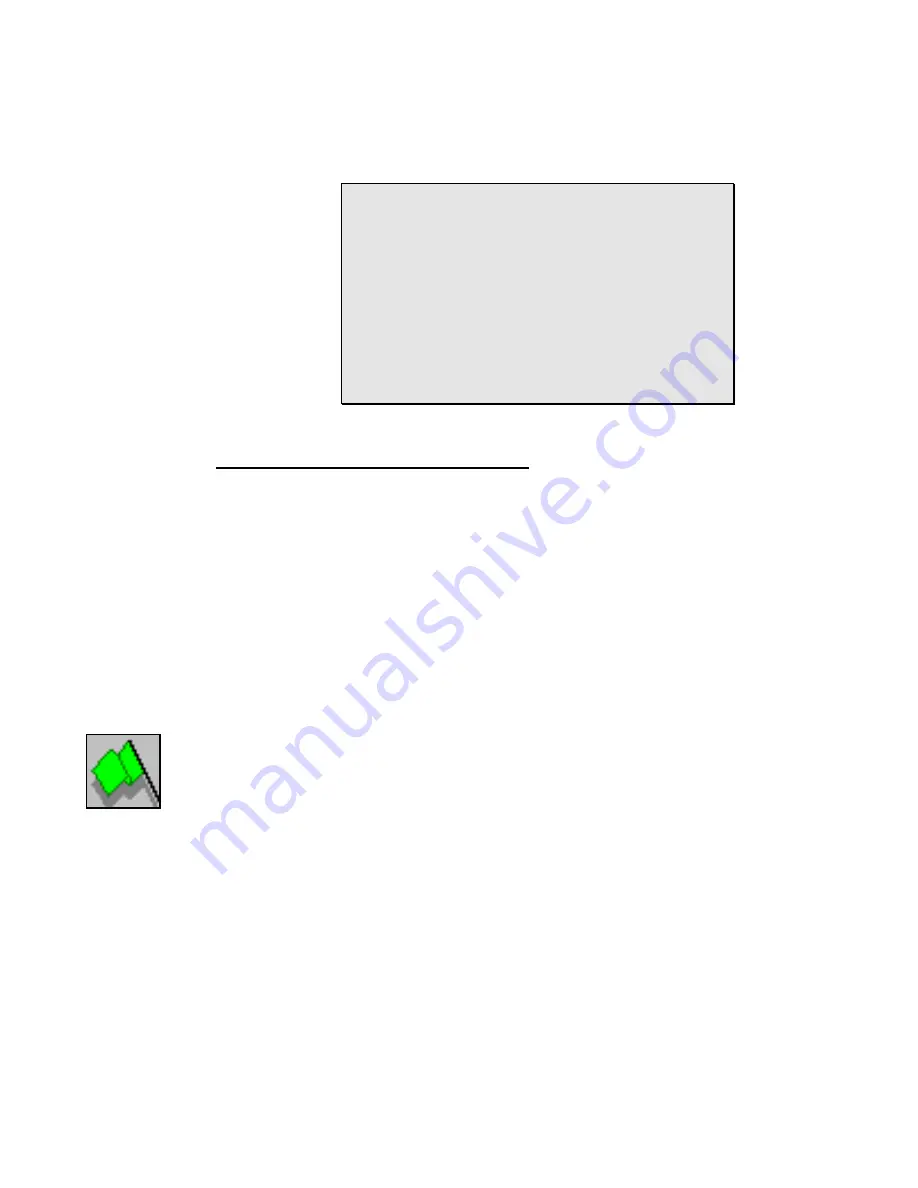
10... H
YPER
T
RACK
™ R
EAL
-T
IME
D
ATA
D
ISPLAY
U
SING THE
OMP-MODL
10-7
Saved HyperTrack Nets should only be used for real-time tracking with
OMP-MODLs configured with Program Nets that contain matching Probe
Point icons. If mismatched nets are used, channels may be incorrectly titled
and displayed in incorrect sequence.
For example: A HyperTrack Net is developed and saved
for use with a OMP-MODL Program Net that includes 3
Probe Point icons labeled A, B, and C. Accidently, the
HyperTrack Net is used with a OMP-MODL running a
Program Net that contains only 2 Probe Point icons
labeled X and Y. The resulting HyperTrack Net data
display will result in two channels labeled A (displaying X
data) and B (displaying Y data) and a third channel
labeled C that just displays 0.
To avoid this confusion, check the correlation between
the HyperTrack Net and the OMP-MODL Program Net
before Tracking.
S
TARTING A
H
YPER
T
RACK
S
ESSION
Initiation of a HyperTrack session is handled from within the HyperTrack window.
Before starting a session, the following conditions must be met:
♦
The OMP-MODL must be programmed with a Program Net
including Probe Point icons
♦
A serial connection between the OMP-MODL and the PC must
be established
♦
A compatible HyperTrack Net must be loaded and displayed on
the HyperTrack window of HyperWare
♦
All File icons included within the HyperTrack Net must have
filenames provided
♦
The OMP-MODL must be Enabled
To start tracking, click on the Green Start button. Clicking on this button commands
the connected OMP-MODL to start sending out the Probe Point icon values, which
are in turn processed by the HyperTrack Net on the PC. The Scrolling Display
window(s) will automatically open and begin displaying data. Any Destination File
icons will create the specified filenames and begin recording to that file.
HyperTrack Scrolling Display Window
During real-time tracking, data from the signals connected to the Scrolling
Display icon is displayed in a columnar format in the pop-up Scrolling
Display window.
Channel Display Order
The order of display (left to right) of inputs is set by the order of
connection of signals to the Scrolling Display icon. The top
connection is displayed on the left and the bottom connection is
displayed on the right.
Up to 8 channels can be displayed in the Scrolling Display window.
Utilize the slide bar at the bottom of the window to view channels
that are out of the window to the left or right.
Figure 10... -
11: Start
Tracking
button
Summary of Contents for OMP-MODL
Page 1: ......
Page 9: ...1 INTRODUCTION USING THE MODULOGGER 1 7 13 ...
Page 23: ...2 OMP MODL System Base Using the OMP MODL 2 14 NOTES ...
Page 24: ...2 ModuLogger System Base Using the ModuLogger 2 1 ...
Page 30: ...3 INTERFACE MODULES USING THE OMP MODL 3 6 NOTES ...
Page 70: ...3 INTERFACE MODULES USING THE OMP MODL 3 46 NOTES ...
Page 76: ...3 INTERFACE MODULES USING THE OMP MODL 3 52 NOTES ...
Page 82: ...3 INTERFACE MODULES USING THE OMP MODL 3 58 NOTES ...
Page 83: ...3 INTERFACE MODULES USING THE MODULOGGER 3 1 ...
Page 105: ...5 HYPERCOMM COMMUNICATIONS USING THE OMP MODL 5 18 NOTES ...
Page 106: ...5 HYPERCOMM COMMUNICATIONS USING THE MODULOGGER 5 1 ...
Page 117: ...6 PCMCIA CARD CONFIGURATION AND USE USING THE MODULOGGER 6 1 ...
Page 134: ...7 HYPERNET ICON BASED PROGRAMMING USING THE OMP MODL 7 17 NOTES ...
Page 141: ...8 P P C D U OMP MODL ...
Page 149: ...9 HYPERPLOT GRAPHIC DATA DISPLAY USING THE OMP MODL 9 8 ...
Page 161: ...10 HYPERTRACK REAL TIME DATA DISPLAY USING THE OMP MODL 10 12 NOTES ...
Page 162: ...10 HYPERTRACK REAL TIME DATA DISPLAY USING THE OMP MODL 10 1 ...
Page 163: ...11 APPENDICES USING THE OMP MODL 11 1 11 APPENDICES ...
Page 164: ...11 APPENDICES USING THE OMP MODL 11 2 NOTES ...
Page 270: ...11 APPENDIX A MASTER ICON FILE REFERENCE USING THE OMP MODL 11 108 ...
Page 276: ...11 APPENDIX C HYPERWARE FILE LISTING USING THE OMP MODL 11 114 NOTES ...
Page 278: ...11 APPENDIX C HYPERWARE FILE LISTING USING THE OMP MODL 11 116 NOTES ...
Page 279: ......
Page 282: ...11 APPENDIX E CHANGING THE OMP MODL EPROM USING THE OMP MODL 11 120 NOTES ...
Page 288: ...11 APPENDIX G HYPERNET THEORY OF OPERATION USING THE OMP MODL 11 126 NOTES ...
Page 290: ...11 APPENDIX I RS 232 CABLE PORT AND ADAPTER USING THE OMP MODL 11 128 NOTES ...
Page 297: ...11 APPENDIX K MODEM CONFIGURATION USING THE OMP MODL 11 135 ...
















































