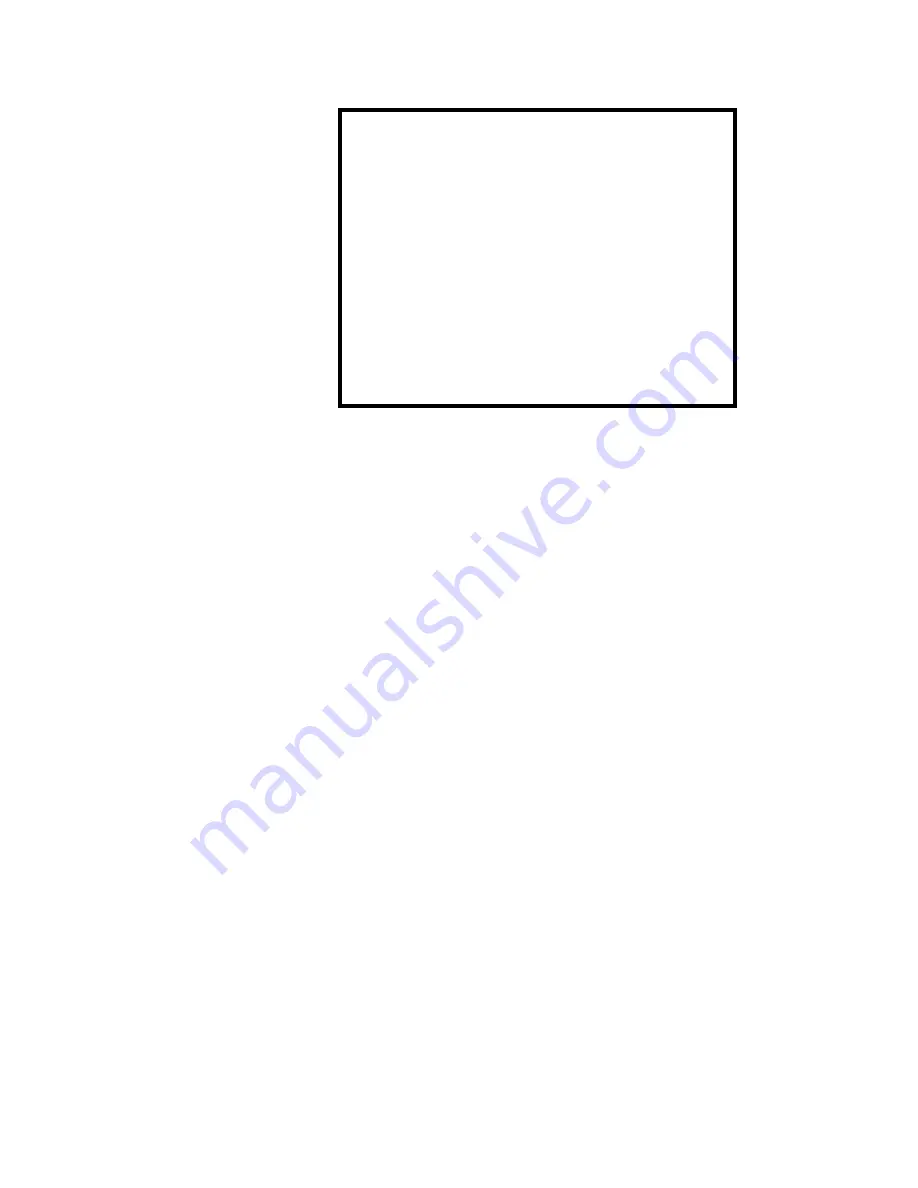
11.. . A
PPENDIX
E: C
HANGING THE
OMP-MODL E
PROM
U
SING THE
OMP-MODL
11-119
CAUTION
Use care in handling lithium cells. Currently
manufactured cells such as the BR2325 are very
stable and safe parts, however, DO NOT TEMPT
FATE! Do not puncture, short, or dispose of in fire
as explosions could occur.
CAUTION
The exposed MLCPU-1 circuit board is sensitive to
damage from static discharge. Discharge body
static before working with the OMP-MODL by
touching a grounded surface. Call with any
questions!
Summary of Contents for OMP-MODL
Page 1: ......
Page 9: ...1 INTRODUCTION USING THE MODULOGGER 1 7 13 ...
Page 23: ...2 OMP MODL System Base Using the OMP MODL 2 14 NOTES ...
Page 24: ...2 ModuLogger System Base Using the ModuLogger 2 1 ...
Page 30: ...3 INTERFACE MODULES USING THE OMP MODL 3 6 NOTES ...
Page 70: ...3 INTERFACE MODULES USING THE OMP MODL 3 46 NOTES ...
Page 76: ...3 INTERFACE MODULES USING THE OMP MODL 3 52 NOTES ...
Page 82: ...3 INTERFACE MODULES USING THE OMP MODL 3 58 NOTES ...
Page 83: ...3 INTERFACE MODULES USING THE MODULOGGER 3 1 ...
Page 105: ...5 HYPERCOMM COMMUNICATIONS USING THE OMP MODL 5 18 NOTES ...
Page 106: ...5 HYPERCOMM COMMUNICATIONS USING THE MODULOGGER 5 1 ...
Page 117: ...6 PCMCIA CARD CONFIGURATION AND USE USING THE MODULOGGER 6 1 ...
Page 134: ...7 HYPERNET ICON BASED PROGRAMMING USING THE OMP MODL 7 17 NOTES ...
Page 141: ...8 P P C D U OMP MODL ...
Page 149: ...9 HYPERPLOT GRAPHIC DATA DISPLAY USING THE OMP MODL 9 8 ...
Page 161: ...10 HYPERTRACK REAL TIME DATA DISPLAY USING THE OMP MODL 10 12 NOTES ...
Page 162: ...10 HYPERTRACK REAL TIME DATA DISPLAY USING THE OMP MODL 10 1 ...
Page 163: ...11 APPENDICES USING THE OMP MODL 11 1 11 APPENDICES ...
Page 164: ...11 APPENDICES USING THE OMP MODL 11 2 NOTES ...
Page 270: ...11 APPENDIX A MASTER ICON FILE REFERENCE USING THE OMP MODL 11 108 ...
Page 276: ...11 APPENDIX C HYPERWARE FILE LISTING USING THE OMP MODL 11 114 NOTES ...
Page 278: ...11 APPENDIX C HYPERWARE FILE LISTING USING THE OMP MODL 11 116 NOTES ...
Page 279: ......
Page 282: ...11 APPENDIX E CHANGING THE OMP MODL EPROM USING THE OMP MODL 11 120 NOTES ...
Page 288: ...11 APPENDIX G HYPERNET THEORY OF OPERATION USING THE OMP MODL 11 126 NOTES ...
Page 290: ...11 APPENDIX I RS 232 CABLE PORT AND ADAPTER USING THE OMP MODL 11 128 NOTES ...
Page 297: ...11 APPENDIX K MODEM CONFIGURATION USING THE OMP MODL 11 135 ...











































