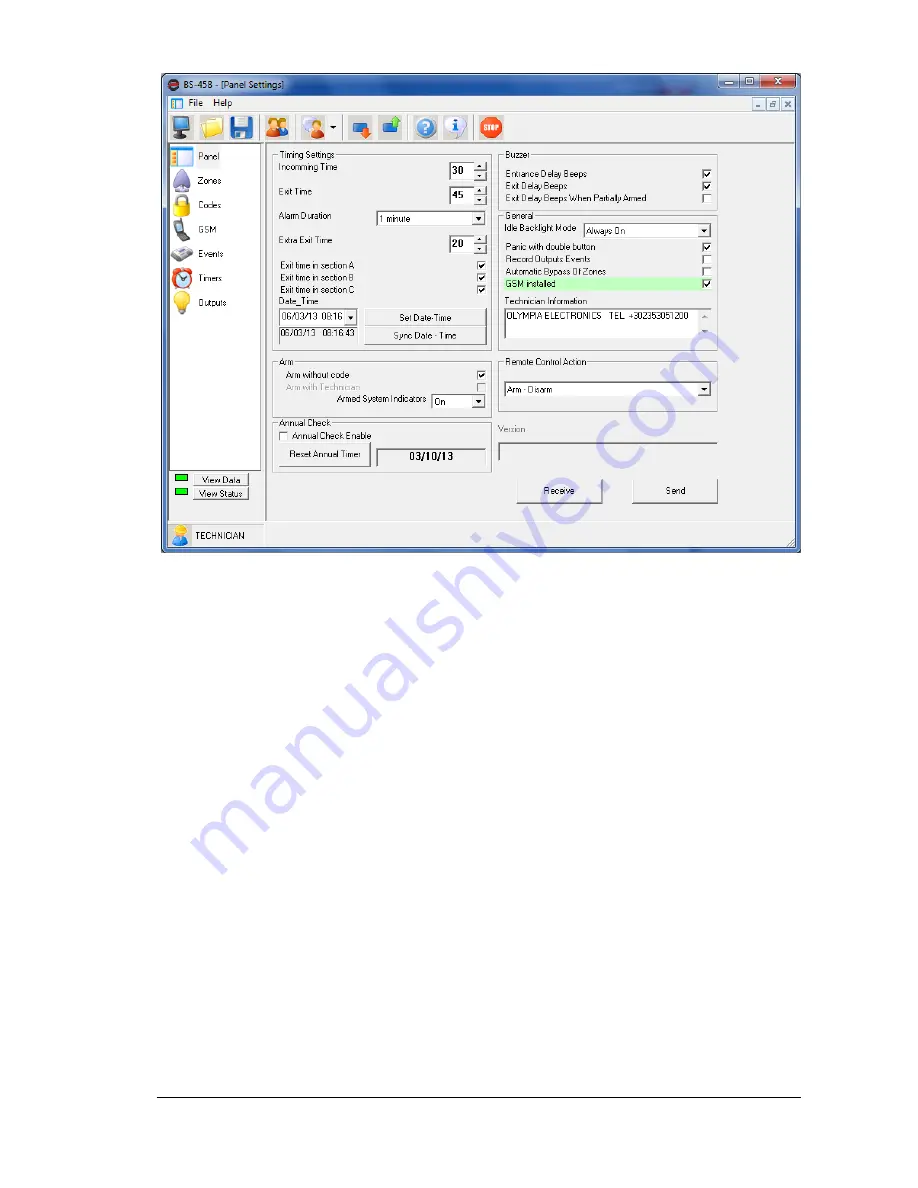
8/10/2015
49
921458000_09_003
If the GSM was not installed previously then in order for the GMS
‟s icon to be shown we must click on
the button
«new» (the left most button of the top row of buttons). Immediately three new buttons will
be shown and by pressing the button
«connect» the GSM will be recognized and its icon will be
shown. Alternatively you can close the program and reopen it. In this case everything that was not
saved will be lost.
If the GSM menu is selected (left column icon with a mobile phone), the screen of the next photo is
shown. In the top section we can enter the telephone numbers (6 in maximum) and if they have
remote access or not. This selection affects the system only if the option
«activated» (bottom right in
the GSM screen). If
«deactivated» is selected then no number has remote access of the GSM,
whereas if the option
«access from all number» is selected then all the numbers has remote access
capabilities. On the left of this option there is also an area to enter the PIN of the inserted SIM card
although it is advised not to use a PIN enabled SIM card. The user code has a sufficient security level.
Further to the left we can see the signal strength that is renewed in real time. Finally we can select for
every number in which case there will be a call or an SMS.
The example in the next screen shot shows that two number have been selected. These numbers
have remote access. The first number will make a call during an alarm and will send an SMS during a
panic condition. The second number will make a call and send an SMS only during an alarm.



















