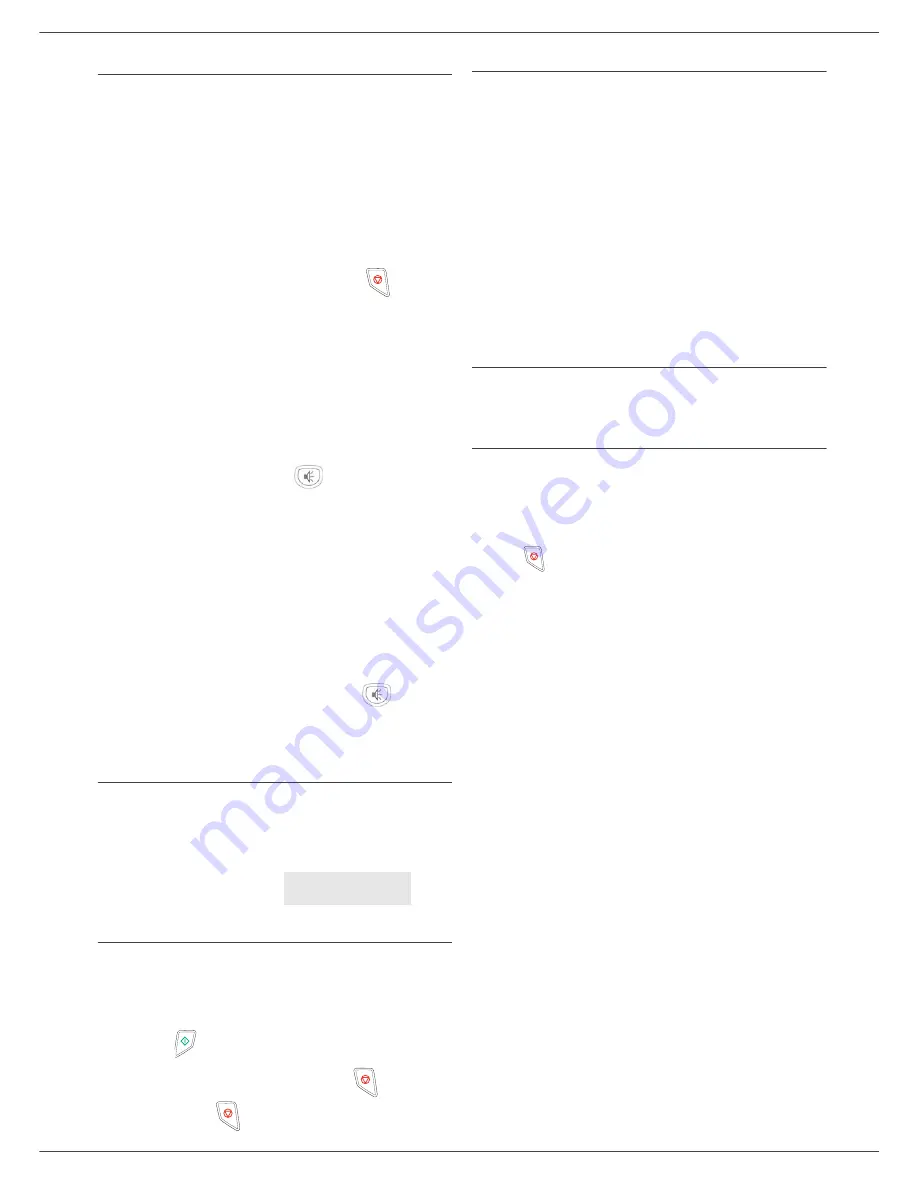
OFX 9700
- 62 -
12 - Maintenance
Miscellaneous issues
When turning on the terminal, nothing is displayed on
the screen
.
Check the connection between the power cord and the
outlet.
The terminal does not detect the presence of the
document inserted in the scanner document feeder.
The message R
EADY
does not appear on the screen.
At the start and during scanning, R
EMOVE
D
OCUMENT
appears on the screen
.
1
Remove the document or press key
.
2
Check the thickness of the document (50 sheets of
paper of 80 g/m2).
3
Iron out the sheets if needed.
4
Help the sheets along.
The terminal does not receive any faxes.
1
Check that the telephone line cable is correctly
plugged in.
2
Check that there is a tone signal on the telephone
line by means of the key
.
You receive a blank page.
1
Make a photocopy of a document; if it is correct
then your fax is functioning normally.
2
Call back the subscriber and have him resend the
document. It was probably sent with the sheet
inserted backwards.
You cannot send a fax.
1
Check that the telephone line cable is correctly
plugged in.
2
Check the tone by pressing the key
.
3
Check the prefix is correctly programmed and
used.
Communication errors
If the communication fails, the terminal advises you of an
automatic retry later.
Example of what is displayed:
Transmission from the feeder
You have the choice between:
•
waiting until the transmission takes place at the given
time,
•
restarting the transmission immediately by
pressing
,
•
abandoning transmission by pressing
. To eject the
document, press
again.
Transmission from memory
You have the choice between:
•
waiting until the transmission takes place at the given
time,
•
restarting the transmission using the transmission
queue. In this case, for a document composed of
several pages, the transmission will take place from
the page where the error occured,
•
abandoning the transmission by deleting
the
corresponding command in the transmission line.
The terminal makes at most 5 automatic redials. The non-
transmitted document is automatically deleted from the
memory and a transmission report is then printed together
with an error code and the cause for transmission failure
(see the communication error codes).
Communication error codes
The communication error codes appear in the logs and
transmission reports.
General codes
Code 01 - Busy or no fax answer
This code appears after 6 unsatisfactory attempts. Call
later.
Code 03 - User break
A communication has been stopped by the user pressing
the key
.
Code 04 - Non programmed number
A number saved as a one-touch key or abbreviated
number is not valid, check it. (Example: a delayed
transmission was programmed with a one-touch key and
this key has been deleted in the meantime).
Code 05 - Scanning default
An incident occurred with the scanner, for example, the
sheet is jammed.
Code 06 - Printer default
An incident occurred in the printer: no paper, paper jam,
opened cover... In the reception mode, this incident
appears only if the reception parameter is switched to
W
ITHOUT
P
APER
.
Code 07 - Disconnected
The link has been cut (bad line). Check the number and
try again.
Code 08 - Quality
The document you sent was not well received. Contact
your subscriber to see if you need to send again.
Code 0A - No document to be polled
You tried to poll a document from a subscriber who had
not prepared his document (no deposit) or the password
entered was incorrect.
Code 0B - Wrong number of pages
There is a difference between the number of pages
indicated during preparation for the transmission and the
number of pages sent. Check the number of pages in the
document.
Code 0C - Received document error
Ask the subscriber who called you to check the length of
his document (it may be too long to be completely
received).
Current time
FRI 12 DEC 20:13
Time of next try
0142685014 20:18
Summary of Contents for OFX9700
Page 1: ...INSTRUCTION BOOKLET 555702en OFX 9700 GB...
Page 39: ...OFX 9700 33 7 Directory...
Page 73: ......
Page 74: ......







































